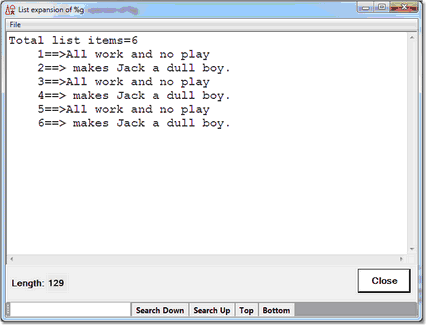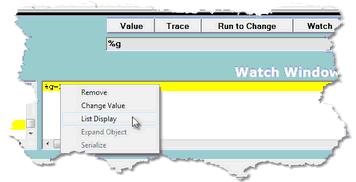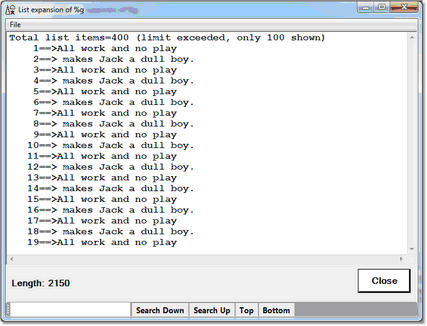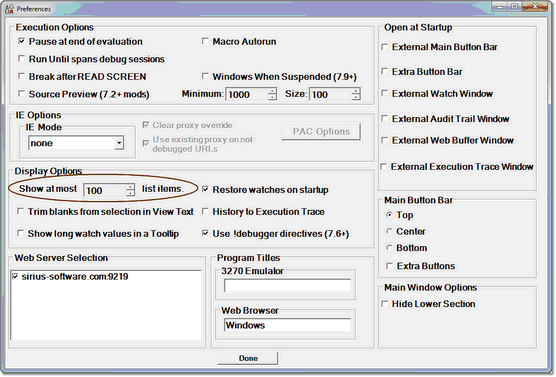Displaying $lists, Stringlists, and Arraylists: Difference between revisions
(Created page with "__TOC__ <span class="f_Para">You can use the Client's display or watch facilities for $lists, Stringlist objects,...") |
No edit summary |
||
| Line 1: | Line 1: | ||
__TOC__ | __TOC__ | ||
<span class="f_Para">You can use the Client's [[ | <span class="f_Para">You can use the Client's [[Displaying temporarily the value of a program data item|display]] or [[Watching $lists, Stringlists, and Arraylists|watch]] facilities for $lists, Stringlist objects, or Arraylist objects to view or watch an individual item or the count of items. However, when a quick view of the entire $list, Stringlist, or Arraylist is important, you can access a special type of </span><var>Value</var><span class="f_Para"> window display to see all the list items and their values at once. For example:</span> | ||
[[File:listdisp4d2_zoom60.gif|427x326px|listdisp4d2]]<span class="f_Para"> </span> | [[File:listdisp4d2_zoom60.gif|427x326px|listdisp4d2]]<span class="f_Para"> </span> | ||
| Line 8: | Line 8: | ||
<span class="f_Para">To access the </span><var>Value</var><span class="f_Para"> window from the </span><var>Watch Window</var><span class="f_Para">: </span> | <span class="f_Para">To access the </span><var>Value</var><span class="f_Para"> window from the </span><var>Watch Window</var><span class="f_Para">: </span> | ||
1. [[ | : 1. [[Add item to watch window|Add]] the variable to the <var>Watch Window</span>. | ||
2. In the <var>Watch Window</var>, right click the variable. | : 2. In the <var>Watch Window</var>, right click the variable. | ||
: If this is a list variable and its value is not Null, the <var>List Display</var> context menu option is enabled: | :: If this is a list variable and its value is not Null, the <var>List Display</var> context menu option is enabled: | ||
[[File:listdisp3a_zoom60.gif|356x182px|listDisp3a]] | [[File:listdisp3a_zoom60.gif|356x182px|listDisp3a]] | ||
3. Select <var>List Display</var>. | : 3. Select <var>List Display</var>. | ||
'''Note:'''<span class="f_ListNote"> For this feature, </span><span class="f_ListNote2">subscripted references are allowed for $list variables. For example, to display $list item </span><span class=" | '''Note:'''<span class="f_ListNote"> For this feature, </span><span class="f_ListNote2">subscripted references are allowed for $list variables. For example, to display $list item </span><span class="term">i</span><span class="f_ListNote2"> in array </span><span class="term">%L,</span><span class="f_ListNote2"> add </span><span class="term">%L(%i)</span><span class="f_ListNote"> to the </span><var>Watch Window.</var><span class="f_ListNote"> </span> | ||
'''Note:'''<span class="f_ListNote"> The </span><span class=" | '''Note:'''<span class="f_ListNote"> The </span><span class="term">expandList</span><span class="f_ListNote"> [[Introducing the configurable components|mappable Client command]] has the same effect for its argument as clicking </span><var>List Display</var><span class="f_ListNote"> for a watched item. </span> | ||
<span class="f_ListContinue">By default, a limit of 100 items is enforced. If there are more items than the limit, this is noted in the “Total list items” line, and only the first 100 are displayed, as shown below: </span> | <span class="f_ListContinue">By default, a limit of 100 items is enforced. If there are more items than the limit, this is noted in the “Total list items” line, and only the first 100 are displayed, as shown below: </span> | ||
[[File:listdisp4d3_zoom60.gif|427x326px|listdisp4d3]] | [[File:listdisp4d3_zoom60.gif|427x326px|listdisp4d3]] | ||
: If the limit of 100 is too low, you can reset it in the <var>Display Options</var><span class="f_ListContinue"> area in the </span><var>Preferences</var><span class="f_ListContinue"> dialog box (accessed via the </span><var>Preferences</var><span class="f_ListContinue"> option of the </span><var>File</var><span class="f_ListContinue"> menu): </span> | |||
[[File:preferences23ff_zoom55.gif|556x377px|preferences23ff]] | [[File:preferences23ff_zoom55.gif|556x377px|preferences23ff]] | ||
: The limit may be set in the range from 100 to 10,000, in increments of 1000. | |||
'''See Also''' | |||
: [[watching_$lists.html|Watching $lists, Stringlists and Arraylists]] | : [[watching_$lists.html|Watching $lists, Stringlists and Arraylists]] | ||
[[Category:Debugger Home]] | [[Category:Debugger Home]] | ||
Revision as of 03:50, 31 October 2022
You can use the Client's display or watch facilities for $lists, Stringlist objects, or Arraylist objects to view or watch an individual item or the count of items. However, when a quick view of the entire $list, Stringlist, or Arraylist is important, you can access a special type of Value window display to see all the list items and their values at once. For example:
You can also print the window's contents by accessing the File menu's print options, and a search bar on the bottom of the window provides controls for searching the window content.
To access the Value window from the Watch Window:
- 1. Add the variable to the Watch Window.
- 2. In the Watch Window, right click the variable.
- If this is a list variable and its value is not Null, the List Display context menu option is enabled:
- 3. Select List Display.
Note: For this feature, subscripted references are allowed for $list variables. For example, to display $list item i in array %L, add %L(%i) to the Watch Window.
Note: The expandList mappable Client command has the same effect for its argument as clicking List Display for a watched item.
By default, a limit of 100 items is enforced. If there are more items than the limit, this is noted in the “Total list items” line, and only the first 100 are displayed, as shown below:
- If the limit of 100 is too low, you can reset it in the Display Options area in the Preferences dialog box (accessed via the Preferences option of the File menu):
- The limit may be set in the range from 100 to 10,000, in increments of 1000.
See Also