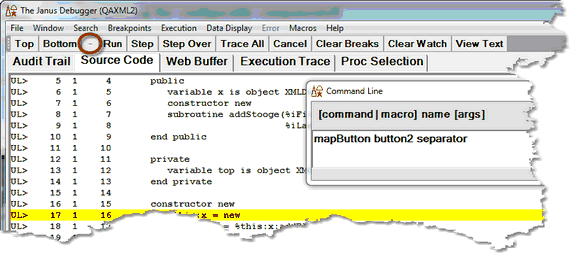Introducing the configurable components
Commands
The operations you perform from the Client GUI are available as commands you can assign to different buttons and/or keys, as well as use in macros. This section describes buttons and keys you can set in a mapping file or by using a mapping command to reconfigure the user interface.
The act of associating a button or key with a command or macro (multiple commands) is termed "mapping."
The Client command reference describes the available commands. The default hot keys and buttons with which some of these commands are associated are summarized later.
Named buttons and separators
When mapping a command or macro to a button in the ui.xml file, you refer to the button by name:
- From left to right, the fifteen mappable buttons in the main button bar are named button0, button1, . . . button14. The buttons have initial default mappings.
- The fifteen mappable buttons in the extra button bar are named extrabutton0, extrabutton1, . . . extrabutton14. These buttons have no initial default mappings.
Only button bar buttons are mappable. No other Client buttons are mappable.
An additional option is to map a named button to a special command keyword (separator) that converts the button to a separator, a button whose sole function is to provide a visual separation between buttons, say for better visual discrimination or to create button groupings. Such a button is always dimmed and not responsive.
The separator keyword is available for the mapButton command and the mapping file mapping element.
The following image shows a newly created separator button:
Button modifiers
Normally, when you map a command or macro to a button, the command or macro is executed when you click the button. However, you can also map a command or macro to a "modified" button: the command or macro executes only when you click a button while you are holding down the ALT or CTRL key on your keyboard.
This mechanism lets you map multiple commands or macros to one button. The usual click of the button executes one command or macro, while pressing Alt and clicking the button executes a second command or macro, and pressing CTRL and clicking the button executes a third command or macro.
A button's label is not affected by specifying a modifier for the button. The label always indicates the primary, unmodified, function of the button.
Keyboard shortcuts
Often, a keyboard shortcut is the best way to do an important operation. You may map a keyboard shortcut to any alphabetic key (lowercase and uppercase are differentiated), numeric key, or to any of the function keys except F1 (that is, F2, F3, . . . F12). As with mapping buttons, you can specify an Alt or Ctrl modifier key for a keyboard shortcut.
To be reminded of the current (default as well as mapped) keyboard shortcuts, select Keyboard Shortcuts from the Help menu.