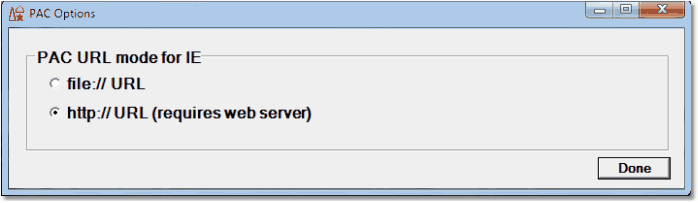Debugger Client Beta documentation: Difference between revisions
m (misc formatting) |
|||
| Line 9: | Line 9: | ||
[[Sdaemons|sdaemon]] threads the procedure-name matching for Run Until, White List, and Black List processing that formerly ran only at the main/master thread level. For example, <code>runUntil ''desiredProc''</code> now stops if a Daemon thread includes the ''desiredProc'' procedure. | [[Sdaemons|sdaemon]] threads the procedure-name matching for Run Until, White List, and Black List processing that formerly ran only at the main/master thread level. For example, <code>runUntil ''desiredProc''</code> now stops if a Daemon thread includes the ''desiredProc'' procedure. | ||
===HTTP PAC file | ===HTTP URLs for PAC file=== | ||
The Janus Debugger Client supports Proxy Auto Config (PAC) files, | The Janus Debugger Client supports Proxy Auto Config (PAC) files, | ||
providing a method to control which web requests are routed through the Janus | providing a method to control which web requests are routed through the Janus | ||
Debugger Client when the Internet Explorer (IE) browser | Debugger Client when you use the Internet Explorer (IE) browser. | ||
IE | IE uses a URL to reference PAC files. Prior to Build 63 of the Debugger Client, the Client supported only file-mode URLs (<code>file://</code>), so the PAC files it generated had to be stored on the local file system of the workstation running the Client. As of its version 11, IE is deprecating the use of file URLs for PAC files in favor of HTTP (<code>http://</code>) URLs. Eventually file URLs will not be supported at all. | ||
To provide an HTTP URL, the Client will: | |||
<ul> | |||
<li>Upload to an HTTP server the PAC files it generates in the existing "New Pac" or "Merged Pac" modes. </li> | |||
<li>Set the PAC URL in IE to an HTTP-style URL that points to the PAC that was generated and uploaded. </li> | |||
</ul> | |||
====HTTP | ====Setting up an HTTP server for PAC files==== | ||
Before changing Client settings, you must provide an HTTP (Web) server to hold the PAC files. | Before changing Client settings, you must provide an HTTP (Web) server to hold the PAC files. | ||
You can use any web server that supports HTTP PUT and GET. This document provides an example of how to set up a Janus Web Server to handle HTTP-based PAC files. | |||
problem of HTTP PAC files being out of date, since they are | |||
<p class="note"><b>Note:</b> | |||
Note that the PAC files are temporary: when the Client starts, a new PAC is generated and uploaded. This prevents the problem of HTTP PAC files being out of date, since they are workstation-based configuration files which can change at any time. </p> | |||
The following SOUL program takes one command line argument, a TCP/IP port number, and creates a Janus Web server for uploading and serving PAC files: | The following SOUL program takes one command line argument, a TCP/IP port number, and it creates a Janus Web server for uploading and serving PAC files: | ||
<p class="code">begin | <p class="code">begin | ||
variables are undefined | variables are undefined | ||
| Line 111: | Line 117: | ||
====DebuggerConfig.xml changes==== | ====DebuggerConfig.xml changes==== | ||
Once the HTTP server is set up to accept and serve PAC files, the Debugger Client configuration | Once the HTTP server is set up to accept and serve PAC files, the Debugger Client configuration | ||
must be updated to identify it. | must be updated to identify it. You do this with the new <var>httpPacURL</var> tag in the <code>debuggerConfig.xml</code> file: | ||
<p class="syntax"><debuggerConfig version="1.0"> | <p class="syntax"><debuggerConfig version="1.0"> | ||
<httpPacURL>http:// | <httpPacURL>http://<span class="term">pacServerHost</span>:<span class="term">pacServerPort</span>/pacman</httpPacURL></p> | ||
Where: | Where: | ||
<ul> | <ul> | ||
| Line 121: | Line 127: | ||
</ul> | </ul> | ||
When the Debugger Client is started, and <code>httpPacURL</code> is specified in the configuration, | When the Debugger Client is started, and <code>httpPacURL</code> is specified in the configuration, the URL is validated with an HTTP PUT and GET of a test file. If there is a problem with <var>httpPacURL</var>, an error is displayed in the Client's Audit tab. | ||
====Preferences UI changes==== | ====Preferences UI changes==== | ||
Once the server | Once the server is set up and the Client configuration includes <code>httpPacURL</code>, you enable the HTTP PAC feature through user preferences: | ||
<ol> | <ol> | ||
<li>Start the client. </li> | <li>Start the client. </li> | ||
| Line 131: | Line 136: | ||
<li>Select <code>File > preferences</code>. </li> | <li>Select <code>File > preferences</code>. </li> | ||
<li>Select <code>newPac</code> or <code>mergedPac</code> for an IE Mode | <li>Select <code>newPac</code> or <code>mergedPac</code> for an IE Mode. | ||
[[ | <p>This enables the <b>PAC Options</b> button: </p> | ||
<li>Click the <b>PAC Options</b> button | <p class="figure">[[File:IeOptions.png|460px]] </p></li> | ||
[[ | |||
<li>Click the <b>PAC Options</b> button. | |||
<p>This displays the <b>PAC Options</b> dialog box: </p> | |||
<p class="figure">[[File:PacOptions.png|460px]] </p></li> | |||
<li>Select <code>file://</code> or <code>http://</code> mode for the PAC URL. </li> | <li>Select <code>file://</code> or <code>http://</code> mode for the PAC URL. </li> | ||
</ol> | </ol> | ||
As an alternative, you can use the <var>setIEMode</var> command, which is enhanced to support this feature. | As an alternative to the Client GUI, you can use the <var>setIEMode</var> command, which is enhanced to support this feature. | ||
==== | ====SetIEMode command changes==== | ||
If a <var>setIEMode</var> command specifies a PAC mode (newPac or mergedPac), | If you use a <var>setIEMode</var> command specifies a PAC mode (<code>newPac</code> or <code>mergedPac</code>), specifying <code>file</code> or <code>http</code> controls the type of the PAC URL. <code>file</code> is the default: | ||
<p class="syntax">setIEMode <span class="squareb">{</span>none<span class="squareb">|</span>proxy<span class="squareb">|</span>newPac<span class="squareb">|</span>mergedPac<span class="squareb">}</span> <span class="squareb">[</span><u>file</u><span class="squareb">|</span>http<span class="squareb">]</span></p> | |||
<p class=" | |||
====ShowIE command changes==== | ====ShowIE command changes==== | ||
<var>ShowIE</var> output has been enhanced to display URL info for any PAC file in use by the Debugger Client. For example: | <var>ShowIE</var> output has been enhanced (see <code><== New line</code> comments below) to display URL info for any PAC file in use by the Debugger Client. For example: | ||
<p class="code">Current ie mode: mergedPac | <p class="code">Current ie mode: mergedPac | ||
Current ie settings | Current ie settings | ||
| Line 159: | Line 167: | ||
Added: 54 web servers from the configuration. | Added: 54 web servers from the configuration. | ||
Generated Pac File: | Generated Pac File: | ||
<b>pacURLMode: http <== New line | |||
pacURLMode: http <== New line | |||
httpPacUrl='http://''pacServerHost'':''pacServerPort''/pacman/' <== New line | httpPacUrl='http://''pacServerHost'':''pacServerPort''/pacman/' <== New line | ||
httpPac upload filename: 'PAC.10.111.2.82.JS' <== New line</p> | httpPac upload filename: 'PAC.10.111.2.82.JS' <== New line</b></p> | ||
====RetryHTTPPac command==== | ====New RetryHTTPPac command==== | ||
If you have an error on the validation of the HTTP PAC server when you bring up the | If you have an error on the validation of the HTTP PAC server when you bring up the Client, and then you fix the HTTP server, you can issue the <var>RetryHTTPPAC</var> command from the Client as an alternative to restarting the Client. | ||
====&¤tPacFile function | ====New &¤tPacFile function==== | ||
The <var>&¤tPacFile</var> function returns the URL of the PAC file in use or <code>""</code> if | The <var>&¤tPacFile</var> function returns the URL of the PAC file in use, or it returns <code>""</code> if no PAC file is in use. The URL returned could be either a <code>file:</code> or <code>http:</code> URL. | ||
<p class="code">Command: echo &¤tPacFile | <p class="code"><b>Command:</b> echo &¤tPacFile | ||
Macro message: | <b>Macro message:</b> http://''pacServerHost'':''pacServerPort''/pacman/PAC.10.111.2.82.JS</p> | ||
http://''pacServerHost'':''pacServerPort''/pacman/PAC.10.111.2.82.JS</p> | |||
====Other new commands==== | ====Other new commands==== | ||
Developing and testing the HTTP URL support added these commands for general use: | |||
<ul> | <ul> | ||
<li><code>httpPutFile | <li><code>httpPutFile <i>file url</i></code> — Do an <code>HTTP PUT</code> file upload for the file and URL specified. </li> | ||
<li><code>httpPutString | <li><code>httpPutString <i>string url</i></code> — Do an <code>HTTP PUT</code> file upload for the string and URL specified. </li> | ||
<li><code>httpGet | <li><code>httpGet <i>file url</i></code> — Do an <code>HTTP GET</code> for the URL specified; display in Client console. </li> | ||
</ul> | </ul> | ||
Revision as of 16:15, 2 June 2015
Introduction
This page describes any beta versions of the Janus/TN3270 Debugger Workstation Client that are available.
Build 63, Tag 1 Beta
Run Until, White lists, Black lists with Daemons
When used with Model 204 Version 7.6 and higher, Client Build 63 extends to
sdaemon threads the procedure-name matching for Run Until, White List, and Black List processing that formerly ran only at the main/master thread level. For example, runUntil desiredProc now stops if a Daemon thread includes the desiredProc procedure.
HTTP URLs for PAC file
The Janus Debugger Client supports Proxy Auto Config (PAC) files, providing a method to control which web requests are routed through the Janus Debugger Client when you use the Internet Explorer (IE) browser.
IE uses a URL to reference PAC files. Prior to Build 63 of the Debugger Client, the Client supported only file-mode URLs (file://), so the PAC files it generated had to be stored on the local file system of the workstation running the Client. As of its version 11, IE is deprecating the use of file URLs for PAC files in favor of HTTP (http://) URLs. Eventually file URLs will not be supported at all.
To provide an HTTP URL, the Client will:
- Upload to an HTTP server the PAC files it generates in the existing "New Pac" or "Merged Pac" modes.
- Set the PAC URL in IE to an HTTP-style URL that points to the PAC that was generated and uploaded.
Setting up an HTTP server for PAC files
Before changing Client settings, you must provide an HTTP (Web) server to hold the PAC files. You can use any web server that supports HTTP PUT and GET. This document provides an example of how to set up a Janus Web Server to handle HTTP-based PAC files.
Note: Note that the PAC files are temporary: when the Client starts, a new PAC is generated and uploaded. This prevents the problem of HTTP PAC files being out of date, since they are workstation-based configuration files which can change at any time.
The following SOUL program takes one command line argument, a TCP/IP port number, and it creates a Janus Web server for uploading and serving PAC files:
begin variables are undefined local subroutine closeFile(%iFile is string len 8 input) * Close the file whose name is passed. Messages surpressed. %rc is float $resetn('MSGCTL', 6, %rc) $close('FILE ' with %iFile) $resetn('MSGCTL', 0, %rc) end subroutine local function openFile(%iFile is string len 8 input) is float * Open the file whose name is passed and return 0 for success or * non-zero for failure. Messages surpressed. %rc is float $resetn('MSGCTL', 6, %rc) openc file %iFile $resetn('MSGCTL', 0, %rc) return $status end function * Get and validate the command line argument: port number %args is object stringlist %args = %(system):arguments:unspace:parseLines(', ') %portNumber is float if (%args:count eq 0) then print 'No port number specified' stop elseif (%args:count > 1) then print 'Too many arguments' stop elseif (%args(1) is not like '/2-5(#)') then print 'Invalid port number' stop else %portNumber = %args(1) end if %pacRepo is string len 8 initial('JDPACREP') %worker is object daemon auto new %workForDaemon is object Stringlist auto new * See if the memory file for a PAC repository is there, if not create it if (%(local):openFile(%pacRepo) eq 0) then printText Memory file {%pacRepo} already present %(local):closeFile(%pacRepo) else printText creating memory file {%pacRepo} text to %workForDaemon = new ALLOCATE {%pacrepo} WITH MEMORY PAGES=300 CREATE {%pacrepo} PARAMETER BSIZE=1, DSIZE=250 END OPENC {%pacrepo} IN {%pacrepo} INITIALIZE CLOSE {%pacrepo} end text %worker:run(%workForDaemon):print end if * Set up a simple Janus web server with web rules for loading * serving and listing PAC files generated bythe debugger client. %portName is string len 8 initial('JDPACSRV') * Get rid of any earlier one, so this script can be rerun as needed text to %workForDaemon = new JANUS DRAIN {%portName} JANUS DELETE {%portName} end text %worker:run(%workForDaemon) * Create the server and its rules text to %workForDaemon = new * Create a web server JANUS DEFINE {%portName} {%portNumber} WEBSERV 20 TRACE 7 * Allow upload of PAC files via HTTP PUT of a URL of format /pacman/xxx.js JANUS WEB {%portName} ON PUT /PACMAN/*.JS OPEN FILE {%pacRepo} RECV *.JS BASE64 JANUS WEB {%portName} ALLOW PUT /PACMAN/*.JS * Provide HTTP GET access for URLs of format /pacman/xxx.js JANUS WEB {%portName} ON GET /PACMAN/*.JS OPEN FILE {%pacRepo} - SEND *.JS BINARY EXPIRE +0 * Start the web server JANUS START {%portName} end text %worker:run(%workForDaemon):print end
Since the PAC files are temporary, they are stored in a memory file (not persistent between runs). This also means that this procedure does not need any disk files, DD cards, etc. The PAC files are stored as Model 204 procedures. The PAC file procedures created by the Client (see the following sections), have names based on the IP number of the Client workstation to avoid conflicts.
DebuggerConfig.xml changes
Once the HTTP server is set up to accept and serve PAC files, the Debugger Client configuration
must be updated to identify it. You do this with the new httpPacURL tag in the debuggerConfig.xml file:
<debuggerConfig version="1.0"> <httpPacURL>http://pacServerHost:pacServerPort/pacman</httpPacURL>
Where:
- pacServerHost is the host name or IP number of the PAC Janus Web Server described above.
- pacServerPort is the port number passed the to SOUL program shown above.
When the Debugger Client is started, and httpPacURL is specified in the configuration, the URL is validated with an HTTP PUT and GET of a test file. If there is a problem with httpPacURL, an error is displayed in the Client's Audit tab.
Preferences UI changes
Once the server is set up and the Client configuration includes httpPacURL, you enable the HTTP PAC feature through user preferences:
- Start the client.
- Select
File > preferences. - Select
newPacormergedPacfor an IE Mode.This enables the PAC Options button:
- Click the PAC Options button.
This displays the PAC Options dialog box:
- Select
file://orhttp://mode for the PAC URL.
As an alternative to the Client GUI, you can use the setIEMode command, which is enhanced to support this feature.
SetIEMode command changes
If you use a setIEMode command specifies a PAC mode (newPac or mergedPac), specifying file or http controls the type of the PAC URL. file is the default:
setIEMode {none|proxy|newPac|mergedPac} [file|http]
ShowIE command changes
ShowIE output has been enhanced (see <== New line comments below) to display URL info for any PAC file in use by the Debugger Client. For example:
Current ie mode: mergedPac Current ie settings ...Proxy flags=(5) ...Proxy server=() ...Proxy bypass=() ...Proxy autoConfigUrl=(http://pacServerHost:pacServerPort/pacman/PAC.10.111.2.82.JS) ...Raw flag byte=(05) ...Read from registry key=(HKEY_CURRENT_USER\Software\Microsoft\Windows\CurrentVersion\Internet Settings) Generated New Pac file: c:\debugger\stateFiles\debuggerInternalPac.js Added: 54 web servers from the configuration. Generated Pac File: pacURLMode: http <== New line httpPacUrl='http://pacServerHost:pacServerPort/pacman/' <== New line httpPac upload filename: 'PAC.10.111.2.82.JS' <== New line
New RetryHTTPPac command
If you have an error on the validation of the HTTP PAC server when you bring up the Client, and then you fix the HTTP server, you can issue the RetryHTTPPAC command from the Client as an alternative to restarting the Client.
New &¤tPacFile function
The &¤tPacFile function returns the URL of the PAC file in use, or it returns "" if no PAC file is in use. The URL returned could be either a file: or http: URL.
Command: echo &¤tPacFile Macro message: http://pacServerHost:pacServerPort/pacman/PAC.10.111.2.82.JS
Other new commands
Developing and testing the HTTP URL support added these commands for general use:
httpPutFile file url— Do anHTTP PUTfile upload for the file and URL specified.httpPutString string url— Do anHTTP PUTfile upload for the string and URL specified.httpGet file url— Do anHTTP GETfor the URL specified; display in Client console.