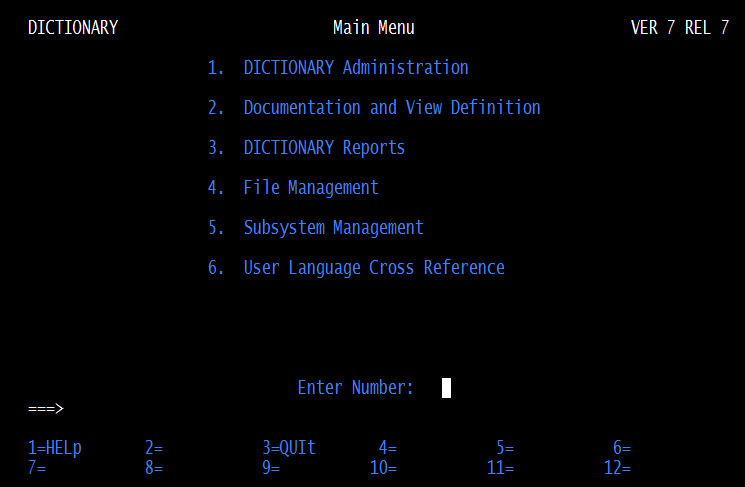Dictionary/204 logon and commands: Difference between revisions
m →Overview: mention RKWeb |
m →Overview: add parenthetical |
||
| (4 intermediate revisions by the same user not shown) | |||
| Line 4: | Line 4: | ||
<p> | <p> | ||
Dictionary/204 also includes facilities to control its own data administration.</p> | Dictionary/204 also includes facilities to control its own data administration.</p> | ||
<p class="note"><b>Note:</b> As of version 7.7, Dictionary/204 is packaged as part of [[RKTools]] (both in file <code>M204PROC</code>), though it can be operated by itself as usual. It is accessible through the [[RKTools#mainmenu|RKTools main menu]] and the [[RKWeb#Manage|RKWeb]] interface, as well as [[Dictionary/204 logon and commands#Logging on to Dictionary/204|from the Model 204 command line]] as before. </p> | |||
<p> | <p> | ||
The <var class="product">Dictionary/204</var> wiki pages primarily describe the Dictionary TN3270 screens, since their appearance and functionality is mirrored in the RKWeb <code>Manage > Dictionary</code> view. RKWeb uses [[Janus Web Legacy Support]] to map the <var class="product">Dictionary/204</var> TN3270 screens to a web browser, excepting the Dictionary/204 subsystem management tool (SUBSYSMGMT), which is incorporated in non-Legacy views (in RKWeb's <code>Manage > Subsystem Management</code> menu options). </p> | |||
==Security considerations== | ==Security considerations== | ||
| Line 15: | Line 15: | ||
The main points of Dictionary/204 user privileges are: | The main points of Dictionary/204 user privileges are: | ||
<ul> | <ul> | ||
<li>Dictionary/204 users are limited by their Model 204 privileges. | <li>Dictionary/204 users are limited by their Model 204 privileges. | ||
<p>Model 204 restrictions override facility privileges. For example, as a File Management facility user, you can define or update file attributes, but you cannot create a new file, if your Model 204 privileges do not include that function (that is, superuser privileges). These restrictions are implemented through the facility commands.</p></li> | <p> | ||
Model 204 restrictions override facility privileges. For example, as a File Management facility user, you can define or update file attributes, but you cannot create a new file, if your Model 204 privileges do not include that function (that is, superuser privileges). These restrictions are implemented through the facility commands.</p></li> | |||
<li>Facility restrictions are also implemented through the main menu. | <li>Facility restrictions are also implemented through the main menu. | ||
<p>As noted, if you are not an authorized user of a particular facility, the main menu does not display that facility as a choice. If you attempt to invoke the facility from a command line (using the INVOKE command), the system prevents this and displays an error message.</p> | <p>As noted, if you are not an authorized user of a particular facility, the main menu does not display that facility as a choice. If you attempt to invoke the facility from a command line (using the INVOKE command), the system prevents this and displays an error message.</p> | ||
</li> | </li> | ||
<li>The Documentation facility allows users to document data that is not updated automatically by the system or through the controlled interface of another facility. | <li>The Documentation facility allows users to document data that is not updated automatically by the system or through the controlled interface of another facility. | ||
<p>Users with Documentation facility privileges can add descriptive data to the dictionary for all entity types, even those used by facilities from which the user is restricted. For example, users who have access to the Documentation facility can document the DESCRIPTION of a file, even if they are restricted from using the File Management facility, because the DESCRIPTION attribute is not system-controlled.</p> | <p> | ||
Users with Documentation facility privileges can add descriptive data to the dictionary for all entity types, even those used by facilities from which the user is restricted. For example, users who have access to the Documentation facility can document the DESCRIPTION of a file, even if they are restricted from using the File Management facility, because the DESCRIPTION attribute is not system-controlled.</p> | |||
<p> | <p> | ||
The dictionary administrator can restrict a user's Documentation facility privileges by specifying which entity types the user is allowed to update. For details, see [[Dictionary/204 Documentation facility#Establishing security restrictions|Establishing security restrictions]]. </p> | The dictionary administrator can restrict a user's Documentation facility privileges by specifying which entity types the user is allowed to update. For details, see [[Dictionary/204 Documentation facility#Establishing security restrictions|Establishing security restrictions]]. </p> | ||
| Line 52: | Line 56: | ||
Dictionary/204 is composed of a set of subsystems: one for each facility, and a subsystem for the main menu.</p> | Dictionary/204 is composed of a set of subsystems: one for each facility, and a subsystem for the main menu.</p> | ||
<p> | <p> | ||
To log on to Dictionary/204 facilities, you can | To log on to Dictionary/204 facilities, you can use the facility name from Model 204 command level, use the Dictionary/204 main menu, or use the [[RKWeb]] interface.</p> | ||
<p> | <p> | ||
If you have the required user privileges, you can call an individual facility by | If you have the required user privileges, you can call an individual facility by entering its facility name at the Model 204 command prompt. Facility names are:</p> | ||
<table> | <table> | ||
<tr class="head"> | <tr class="head"> | ||
| Line 60: | Line 64: | ||
<th>Facility Name</th> | <th>Facility Name</th> | ||
</tr> | </tr> | ||
<tr> | <tr> | ||
<td>DDGEN</td> | <td>DDGEN</td> | ||
<td>DDGEN</td> | <td>DDGEN</td> | ||
</tr> | </tr> | ||
<tr> | <tr> | ||
<td>Dictionary Administration</td> | <td>Dictionary Administration</td> | ||
<td>DICTADMIN</td> | <td>DICTADMIN</td> | ||
</tr> | </tr> | ||
<tr> | <tr> | ||
<td>Dictionary Reports</td> | <td>Dictionary Reports</td> | ||
<td>DICTREPORT</td> | <td>DICTREPORT</td> | ||
</tr> | </tr> | ||
<tr> | <tr> | ||
<td>Documentation</td> | <td>Documentation</td> | ||
<td>DOCUMENT</td> | <td>DOCUMENT</td> | ||
</tr> | </tr> | ||
<tr> | <tr> | ||
<td>File Management</td> | <td>File Management</td> | ||
<td>FILEMGMT</td> | <td>FILEMGMT</td> | ||
</tr> | </tr> | ||
<tr> | <tr> | ||
<td>Subsystem Management</td> | <td>Subsystem Management</td> | ||
<td>SUBSYSMGMT</td> | <td>SUBSYSMGMT</td> | ||
</tr> | </tr> | ||
<tr> | <tr> | ||
<td>User Language Cross Reference</td> | <td>User Language Cross Reference</td> | ||
| Line 216: | Line 227: | ||
</td> | </td> | ||
</tr> | </tr> | ||
<tr> | <tr> | ||
<td>INVoke <var class="term">facility_name</var></td> | <td nowrap>INVoke <var class="term">facility_name</var></td> | ||
<td>Invokes the facility named in the argument. The command takes the form: | <td>Invokes the facility named in the argument. The command takes the form: | ||
<p class="syntax">INV <var class="term">facility_name</var></p> | <p class="syntax">INV <var class="term">facility_name</var></p> | ||
| Line 228: | Line 240: | ||
</td> | </td> | ||
</tr> | </tr> | ||
<tr> | <tr> | ||
<td>Attn (PA1)</td> | <td>Attn (PA1)</td> | ||
<td>Interrupts processing and redisplays the current screen. Pressing PA1 or typing ATTN on the command line and pressing Enter amounts to canceling the current processing.</td> | <td>Interrupts processing and redisplays the current screen. Pressing PA1 or typing ATTN on the command line and pressing Enter amounts to canceling the current processing.</td> | ||
</tr> | </tr> | ||
<tr> | <tr> | ||
<td>HELp (PF1)</td> | <td>HELp (PF1)</td> | ||
<td>Displays a screen or series of screens of HELP text. Press Enter to read each screen in the series or to exit from the HELp function.</td> | <td>Displays a screen or series of screens of HELP text. Press Enter to read each screen in the series or to exit from the HELp function.</td> | ||
</tr> | </tr> | ||
<tr> | <tr> | ||
<td>QUIt (PF3)</td> | <td>QUIt (PF3)</td> | ||
<td>Terminates the processing of the current screen and returns you to the previous screen or facility. If the current screen is part of a series of screens, issuing QUIT ignores all input entered throughout the series of screens. In short, QUIT abandons whatever was in progress. Be sure that you understand the distinction between QUIT and END.</td> | <td>Terminates the processing of the current screen and returns you to the previous screen or facility. If the current screen is part of a series of screens, issuing QUIT ignores all input entered throughout the series of screens. In short, QUIT abandons whatever was in progress. Be sure that you understand the distinction between QUIT and END.</td> | ||
</tr> | </tr> | ||
<tr> | <tr> | ||
<td>BACkward (PF7)</td> | <td>BACkward (PF7)</td> | ||
| Line 245: | Line 261: | ||
</td> | </td> | ||
</tr> | </tr> | ||
<tr> | <tr> | ||
<td>FORward (PF8)</td> | <td>FORward (PF8)</td> | ||
| Line 250: | Line 267: | ||
</td> | </td> | ||
</tr> | </tr> | ||
<tr> | <tr> | ||
<td>END (PF12)</td> | <td>END (PF12)</td> | ||
| Line 257: | Line 275: | ||
</td> | </td> | ||
</tr> | </tr> | ||
<tr> | <tr> | ||
<td>NEXt </td> | <td>NEXt </td> | ||
| Line 264: | Line 283: | ||
</td> | </td> | ||
</tr> | </tr> | ||
<tr> | <tr> | ||
<td>PREvious</td> | <td>PREvious</td> | ||
| Line 274: | Line 294: | ||
<td>Process and save the data on the current screen. The current screen is redisplayed to allow for additional processing.</td> | <td>Process and save the data on the current screen. The current screen is redisplayed to allow for additional processing.</td> | ||
</tr> | </tr> | ||
<tr> | <tr> | ||
<td>EXEcute or PERform </td> | <td>EXEcute or PERform </td> | ||
Latest revision as of 17:42, 26 September 2017
Overview
In Dictionary/204 overview, the Model 204 database dictionary is compared loosely to the common lexical dictionary on your desktop. Because the online database dictionary is much more flexible and dynamic, there is more involved in its use than simply looking up entities alphabetically by their names. In fact, several specialized facilities enable you, depending on your user privileges, to access information about particular entity types, specific entries, or relationships between entries. Other facilities let you define new entries, attributes, and relationship, and add or modify information about existing entries.
Dictionary/204 also includes facilities to control its own data administration.
Note: As of version 7.7, Dictionary/204 is packaged as part of RKTools (both in file M204PROC), though it can be operated by itself as usual. It is accessible through the RKTools main menu and the RKWeb interface, as well as from the Model 204 command line as before.
The Dictionary/204 wiki pages primarily describe the Dictionary TN3270 screens, since their appearance and functionality is mirrored in the RKWeb Manage > Dictionary view. RKWeb uses Janus Web Legacy Support to map the Dictionary/204 TN3270 screens to a web browser, excepting the Dictionary/204 subsystem management tool (SUBSYSMGMT), which is incorporated in non-Legacy views (in RKWeb's Manage > Subsystem Management menu options).
Security considerations
The Dictionary/204 main menu displays a list of the facilities you have privileges to use. The dictionary administrator defines each user's privileges by updating the user's ACCOUNT entry through a Dictionary Administration interface described in Dictionary/204 administration. The Dictionary/204 installation procedure gives the dictionary administrator user privileges for all Dictionary/204 facilities.
When you have privileges to use a Dictionary/204 facility, no distinction is made between update and read-only privileges. Access to a facility implies the ability to use whatever functionality that facility allows, except for conflicts with the your Model 204 privileges.
The main points of Dictionary/204 user privileges are:
- Dictionary/204 users are limited by their Model 204 privileges.
Model 204 restrictions override facility privileges. For example, as a File Management facility user, you can define or update file attributes, but you cannot create a new file, if your Model 204 privileges do not include that function (that is, superuser privileges). These restrictions are implemented through the facility commands.
- Facility restrictions are also implemented through the main menu.
As noted, if you are not an authorized user of a particular facility, the main menu does not display that facility as a choice. If you attempt to invoke the facility from a command line (using the INVOKE command), the system prevents this and displays an error message.
- The Documentation facility allows users to document data that is not updated automatically by the system or through the controlled interface of another facility.
Users with Documentation facility privileges can add descriptive data to the dictionary for all entity types, even those used by facilities from which the user is restricted. For example, users who have access to the Documentation facility can document the DESCRIPTION of a file, even if they are restricted from using the File Management facility, because the DESCRIPTION attribute is not system-controlled.
The dictionary administrator can restrict a user's Documentation facility privileges by specifying which entity types the user is allowed to update. For details, see Establishing security restrictions.
Users without Documentation facility privileges can update only those entries used by facilities for which they do have privileges. Users can also invoke the facility from a Dictionary/204 primary screen or issue the DOCUMENT command from facilities that support it.
Logging on to Dictionary/204
To initiate a Dictionary/204 session from Model 204 command level:
- Connect to Model 204 through the appropriate teleprocessing interface; see Terminal processing for more information.
- Log on to Model 204.
- At the Model 204 command level prompt (>), type:
DICTIONARY
and press Enter.
If the dictionary administrator has not started the Dictionary/204 subsystem, called Dictionary/204, the following message is displayed:
M204.1126: SUBSYSTEM DICTIONARY MUST BE STARTED
To have the Dictionary/204 subsystem started, contact your dictionary administrator.
If you are not an authorized Dictionary/204 user, the system prevents you from logging on to Dictionary/204 and displays an error message.
Logging on to the Dictionary/204 facilities
Dictionary/204 is composed of a set of subsystems: one for each facility, and a subsystem for the main menu.
To log on to Dictionary/204 facilities, you can use the facility name from Model 204 command level, use the Dictionary/204 main menu, or use the RKWeb interface.
If you have the required user privileges, you can call an individual facility by entering its facility name at the Model 204 command prompt. Facility names are:
| Facility | Facility Name |
|---|---|
| DDGEN | DDGEN |
| Dictionary Administration | DICTADMIN |
| Dictionary Reports | DICTREPORT |
| Documentation | DOCUMENT |
| File Management | FILEMGMT |
| Subsystem Management | SUBSYSMGMT |
| User Language Cross Reference | XREF |
Note: System manager privileges are required to use the Subsystem Management facility.
The Dictionary/204 main menu provides a simple means of selecting one of the Dictionary/204 facilities.
Your screen might differ from the one shown here, if you have not been defined as a user of all Dictionary/204 facilities. If you have not been given user privileges for a facility, the facility name does not appear as an option on your main menu.
Dictionary/204 main menu
The current Dictionary/204 version number is displayed at the top right. Each of the numbered menu choices selects a different Dictionary/204 facility. At logon, the cursor is positioned at the Enter Number: prompt.
To select a facility from the menu, do one of the following:
- Enter the number of your choice.
- Move the cursor to the command prompt (===>), and enter:
INVoke facility_name
You can use the following commands from the main menu:
| Key | Command | Meaning |
|---|---|---|
| PF1 | HELp | When you press PF1, the first in a series of HELP screens appears. The screens offer brief explanations of the options available from the main menu. You can also issue this command by typing HELp at the command prompt and pressing Enter. Press Enter to read each screen of text and to exit from the HELP function. |
| PF3 | QUIt | When you press PF3, Dictionary/204 returns you to the facility from which Dictionary/204 was invoked or to Model 204 command level. (Returning to Model 204 command level means that you must log on to Dictionary/204 again to use the Dictionary/204 facilities.
To terminate a Dictionary/204 session, use the QUIT command (PF3). |
| INVoke |
To invoke a facility, type INV facility_name at the command prompt. You can invoke any facility for which you have user privileges. For a list of facility names, see Logging on to the Dictionary/204 facilities. |
Naming conventions and the uniqueness of entries
Dictionary/204 identifies an entry by its entity type and name. Thus, to avoid ambiguity, Dictionary/204 does not allow duplicate names of entries of the same type. That is, you cannot have two files named PERSONNL, or two procedures named REPTGEN. Attempting to duplicate an entry name generates an error message.
Because it is common to have fields in various files designate the same type of information (age, address, job title, comments, and so on), Dictionary/204 preserves the uniqueness of entry names by concatenation. These field names are useful in a number of files: PERSONNL, CUSTOMER, MEDIA, and so on.
Dictionary/204 prefixes the field, field group, record, and procedure names with the name of the file that is cross-referenced to it. For example, when File Management names the JOB TITLE fields for the three files mentioned above, it uses the following concatenated names:
PERSONNL.JOB TITLE CUSTOMER.JOB TITLE MEDIA.JOB TITLE
The FIELD, FIELD GROUP, RECORD, and PROCEDURE entry name without its prefix is called its UNQUALIFIED NAME. This allows users to find information about all entries that have the same UNQUALIFIED NAME using Dictionary Reports. The proper NAME of these types of entries, however, must include the file name prefix followed by a period. The format is:
filename.unqualified_name
See Dictionary/204 entity type definitions for the definition of FIELD, FIELD GROUP, RECORD, and PROCEDURE entity types.
Implications for dictionary reports, documentation, and file management
When naming entries by concatenating names, keep the following guidelines in mind:
- When naming view fields using the Documentation facility, you can preserve the unique names of view field entries by prefixing the view field name with the view name. Because the values for view field attributes are not system-controlled or verified by the Documentation facility, the definers of the view must add the view name prefix.
- When specifying the entry to be processed by Dictionary Reports, Documentation, or File Management, at most 70 character positions are available for specifying the entry name. When specifying FIELD, FIELD GROUP, RECORD, and PROCEDURE entries, the UNQUALIFIED NAME and its file name might be greater than 70 characters. A WIDEN command (PF6) is provided; it provides a screen for entry names greater than 70 characters.
Naming of entity types, attributes, and relationships
The naming of entity types, attributes, and relationships is discussed in the context of the Dictionary Administration facility. User privileges for the Dictionary Administration facility are required to assign names to new entity types and attributes. New (named) relationships, however, can be entered through the Documentation facility by Dictionary/204 users.
Input conventions for Dictionary/204 screens
Three types of input are required in response to prompts on the Dictionary/204 facilities screens:
-
Alphanumeric strings, such as the name of an entity, the value of an attribute or relationship. For example,
Entity type: FILE Name: PERSONNL
- Letter X, when checking off requested items on a list. For example, type an X at the underscore (or sometimes, within the parentheses) in selecting from the following list:
Display references: X Display system attributes: X Display system references: _
The Xs tell the system to display the marked items. Leaving the item blank tells the system to bypass the item.
If you change your mind after selecting an item on a list, delete the X by typing a blank in its place or by using the Erase EOF key.
- The letters Y or N, when responding to a YES/NO option. In these cases, the default choice appears to the right of the prompt, as shown below:
Paper copy wanted: N
To change the default option, type the opposite value over the default value.
Dictionary/204 commands
Issue Dictionary/204 commands by typing the command name (or its first three letters) on the command line and then pressing Enter. In most cases, you can implement the command by pressing the assigned PF key. PF key assignments are displayed on the two lines below the command line. (See the main menu for examples.)
Although system commands are supported by every facility, a command is not necessarily available from every screen within the facility. These commands, however, are available from the primary screen of each facility, and at all points in a process at which the command is useful or meaningful. The system commands are defined below.
| Command or key | Function |
|---|---|
| Enter key | Press the Enter key after typing a command on the command line, or after typing a selection or a menu. If Enter is pressed without one of the required commands, a message is displayed:
ENTER A VALID COMMAND OR PF KEY. Enter is never used to update or store information. It initiates processing such as selecting from a menu, requesting a report, or paging through a multiscreen report. Use Enter to advance to the next screen of an updating process, when updating takes place over a series of screens. However, Enter never commits the user to the updates; updates can always be retracted by using QUIT. Final updates are accomplished by using END or by using some from of an EXECUTE command. |
| INVoke facility_name | Invokes the facility named in the argument. The command takes the form:
INV facility_name Issue the command from the primary screen of any Dictionary/204 facility. From Dictionary/204, you can invoke facilities within Dictionary/204, provided that you are an authorized user of the facility. When you issue the INVOKE command, the system checks your ACCOUNT entry to determine whether you have user privileges for the facility you are invoking. If you have the required privileges, the system displays the primary screen of the invoked facility. (The facility names are listed in Logging on to the Dictionary/204 facilities.) You can, however, invoke the Documentation facility even if you are not an authorized user. See Security considerations for more information. |
| Attn (PA1) | Interrupts processing and redisplays the current screen. Pressing PA1 or typing ATTN on the command line and pressing Enter amounts to canceling the current processing. |
| HELp (PF1) | Displays a screen or series of screens of HELP text. Press Enter to read each screen in the series or to exit from the HELp function. |
| QUIt (PF3) | Terminates the processing of the current screen and returns you to the previous screen or facility. If the current screen is part of a series of screens, issuing QUIT ignores all input entered throughout the series of screens. In short, QUIT abandons whatever was in progress. Be sure that you understand the distinction between QUIT and END. |
| BACkward (PF7) | Permits backward scrolling, which allows you to view lines of data previously visible on your terminal screen. It reverses the FORWARD command. It also can take an argument (BACkward n), where n equals the number of lines of data to be scrolled back. This command does not store data. |
| FORward (PF8) | Permits scrolling forward, which allows you to view additional data, when the lines of data exceed the number visible on your terminal screen. This command sometimes takes an argument (FORward n), where n equals the number of lines you want to advance. This command does not store data. |
| END (PF12) | Processes and saves the current values on the screen and returns you to the previous level of processing or the previous facility. Use the END command to complete a process. If you have not supplied all the values necessary for completing the process, END generates an error message.
END does not appear on menus or reports or any screens that do not update or store information. Use the QUIT command to terminate report or menu functions. |
| NEXt | Processes and preserves the data on the current screen and displays the next screen in a series. This command advances you to the next screen of a process on a single logical level. Thus, the last screen of a multiscreen process does not allow the NEXT command.
The NEXT command can also be applied to data items. In this case, the command means that the system processes the current data item and then moves to the next data item in the series. |
| PREvious |
Processes and preserves the data on the current screen and displays the previous screen in the series. This command also applies to data items that are processed in a series. This command reverses the direction of the NEXT command. Thus, the first screen in a multiscreen process does not allow the PREVIOUS command. |
| SAVe or STOre | Process and save the data on the current screen. The current screen is redisplayed to allow for additional processing. |
| EXEcute or PERform | Takes different forms (such as CREate, PERform, STOre, and so on) depending on the context. Some of these commands operate like the END command and others operate like the Enter key. See the documentation or HELP text to clarify the meaning in each case. |
Record enqueuing conflicts
The following types of problems can occur when the system enqueues records for updating:
- In any Dictionary/204 facility where updating occurs, the system prevents the simultaneous updating of records by more than one user to protect the integrity of the data. If one user attempts to update a record that is being accessed by someone else, the system is prevented from obtaining the exclusive enqueue it needs to update that record. The system retries ten times (for approximately one minute). If the record is still not available, the following message is displayed:
Reenter command or quit
If you retry the command, the system tries to access the record another ten times. This cycle continues until the record is available or the user presses PF3 to quit.
-
When using the Add an Entry or Update an Entry function in the Documentation facility, another type of enqueuing conflict might occur. During the use of these functions, updating records might occur frequently over the entire Documentation session. Thus, Dictionary/204 does not retry the record; instead it issues the following message:
Entity_type/Name is in use.
If you receive this message, move on to a different task. Return to document the entry at a later time.
-
When updating non-system-controlled data for a FILE, FIELD, FIELD GROUP, or RECORD entry with the Documentation facility, the conditions for an enqueuing conflict are broader to ensure data integrity. Dictionary/204 does not allow you to access the record if another user has accessed a staged version of the entry. In this case also, Dictionary/204 displays the message:
Entity type/Name is in use.
If you receive this message, move on to a different task. Return to document the entry at a later time.
See also
- Dictionary/204 overview
- Dictionary/204 view management
- Dictionary/204 logon and commands
- Dictionary/204 administration
- Dictionary/204 reports
- Dictionary/204 Documentation facility
- Dictionary/204 FILEMGMT overview
- Dictionary/204 Cross-Reference facility
- Dictionary/204 migration subsystem
- Dictionary/204 entity type definitions
- Dictionary/204 messages