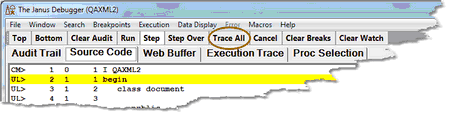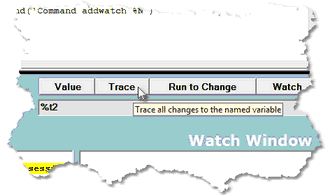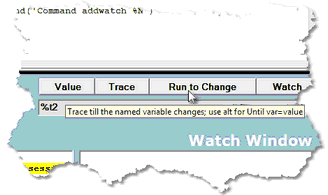Tracing options: Difference between revisions
Jump to navigation
Jump to search
Created page with "__TOC__ <span class="f_Para">The </span><span class="term">Trace All</span><span class="f_Para"> control button lets you trace from the current program point to the end of the..." |
No edit summary |
||
| Line 4: | Line 4: | ||
[[File:tracebut4_zoom60.gif|469x119px|traceBut4]]<span class="f_Para"> </span> | [[File:tracebut4_zoom60.gif|469x119px|traceBut4]]<span class="f_Para"> </span> | ||
<span class="f_Para">The </span>< | <span class="f_Para">The </span><span class="term">Trace </span><span class="f_Para">button below the main window lets you trace all statements that modify a variable you specify, also displaying what value was assigned to the variable:</span> | ||
[[File:tracebut4a_zoom70.gif|328x195px|traceBut4a]]<span class="f_Para"> </span> | [[File:tracebut4a_zoom70.gif|328x195px|traceBut4a]]<span class="f_Para"> </span> | ||
Revision as of 20:21, 21 November 2022
The Trace All control button lets you trace from the current program point to the end of the program, displaying a list of all executed statements. The CTRL-T keyboard shortcut is equivalent (by default) to clicking the Trace button:
The Trace button below the main window lets you trace all statements that modify a variable you specify, also displaying what value was assigned to the variable:
The Run to Change button stops program execution if the variable you specify is modified:
See Also: