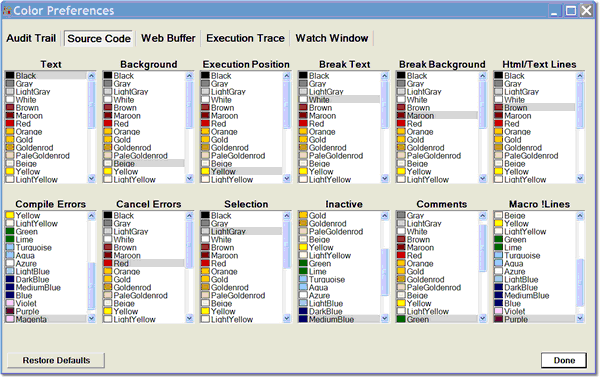Changing the colors in Client displays
Whether to boost visual discrimination or simply to add visual variety, you can change the color of the text and backgrounds in the various Client windows and tab pages. You may want to make your code comments stand out by displaying them in a different color, for example. Or maybe you want to change the highlighting used for breakpoints because your eyes are insensitive to the default maroon.
The Color Preferences option in the Client's File menu leads to a set of panels, each of which represents an element on the Client whose color can be modified. The panels display the (standard, Windows) colors you can apply to the Client element.
When you select a color, it is immediately displayed on the specified Client window or page. You can test as many colors and elements as you want, and you can return at any time to the default Client color settings. Any color modifications you make remain through subsequent sessions of the Client.
To make a color change
- 1. In the Client's File menu, select Color Preferences.
- The Color Preferences window displays the color options for the current Client page or window, highlighting with a gray background stripe the default or existing color values.
- The window contains separate tabs (five) for the Client areas for which you can make color changes. Each tab contains a labeled panel for each display element whose color you can change.
- The Audit Trail tab controls both the Client Audit Trail page and Most Recent Audit Trail window. The Client Proc Selection page has no color-changeable elements, and the Client Daemon page colors are the same as those for the Source Code page.
- 2. Select the tab for the Client area you want to modify.
- The panels you see are those that are available for the tab you selected. The labels above the panels indicate the type of element to which the color applies. These elements are described further in the table below.
- 3. In the panel that represents the display element you want to color, click anywhere in the row of the color you want for this element.
- The color is immediately reflected in the Client, and it persists through Client sessions unless you change it again.
- 4. Experiment further with other color changes, or click the Done button to exit. Click the Restore Defaults button to return to the original Client color values.
The color panels
The following table describes the Client elements that are represented by the Color Preferences color panels.
| Panel label | Page or window | Refers to |
|---|---|---|
| Text | all | All text in the page or window. The color is subject to override if it is for "inactive" code lines shown in the Source Code page. |
| Background | all | The background color of the page or window. |
| Selection | all | The last reported, or last user selected, display line. |
| Execution Position | Source Code | The line of code that is next to execute. |
| Break Text | Source Code | The text in a breakpoint line. |
| Break Background | Source Code | The background color of the row that contains a breakpoint line. |
| Html/Text Lines | Source Code | The text within User Language HTML and TEXT statement blocks. |
| Compile Errors | Source Code | The text of compilation error messages. |
| Cancel Errors | Source Code | The background color of the row that contains a line of code whose execution produced a request cancellation. |
| Inactive | Source Code | The text color of code that is currently not executable or able to respond while the executable code in a Client Daemon page is active. |
| Comments | Source Code | The text in User Language code comment lines (any that begin with an asterisk). |
| Macro !Lines | Source Code | The text in User Language Macro Facility statements. These statements begin with an exclamation character (!). |
| Most Recent | Web Buffer | The background color of the lines most recently added to the page. |
| Changed Values | Watch Window | The background color of the row that contains a watched item whose value is changed by the last statement execution. |
| Out of Scope | Watch Window | The text color of a row that contains (the last value of) a watched item that is no longer in scope, that is, not within code in the currently active tab (Source Code or Daemon). |