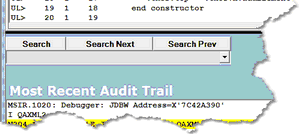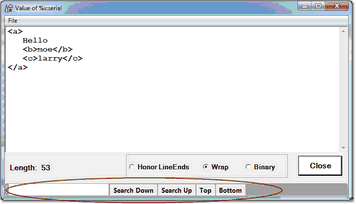Search facility
The search facility is available for the main pages as well as for the many Value and work windows. The handiest search controls are the Search, Search Next, and Search Prev buttons that operate on the currently active page.
Comparable controls are available, alternatively, from the Search menu and its analogous Client commands, and from the multiple hot key and key combinations (described below) that also perform these search functions.
These search functions are also provided from an on window search bar when you choose to view the main pages as external windows or when you invoke a Client Value or other work window (Console, history, etc.):
The search functions on these windows are subject to Client command control via an In window prefix for the individual search command (searchDown, searchFromBottom, searchFromTop, searchUp, top, bottom).
The Search button
Clicking the Search button on the main window searches the current tab from its top (first) line for the string you specify in the text box above (without regard for case).
To repeat a search from the current line, you use the Search Next button. As an alternative, you can also click (give focus to) the Search text box below or use the CTRL-F key combination (which performs the same function, by default), then press the Enter key.
To search from the last line of the tab toward its first, you press the Alt key while clicking the Search button (or use the CTRL-U key combination, which by default performs the same function). You can then use the Search Prev button to search backwards for the next occurrence of the search string.
To repeat a search for a previous search string, click the arrow button to the right of the search box for a history of as many as twenty previous search terms.
To use regular expressions in the search string, begin the string with a tilde (~). For example, the following string matches variable declarations of format %name IS whatever:
~%\w+\s+IS
Note: The rules for VB .net regular expressions are observed; these differ from the rules for User Language regular expressions. For background information about regular expressions, a good resource is Mastering Regular Expressions, by Jeffrey E. F. Friedl, published by O'Reilly Media, Inc..
To use the value of a macro variable or Client function, both of which begin with an ampersand (&), in the search string, simply specify the name as is. To search for a string that starts with an ampersand and is not a macro variable or function name, prefix the initial ampersand with a backslash character (\) to treat the string as a literal. Similarly, specify \\ to search for a single backslash character.
The Search button has the same effect as the Search From Top option in the Search menu and as the searchFromTop command. The ALT-Search button has the same effect as the Search From Bottom option in the Search menu and as the searchFromBottom command.
The Search Next button
Clicking the Search Next button starts from the current position and searches the current tab for the string you specify, or it repeats the previous forward search. The F9 key performs the same function (by default). And pressing the Enter key after clicking Search Next (or whenever the Search Next button is highlighted) repeats the Search Next action.
If you press the Alt key while clicking the Search Next button (or press ALT-F9), you search again for the current search string, but the search is backwards, towards the top from the current position. This is the same as using the Search Prev button, as described below.
The Search Next button has the same effect as the Search Down option in the Search menu, as the Search Down button in Client external windows, and as the searchDown command.
The Search Prev button
Clicking the Search Prev button starts from the current position and searches backwards (towards the top) in the current tab for an occurrence of the currently specified search string. Pressing the Enter key after clicking Search Prev (or whenever the Search Prev button is highlighted) repeats the Search Prev action.
Alternatives that have the same effect as the Search Prev button are:
- Pressing the Alt key while clicking the Search Next button
- Pressing the ALT-F9 key combination, which (by default) performs the same function
The Search Prev button has the same effect as the Search Up option in the Search menu, as the Search Up button in Client external windows, and as the searchUp command.