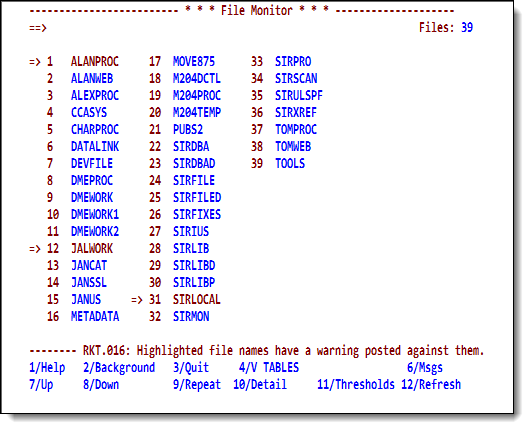SirFile main menu
The SirFile main menu (File Monitor) is presented on entering SirFile any time but the first. The File Monitor screen is called the "main menu" because it provides access to all the SirFile screens, and it is also presented when the PF3 key is pressed from most SirFile screens.
The first time you enter SirFile, the System Default thresholds screen is presented, an initial database load is performed, then the SirFile main menu is presented.
File Monitor screen
As many as 64 files are shown at once on the File Monitor screen. If any file has a warning or prediction posted against it, it is color-highlighted and a pointer (=>) is placed to the left of its file name.
Command line options
The following commands are allowed:
| n | Where n is any number. Scrolls the display forward the specified number of files. |
|---|---|
| -n | Where n is any number. Scrolls the display backward the specified number of files. |
| F filename or / filename |
Searches forward in the file list for the requested file name. |
| -F filename or -/ filename |
Searches backward in the file list for the requested file name. |
| Top | Moves the display to the top of the file list. |
| Bottom | Moves the display to the bottom of the file list. |
| M | When using the PF7 key or the PF8 key, scroll up or down to the top or bottom of the list of files. |
| ADD filename | Add the specified file to the database. SirFile attempts to open the file; if the file cannot be opened, you are prompted for a password.
Once the file is open, SirFile analyzes the file tables, stores a file record, and returns to this File Monitor screen, where the new file is added to the list. |
| REFRESH filename | REFRESH performs the same function as the ADD command if the specified file is not already in the database.
If the file is in the database, a one-time refresh is performed to check the file's status against the thresholds in effect. If the specified number of days has passed since the last sample, or if a threshold has been exceeded, a record is stored for the file. |
| OPEN filename | Opens a file. As data can only be collected for files that SirFile already knows about, or files that are currently open by any user, you may want to manually open a file before running a refresh to guarantee the file is included in the sample. |
| CLOSE filename | Closes a file. Any file that you have open can be closed, except SIRFILE, SIRLOCAL, and CCASYS (the required application subsystem files for SirFile). |
| DELETE filename | Removes the file from the SirFile database. It is rarely necessary to delete a file from SirFile, but if a file is obsolete or is never allocated to the Online region, the SirFile administrator may find it inconvenient to be prompted for passwords when the file cannot be opened during a refresh.
|
| TIME xxxx yy | Puts the screen into auto-refresh mode. The screen will refresh xxxx times every yy seconds.
This command does not invoke the refresh process each time it wakes up, so it is only useful if a background task (or some other user) is running occasional refreshes, and this screen is used to view the changed information. |
Function keys
These are the function keys for this screen.
| PF1 | Accesses full-screen help. |
|---|---|
| PF2 | Accesses the SirFile Background File Monitor screen. This screen controls background monitoring, and it specifies actions taken when the monitor notices file-full-pending conditions. |
| PF3 | Return to command level or to the RKTools main menu. |
| PF4 | Accesses a tables screen that displays the table-full status of files currently open by any user or subsystem. |
| PF6 | Accesses a screen of messages posted to the file. The only messages posted are predictions for when a file will fill.
Only files whose names are color-highlighted and preceded by a pointer ( |
| PF7 | Scrolls the list of files upward. |
| PF8 | Scrolls the list of files downward. |
| PF9 | Repeats the last command-line command. |
| PF10 | The cursor must be on a file name for this key to work. You are presented with a file detail screen that shows the current state of the file, including the current rate of growth for a wide variety of file statistics.
If the file requires a password to open, and the file is not already open in the region, you are prompted for the password before the detail display can be shown. |
| PF11 | If the cursor is on a file name when the key is pressed, you access a threshold screen for viewing or modifying that file's threshold information. If the cursor is not on a file when the key is pressed, you are presented with the system thresholds screen, showing defaults used by any file whose thresholds you have not modified. |
| PF12 | Invokes a SirFile one-time database refresh operation. |