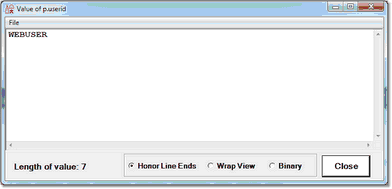Displaying Model 204 parameters: Difference between revisions
Jump to navigation
Jump to search
(Created page with "You can use the Client's display or watch facilities to view the value of any legal <var>Model 204</var><span class="f_Para"> parameter: </span> # <span>In the Entity name in...") |
No edit summary |
||
| Line 3: | Line 3: | ||
# <span>In the Entity name input box below the main window, specify <span class="term">p.</span> followed by the parameter's name. For example: | # <span>In the Entity name input box below the main window, specify <span class="term">p.</span> followed by the parameter's name. For example: | ||
<p class="syntax">p.userid</p> | <p class="syntax">p.userid</p> | ||
: Case does not matter, nor do leading or trailing blanks.</span> | :: Case does not matter, nor do leading or trailing blanks.</span> | ||
: 2. Click the <var>Value</var> button above the </span><var>Watch Window</var>. | |||
: The parameter value displays in a separate <var>Value of p.</var><var>''parm''</var> window: | :: The parameter value displays in a separate <var>Value of p.</var><var>''parm''</var> window: | ||
[[File:valparm1_zoom55.gif|392x189px|valParm1]] | :: [[File:valparm1_zoom55.gif|392x189px|valParm1]] | ||
'''Note:''' If the parameter is a file parameter, the value of that parameter is returned for the current file. If there is no current file, an error is returned. | :: '''Note:''' If the parameter is a file parameter, the value of that parameter is returned for the current file. If there is no current file, an error is returned. | ||
: If the parameter is a User parameter, the value returned is that for the current web thread (if <var>Janus Debugger</var>) or for the current Online user (if <var>TN3270 Debugger</var>). | :: If the parameter is a User parameter, the value returned is that for the current web thread (if <var>Janus Debugger</var>) or for the current Online user (if <var>TN3270 Debugger</var>). | ||
An alternative path to the same Value window is via the <var>Watch Window</var>: | An alternative path to the same Value window is via the <var>Watch Window</var>: | ||
Latest revision as of 17:28, 23 May 2023
You can use the Client's display or watch facilities to view the value of any legal Model 204 parameter:
- In the Entity name input box below the main window, specify p. followed by the parameter's name. For example:
p.userid
- Case does not matter, nor do leading or trailing blanks.
- 2. Click the Value button above the Watch Window.
- The parameter value displays in a separate Value of p.parm window:
- Note: If the parameter is a file parameter, the value of that parameter is returned for the current file. If there is no current file, an error is returned.
- If the parameter is a User parameter, the value returned is that for the current web thread (if Janus Debugger) or for the current Online user (if TN3270 Debugger).
An alternative path to the same Value window is via the Watch Window:
- In the Entity name input box, specify p. followed by the parameter's name.
- Click the Watch button above the text box to add the parameter to the Watch Window.
- In the Watch Window, double click the parameter name.