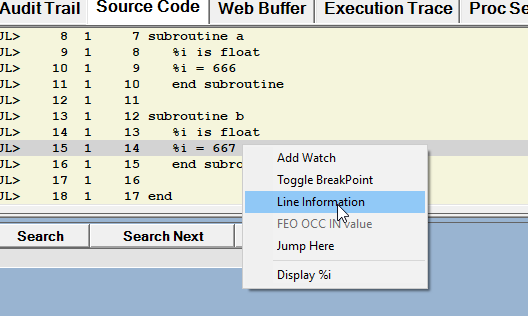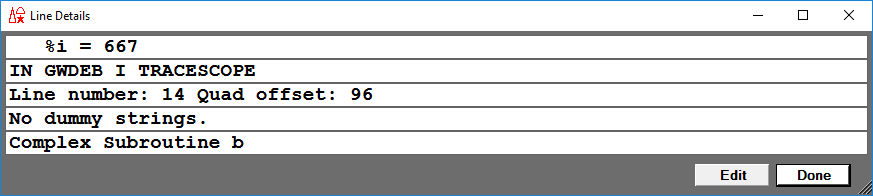Displaying line information and editing procedures: Difference between revisions
Jump to navigation
Jump to search
(Created page with "__TOC__ <span class="f_Para">The Debugger Client provides a simple way to display information about a source line: </span> : 1. Right click a code line in the <var>Source Cod...") |
No edit summary |
||
| (One intermediate revision by the same user not shown) | |||
| Line 2: | Line 2: | ||
<span class="f_Para">The Debugger Client provides a simple way to display information about a source line: </span> | <span class="f_Para">The Debugger Client provides a simple way to display information about a source line: </span> | ||
: 1. Right click a code line in the <var>Source Code, Execution Trace, </var><span class="f_ListNum1">or a </span><var>Daemon</var><span class="f_ListNum1"> tab to display the context menu | : 1. Right click a code line in the <var>Source Code, Execution Trace, </var><span class="f_ListNum1">or a </span><var>Daemon</var><span class="f_ListNum1"> tab to display the context menu.</span> | ||
:: [[File:sourcecontextmenu78.png|528x316px|sourceContextMenu78]] | :: [[File:sourcecontextmenu78.png|528x316px|sourceContextMenu78]] | ||
: 2. Select <var>Line Information</var><span class="f_ListNum1"> to display an information window.</span> | |||
: 2. Select <var>Line Information</var><span class="f_ListNum1"> to display an information window | |||
:: [[File:lineinfo78.png|873x196px|lineInfo78]] | :: [[File:lineinfo78.png|873x196px|lineInfo78]] | ||
Latest revision as of 15:31, 21 April 2023
The Debugger Client provides a simple way to display information about a source line:
- 1. Right click a code line in the Source Code, Execution Trace, or a Daemon tab to display the context menu.
- 2. Select Line Information to display an information window.
It displays the source line, and indicates the procedure, file, and subsystem the line came from. It also displays the original dummy string variables if the line contains dummy string substitutions. Finally, if the line is contained in a subroutine or method, the name and type of the subroutine or method is shown.
If you click the Edit button, you invoke a local text editor (if you have configured a supported editor). You then can edit the procedure, and save it back to the Online.