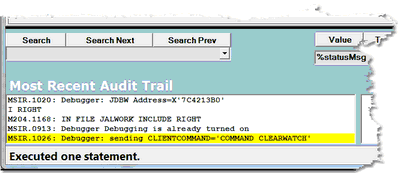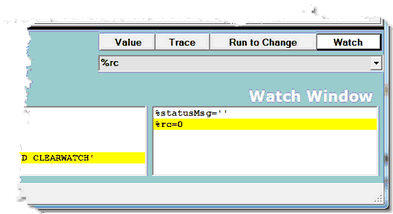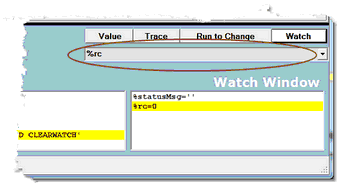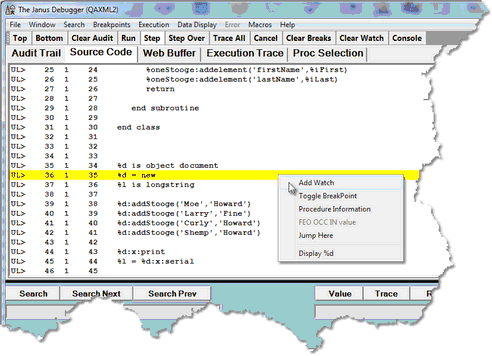The lower windows: Difference between revisions
No edit summary |
No edit summary |
||
| Line 10: | Line 10: | ||
==== The Watch Window ==== | ==== The Watch Window ==== | ||
<span class="f_Para">The </span>< | <span class="f_Para">The </span><var>Watch Window</var><span class="f_Para"> box can display the current value of one or more SOUL data items (%variables, $list items, object variables, etc.). It is updated as the program runs, each time execution is paused by the Debugger: </span> | ||
[[File:watchw2b_zoom70.gif|393x214px|watchW2b]]<span class="f_Para"> </span> | [[File:watchw2b_zoom70.gif|393x214px|watchW2b]]<span class="f_Para"> </span> | ||
<span class="f_Para">To add an item to the </span>< | <span class="f_Para">To add an item to the </span><var>Watch Window, </var><span class="f_Para">you can use the Entity name input</span><span class="f_ListBul1"> box below the main</span><span class="f_Para"> window: </span> | ||
[[File:watchw2c_zoom60.gif|337x183px|watchW2c]]<span class="f_Para"> </span> | [[File:watchw2c_zoom60.gif|337x183px|watchW2c]]<span class="f_Para"> </span> | ||
<span class="f_Para">Or you can right click a </span>< | <span class="f_Para">Or you can right click a </span><var>Source Code</var><span class="f_Para"> line and select </span><var>Add Watch</var><span class="f_Para"> from the context menu: </span> | ||
[[File:addwatchright4b_zoom60.gif|492x356px|addwatchRight4b]]<span class="f_ListBul1"> </span> | [[File:addwatchright4b_zoom60.gif|492x356px|addwatchRight4b]]<span class="f_ListBul1"> </span> | ||
<span class="f_Para">For watched variables that have large values, there are multiple [[add_item_to_watch_window.html#view_long_items|display options]] that include manually widening the </span>< | <span class="f_Para">For watched variables that have large values, there are multiple [[add_item_to_watch_window.html#view_long_items|display options]] that include manually widening the </span><var>Watch Window,</var><span class="f_Para"> viewing the value in a tooltip box, displaying the value in a separate window, or displaying the </span>var>Watch Window</var><span class="f_Para"> itself in a [[open_external_window.html|separate window]]. </span> | ||
'''See Also''' | '''See Also''' | ||
Revision as of 01:53, 20 September 2022
The windows described here are positioned below the Client's principal display area, the main window.
The Most Recent Audit Trail window
This window displays only the last few lines of the audit trail for this web user or 3270/Batch2 thread.
The Most Recent Audit Trail display is not deleted if you click the Clear Audit button in the button bar.
The Watch Window
The Watch Window box can display the current value of one or more SOUL data items (%variables, $list items, object variables, etc.). It is updated as the program runs, each time execution is paused by the Debugger:
To add an item to the Watch Window, you can use the Entity name input box below the main window:
Or you can right click a Source Code line and select Add Watch from the context menu:
For watched variables that have large values, there are multiple display options that include manually widening the Watch Window, viewing the value in a tooltip box, displaying the value in a separate window, or displaying the var>Watch Window itself in a separate window.
See Also