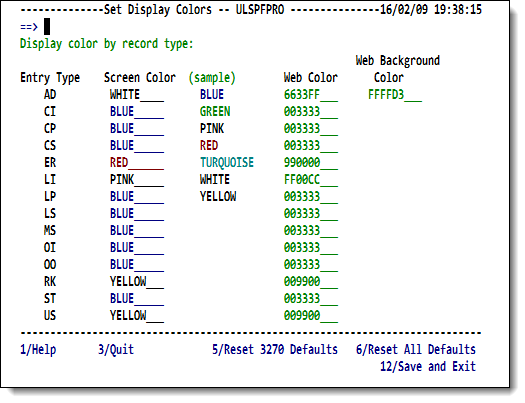Release notes for SirScan V7.5: Difference between revisions
m add previous release comment |
m misc cleanup |
||
| Line 1: | Line 1: | ||
This document lists the changes that have been made for <var class="product">SirScan</var> version 7.5. It requires <var class="product">Model 204</var> | This document lists the changes that have been made for <var class="product">[[SirScan]]</var> version 7.5. It requires <var class="product">Model 204</var> version 7.5 or higher. | ||
<var class="product">SirScan</var> is a member of the <var class="product">[[RKTools]]</var> product family; see also the [[Release notes for RKTools V7.5|release notes for RKTools version 7.5]]. | <var class="product">SirScan</var> is a member of the <var class="product">[[RKTools]]</var> product family; see also the [[Release notes for RKTools V7.5|release notes for RKTools version 7.5]]. | ||
| Line 5: | Line 5: | ||
The previous version of <var class="product">SirScan</var> was 707, available in March, 2010. | The previous version of <var class="product">SirScan</var> was 707, available in March, 2010. | ||
==Scan | ==Scan criteria screen (ScanSel/SS)== | ||
===Layout changes=== | |||
The screen layout has changed slightly: the <b>Users</b> field is now first. Also, the labels of the field prompts consistently use a colon (<tt>:</tt>) rather than the more verbose <code>==></code>. | |||
===Field changes=== | ===Field changes=== | ||
====New scan-line color option==== | |||
By setting <b>Use Color</b> to <code>Y</code>, the color of the scan lines is based on the entry types. The colors can be changed by using [[#PF6 - SetColors|PF6, SetColors]] which invokes the [[#Set Colors screen (SetColors/SC)|Set Colors screen]]. | |||
====New scan line color option==== | |||
By setting Use Color to | |||
====New QT scan line option==== | ====New QT scan line option==== | ||
(project M204CMDS - Alan) | (project M204CMDS - Alan) | ||
====New Bookmarks option==== | ====New Bookmarks option==== | ||
Bookmarks | When the new <b>Bookmarks</b> feature is set on (value <code>Y</code>), a bookmark line is created in the display on the ScanList page for each successive scan request. | ||
<p class="note"><b>Note:</b> Bookmarks are only active if the <b>Interval (Minutes)</b> field is left blank. </p> | |||
Note | |||
See [[#Bookmark lines|Bookmark lines]] below for more details. | |||
====Start Time changes==== | ====Start Time changes==== | ||
The <b>Start time (HH:MM:SS)</b> field | The <b>Start time (HH:MM:SS)</b> field newly accepts periods(<tt>.</tt>) as separators. As a result, the valid formats for this field are: HH:MM:SS, HH.MM.SS, or HHMMSS. | ||
====Max I/O and Max Record changes==== | ====Max I/O and Max Record changes==== | ||
The <b>Max I/O's. | The <b>Max I/O's.</b> and <b>Max records</b> fields are changed to recognize, reset, and report the situation where the values entered are greater than the maximum allowable. The maximum allowable values, for the <b>Max I/O's.</b> and <b>Max records</b> fields, can be viewed and/or set using the SirAdmin subsystem (within the <b>SirScan SCLASS settings</b> option). | ||
<p> | |||
If the <b>Max I/O's.</b> and/or <b>Max records</b> values entered on the ScanSel screen exceed those recorded in SirAdmin, then the values are automatically reset to the maximum allowable, and an informational message is displayed on the "message line" (second line from the bottom of the screen). </p> | |||
<p> | |||
In addition, the size of <b>Max records</b> has increased to 7 digits. </p> | |||
===Function key changes=== | ===Function key changes=== | ||
====PF4 - Reset Time==== | ====PF4 - Reset Time==== | ||
Reset the date and time to the selected journal's initialization | Reset the date and time to the selected journal's initialization | ||
date and time. | date and time. | ||
====PF5 - Daemon only | |||
Help for free sdaemon-only SirScan that is provided with Janus Web. | ====PF5 - Daemon-only Help==== | ||
Help for free, sdaemon-only, SirScan that is provided with <var class="product">Janus Web</var>. | |||
====PF6 - SetColors==== | ====PF6 - SetColors==== | ||
This function key navigates to the | This function key navigates to the <b>Set Display Colors</b> screen, which lets you change the color of the journal display lines per entry type. | ||
==Set Colors screen (SetColors/SC)== | ==Set Display Colors screen (SetColors/SC)== | ||
This | This new screen lets you set the colors for the various Entry Types. The screen looks like this: | ||
<p class="figure">[[File:SScanSetColors.png|450px]]</p> | |||
==Scan List | ==Scan List screen (ScanList/SL)== | ||
===Field changes=== | ===Field changes=== | ||
====New | |||
A command in format . | ====New bookmarking command==== | ||
A command in format .<i>BookmarkId</i> navigates directly to that bookmark, for example: | |||
<p class="code">.22</p> | <p class="code">.22</p> | ||
Omitting the <i>BookmarkId</i> in the command (that is, entering just <code>.</code>), navigates to the latest bookmark. | |||
====Fix Left/Right command==== | ====Fix Left/Right command==== | ||
(project LFTRTLFT - Alan) | (project LFTRTLFT - Alan) | ||
====Fix ALL command==== | ====Fix ALL command==== | ||
(project ALLON - Alan) | (project ALLON - Alan) | ||
===Screen display changes=== | ===Screen display changes=== | ||
====Bookmark | |||
====Bookmark lines==== | |||
If the Bookmark option on the ScanSel screen is set to "Y", an additional line | If the Bookmark option on the ScanSel screen is set to "Y", an additional line | ||
is displayed separating each bookmark scan period. The current (active) bookmark | is displayed separating each bookmark scan period. The current (active) bookmark | ||
| Line 72: | Line 86: | ||
Bookmarks are saved for the session. Hence if SirScan is exited and re-entered | Bookmarks are saved for the session. Hence if SirScan is exited and re-entered | ||
during the same session, the previous bookmarks are retained and can be | during the same session, the previous bookmarks are retained and can be | ||
re-displayed. The new bookmark | re-displayed. The new bookmark IDs will follow on from the last one previously | ||
created. This provides an alternative to noting down the time of a scan in | created. This provides an alternative to noting down the time of a scan in | ||
cases where the information needs to be re-displayed. Also it is possible to | cases where the information needs to be re-displayed. Also it is possible to | ||
change the Display and Format Entry Types on this screen and re-display the | change the <b>Display</b> and <b>Format Entry Types</b> values on this screen and re-display the | ||
journal lines for a previous bookmark period. | journal lines for a previous bookmark period. | ||
===Function | ===Function keys=== | ||
====PF5/PF6 - Previous/Next Bookmark (or refresh)==== | ====PF5/PF6 - Previous/Next Bookmark (or refresh)==== | ||
| Line 85: | Line 99: | ||
if already on the last bookmark. Hence the sequence is: | if already on the last bookmark. Hence the sequence is: | ||
old bookmarks <=PF5|PF6=> latest bookmark <=PF5|PF6=> refresh page ( | old bookmarks <=PF5|PF6=> latest bookmark <=PF5|PF6=> refresh page (that is, new bookmark). | ||
The scan listing for the old bookmarks is “frozen”, | The scan listing for the old bookmarks is “frozen”, for example, pressing enter or “bottom” | ||
will not add to the listing and only the scan lines for that bookmark are shown. | will not add to the listing and only the scan lines for that bookmark are shown. | ||
However the latest bookmark listing can be added to with fresh scans. Bookmarks on this page listing are shown in green. If you return to the latest bookmark, only the lines for that bookmark are shown | However the latest bookmark listing can be added to with fresh scans. Bookmarks on this page listing are shown in green. If you return to the latest bookmark, only the lines for that bookmark are shown — any others previously on the listing become old bookmarks that you can use PF5 to display. Note that pressing PF5 from the latest bookmark page will take you to the bookmark one less than the latest bookmark, even if the display has a number of earlier bookmarks that have accumulated on the page. | ||
Note that PF6 can be used to refresh the listing page so it is ready for new journal lines (if already on the latest bookmark). This is equivalent to pressing PF3, | Note that PF6 can be used to refresh the listing page so it is ready for new journal lines (if already on the latest bookmark). This is equivalent to pressing PF3, setting the <b>Start Time</b> to <code>-0</code>, and then pressing Enter. | ||
====PF7/PF8 - cursor sensitive scrolling==== | ====PF7/PF8 - cursor sensitive scrolling==== | ||
The scrolling has been enhanced to scroll based on the position of the | The scrolling has been enhanced to scroll based on the position of the | ||
cursor when the cursor is in the listing area | cursor when the cursor is in the listing area: | ||
so the line under the cursor becomes the top line. If | <ul> | ||
the cursor becomes the bottom line. | <li>If F8 is pressed, the page scrolls so the line under the cursor becomes the top line. </li> | ||
subsequent scrolling | |||
<li>If F7 is pressed, the line under the cursor becomes the bottom line. </li> | |||
</ul> | |||
In either case, the cursor is reset to the command-line field, so | |||
subsequent scrolling is for full pages. | |||
Revision as of 01:23, 10 February 2016
This document lists the changes that have been made for SirScan version 7.5. It requires Model 204 version 7.5 or higher.
SirScan is a member of the RKTools product family; see also the release notes for RKTools version 7.5.
The previous version of SirScan was 707, available in March, 2010.
Scan criteria screen (ScanSel/SS)
Layout changes
The screen layout has changed slightly: the Users field is now first. Also, the labels of the field prompts consistently use a colon (:) rather than the more verbose ==>.
Field changes
New scan-line color option
By setting Use Color to Y, the color of the scan lines is based on the entry types. The colors can be changed by using PF6, SetColors which invokes the Set Colors screen.
New QT scan line option
(project M204CMDS - Alan)
New Bookmarks option
When the new Bookmarks feature is set on (value Y), a bookmark line is created in the display on the ScanList page for each successive scan request.
Note: Bookmarks are only active if the Interval (Minutes) field is left blank.
See Bookmark lines below for more details.
Start Time changes
The Start time (HH:MM:SS) field newly accepts periods(.) as separators. As a result, the valid formats for this field are: HH:MM:SS, HH.MM.SS, or HHMMSS.
Max I/O and Max Record changes
The Max I/O's. and Max records fields are changed to recognize, reset, and report the situation where the values entered are greater than the maximum allowable. The maximum allowable values, for the Max I/O's. and Max records fields, can be viewed and/or set using the SirAdmin subsystem (within the SirScan SCLASS settings option).
If the Max I/O's. and/or Max records values entered on the ScanSel screen exceed those recorded in SirAdmin, then the values are automatically reset to the maximum allowable, and an informational message is displayed on the "message line" (second line from the bottom of the screen).
In addition, the size of Max records has increased to 7 digits.
Function key changes
PF4 - Reset Time
Reset the date and time to the selected journal's initialization date and time.
PF5 - Daemon-only Help
Help for free, sdaemon-only, SirScan that is provided with Janus Web.
PF6 - SetColors
This function key navigates to the Set Display Colors screen, which lets you change the color of the journal display lines per entry type.
Set Display Colors screen (SetColors/SC)
This new screen lets you set the colors for the various Entry Types. The screen looks like this:
Scan List screen (ScanList/SL)
Field changes
New bookmarking command
A command in format .BookmarkId navigates directly to that bookmark, for example:
.22
Omitting the BookmarkId in the command (that is, entering just .), navigates to the latest bookmark.
Fix Left/Right command
(project LFTRTLFT - Alan)
Fix ALL command
(project ALLON - Alan)
Screen display changes
Bookmark lines
If the Bookmark option on the ScanSel screen is set to "Y", an additional line is displayed separating each bookmark scan period. The current (active) bookmark is shown in green whilst old bookmarks are shown in red. The bookmark line looks like:
______________________________________________________ BookMark 4: 19:59:37.23 - 19:59:58.90
It shows the bookmark number and the time range for that scan. The bookmarks are sequentially numbered and the message line at the bottom of the screen shows the lasted bookmark id, for example:
--------------------------------------------------------------------- -- Latest Bookmark: 4
Bookmarks are saved for the session. Hence if SirScan is exited and re-entered during the same session, the previous bookmarks are retained and can be re-displayed. The new bookmark IDs will follow on from the last one previously created. This provides an alternative to noting down the time of a scan in cases where the information needs to be re-displayed. Also it is possible to change the Display and Format Entry Types values on this screen and re-display the journal lines for a previous bookmark period.
Function keys
PF5/PF6 - Previous/Next Bookmark (or refresh)
If the Interval (Minutes) field in the ScanSel screen is left blank, then PF5 will navigate to the previous bookmark and PF6 to the next bookmark, or create a new one if already on the last bookmark. Hence the sequence is:
old bookmarks <=PF5|PF6=> latest bookmark <=PF5|PF6=> refresh page (that is, new bookmark).
The scan listing for the old bookmarks is “frozen”, for example, pressing enter or “bottom” will not add to the listing and only the scan lines for that bookmark are shown.
However the latest bookmark listing can be added to with fresh scans. Bookmarks on this page listing are shown in green. If you return to the latest bookmark, only the lines for that bookmark are shown — any others previously on the listing become old bookmarks that you can use PF5 to display. Note that pressing PF5 from the latest bookmark page will take you to the bookmark one less than the latest bookmark, even if the display has a number of earlier bookmarks that have accumulated on the page.
Note that PF6 can be used to refresh the listing page so it is ready for new journal lines (if already on the latest bookmark). This is equivalent to pressing PF3, setting the Start Time to -0, and then pressing Enter.
PF7/PF8 - cursor sensitive scrolling
The scrolling has been enhanced to scroll based on the position of the cursor when the cursor is in the listing area:
- If F8 is pressed, the page scrolls so the line under the cursor becomes the top line.
- If F7 is pressed, the line under the cursor becomes the bottom line.
In either case, the cursor is reset to the command-line field, so subsequent scrolling is for full pages.