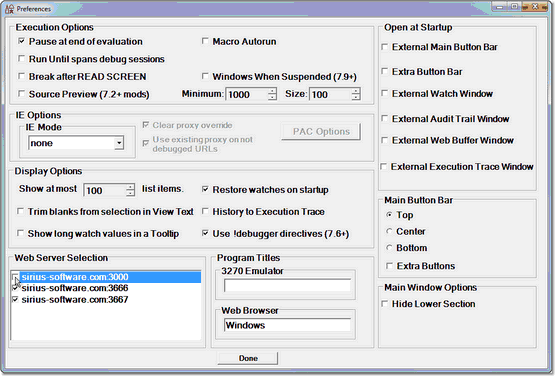Debugging multiple Web Servers: Difference between revisions
(Created page with "__TOC__ <span class="f_Para">You can configure the </span> <var>Janus Debugger</var><span class="f_Para"> to debug applications that run on any of multiple Janus Web Servers....") |
No edit summary |
||
| Line 2: | Line 2: | ||
<span class="f_Para">You can configure the </span> <var>Janus Debugger</var><span class="f_Para"> to debug applications that run on any of multiple Janus Web Servers. By default, a browser request sent to any of these web servers is intercepted by the Debugger Client proxy for the purpose of debugging. If you want to temporarily turn off debugging of one or more of these web servers, you can do so dynamically in the Debugger Client. </span> | <span class="f_Para">You can configure the </span> <var>Janus Debugger</var><span class="f_Para"> to debug applications that run on any of multiple Janus Web Servers. By default, a browser request sent to any of these web servers is intercepted by the Debugger Client proxy for the purpose of debugging. If you want to temporarily turn off debugging of one or more of these web servers, you can do so dynamically in the Debugger Client. </span> | ||
<span class="f_Para">You configure the </span> <var>Janus Debugger</var><span class="f_Para"> to debug any of multiple Janus Web Servers by manually editing the </span><span class="f_Monospace">debuggerConfig.xml</span><span class="f_Para"> file, as [[ | <span class="f_Para">You configure the </span> <var>Janus Debugger</var><span class="f_Para"> to debug any of multiple Janus Web Servers by manually editing the </span><span class="f_Monospace">debuggerConfig.xml</span><span class="f_Para"> file, as [[Customize debuggerConfig file|described]] in the product installation information. </span> | ||
<span class="f_Para">To disable the debugging of web requests for a particular Web Server: </span> | <span class="f_Para">To disable the debugging of web requests for a particular Web Server: </span> | ||
# <span class="f_ListNum1">In the Client, select </span>< | # <span class="f_ListNum1">In the Client, select </span><var>Preferences</var><span class="f_ListNum1"> from the </span><var>File</var><span class="f_ListNum1"> menu (or use the CTRL-P keyboard shortcut). </span> | ||
# <span class="f_ListNum1">In the </span><var>Preferences</var><span class="f_ListNum1"> dialog box, in the </span>< | # <span class="f_ListNum1">In the </span><var>Preferences</var><span class="f_ListNum1"> dialog box, in the </span><var>Web Server Selection</var><span class="f_ListNum1"> list, clear the checkbox next to the entry for the web server you want to disable, then click </span><var>Done</var><span class="f_ListNum1">. </span> | ||
[[File:preferences23c_zoom55.gif|556x377px|preferences23c]]<span class="f_ListContinue"> </span> | [[File:preferences23c_zoom55.gif|556x377px|preferences23c]]<span class="f_ListContinue"> </span> | ||
| Line 13: | Line 13: | ||
<span class="f_Para">Browser requests for this Web Server will no longer be debugged. </span><span class="f_ListContinue">This setting takes effect immediately, and it persists over multiple runs of the Debugger Client. </span> | <span class="f_Para">Browser requests for this Web Server will no longer be debugged. </span><span class="f_ListContinue">This setting takes effect immediately, and it persists over multiple runs of the Debugger Client. </span> | ||
<span class="f_Para">Disabling the debugging of a server does not remove it from the </span><span class=" | <span class="f_Para">Disabling the debugging of a server does not remove it from the </span><span class="term">debuggerConfig.xml</span><span class="f_Para"> file. You can resume the debugging of a server by marking its </span><var>Web Server Selection</var><span class="f_ListNum1"> </span><span class="f_Para">checkbox. </span> | ||
[[Category:Debugger Home]] | [[Category:Debugger Home]] | ||
Revision as of 21:43, 28 December 2022
You can configure the Janus Debugger to debug applications that run on any of multiple Janus Web Servers. By default, a browser request sent to any of these web servers is intercepted by the Debugger Client proxy for the purpose of debugging. If you want to temporarily turn off debugging of one or more of these web servers, you can do so dynamically in the Debugger Client.
You configure the Janus Debugger to debug any of multiple Janus Web Servers by manually editing the debuggerConfig.xml file, as described in the product installation information.
To disable the debugging of web requests for a particular Web Server:
- In the Client, select Preferences from the File menu (or use the CTRL-P keyboard shortcut).
- In the Preferences dialog box, in the Web Server Selection list, clear the checkbox next to the entry for the web server you want to disable, then click Done.
Browser requests for this Web Server will no longer be debugged. This setting takes effect immediately, and it persists over multiple runs of the Debugger Client.
Disabling the debugging of a server does not remove it from the debuggerConfig.xml file. You can resume the debugging of a server by marking its Web Server Selection checkbox.