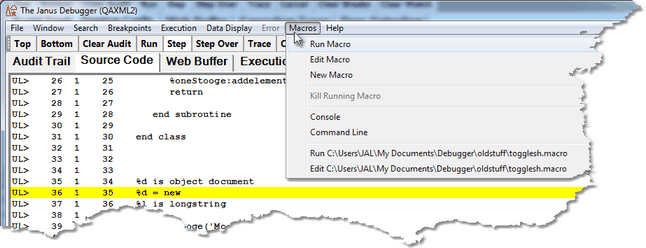Macros menu options
Jump to navigation
Jump to search
The Macros menu options are identified below. Macros are discussed in Using Debugger macros.
| Run Macro | Opens a file selection dialog for you to select a macro you want to run. |
| Edit Macro | Opens a file selection box for you to select a macro you want to modify. Opens the macro in the Notepad editor or an alternate editor specified in the Debugger configuration file. |
| New Macro | Opens a file selection dialog for you to specify the name and location of a new macro you are creating. Once you name the macro, it is created and then opened for in the Notepad editor or an alternate editor specified in the Debugger configuration file. |
| Kill Running Macro | Stops the execution of the macro that is running. This can be useful if a macro's execution spans more than one request. |
| Console | Invokes a console window that displays information about the macros and commands you run. The console reports the starting and completing of the macro execution, as well as any error messages. |
| Command Line |
Invokes a dialog box for you to enter the name and any parameters of the macro (or command) you want to run. The macro you identify must be located in the same folder as the Debugger Client executable file or a work folder known to the Client. Equivalent Client command is openCommandLine. |
| Run | Displays the path to the macro file you last executed. Selecting this item executes the macro again. |
| Edit | Displays the path to the macro file you last executed. Selecting this item opens the macro for editing in the Notepad text editor. |