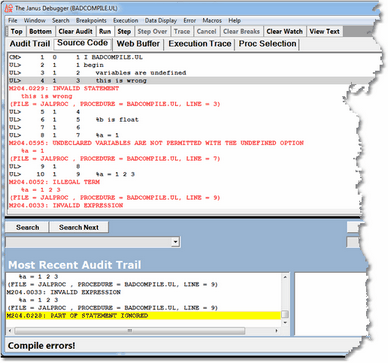Viewing programs that contain coding errors
Debugger handling of errors differs according to the type of error: compilation errors or request cancelling (runtime) errors.
Compilation Errors
|
If a program contains a compilation error, you can still use the Debugger to view the source code, along with the Model 204 error messages embedded (highlighted and prefixed with ER>) after the program statements that caused them: As shown above, the status strip displays a Compile errors! message, and the Run button is the only program execution operation available.
Clicking Run (or selecting Error > Quit) invokes no further operation on the code, and (if Janus Debugger) the Web Server sends the compilation error messages to the browser, then advances to the next program, if any. If under the TN3270 Debugger, the compilation error messages are sent to the terminal. |
Request cancellation errors
|
If a program contains a request cancelling (runtime) error, the Debugger lets you step through the program until you execute the statement that causes the error, or if you click Run, executes until the point of the error. At this point, the Client displays the source code (highlighting the line that has the error), for example: It also:
|