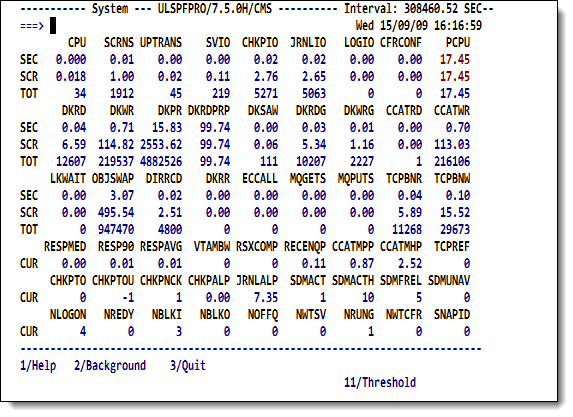SirMon System Overview screen: Difference between revisions
m reduce size of graphic |
m add link |
||
| (5 intermediate revisions by the same user not shown) | |||
| Line 1: | Line 1: | ||
Option 1 from the main menu of the <var class="product">SirMon</var> 3270 interface presents a formatted, pre-defined, system overview screen. In [[RKWeb]], selecting the <code>Performance > Overview</code> option of the <code>Monitor</code> tab displays these statistics. | |||
<p class="caption" style="width:475px">System overview screen</p> | |||
<p class="figure">[[File:SmonSysOver.png|475px]]</p> | |||
Option 1 from the <var class="product">SirMon</var> | |||
The system overview statistics outline the overall state of a running Online. | |||
An Administrator can quickly determine if there are any problems | |||
in the system, and if so, to identify the areas needing further examination. | in the system, and if so, to identify the areas needing further examination. | ||
This screen is also accessed | |||
This screen is also accessed with the PF10 key (Detail) from any System | |||
Monitor screen (see [[SirMon System Monitor menu]]). | Monitor screen (see [[SirMon System Monitor menu]]). | ||
< | The top of the screen's <b>Interval</b> value is the difference between current time and the time that the Online started. | ||
==Using thresholds== | |||
The values for any statistics that have exceeded pre-set limits are highlighted in order to draw attention to potential performance problems. | |||
These limits are set in a companion screen that is accessed with the PF11 key from the system overview screen. | |||
Currently PCPU is the only statistic that is highlighted when it drops | Currently PCPU is the only statistic that is highlighted when it drops | ||
<i>below</i> its threshold. | <i>below</i> its threshold. | ||
| Line 22: | Line 22: | ||
their values rise above the threshold. | their values rise above the threshold. | ||
The threshold values may also be used to direct the <var class="product">SirMon</var> | The threshold values may also be used to direct the <var class="product">SirMon</var> "background monitor," described in [[SirMon background monitor]]. | ||
"background monitor," described in [[SirMon background monitor]]. | |||
<var class="product">SirMon</var> provides a default set of threshold values, which will require customization to consider the specifics of each installation. | <var class="product">SirMon</var> provides a default set of threshold values, which will require customization to consider the specifics of each installation. | ||
Instead of these limit-driven indicators, RKWeb highlights values that are increasing from their previous display and values that are decreasing. | |||
==See also== | ==See also== | ||
Latest revision as of 21:19, 6 June 2017
Option 1 from the main menu of the SirMon 3270 interface presents a formatted, pre-defined, system overview screen. In RKWeb, selecting the Performance > Overview option of the Monitor tab displays these statistics.
System overview screen
The system overview statistics outline the overall state of a running Online. An Administrator can quickly determine if there are any problems in the system, and if so, to identify the areas needing further examination.
This screen is also accessed with the PF10 key (Detail) from any System Monitor screen (see SirMon System Monitor menu).
The top of the screen's Interval value is the difference between current time and the time that the Online started.
Using thresholds
The values for any statistics that have exceeded pre-set limits are highlighted in order to draw attention to potential performance problems. These limits are set in a companion screen that is accessed with the PF11 key from the system overview screen.
Currently PCPU is the only statistic that is highlighted when it drops below its threshold. Other statistics, such as response time indicators, are highlighted when their values rise above the threshold.
The threshold values may also be used to direct the SirMon "background monitor," described in SirMon background monitor. SirMon provides a default set of threshold values, which will require customization to consider the specifics of each installation.
Instead of these limit-driven indicators, RKWeb highlights values that are increasing from their previous display and values that are decreasing.
See also
- SirMon
- SirMon application structure
- SirMon main menu
- SirMon System Overview screen
- SirMon threshold setting
- SirMon background monitor
- SirMon System Monitor menu
- SirMon User Monitor menu
- SirMon File Monitor menu
- SirMon Subsystem Monitor menu
- SirMon Task Monitor menu
- SirMon Janus Monitor menu
- SirMon custom screens
- SirMon critical-file-resource monitoring
- SirMon user-initiated capturing of statistics
- System statistics displayed in SirMon
- User statistics displayed in SirMon
- File statistics displayed in SirMon
- Subsystem statistics displayed in SirMon
- Task statistics displayed in SirMon
- Critical File Resource statistics displayed in SirMon
- SirMon date processing