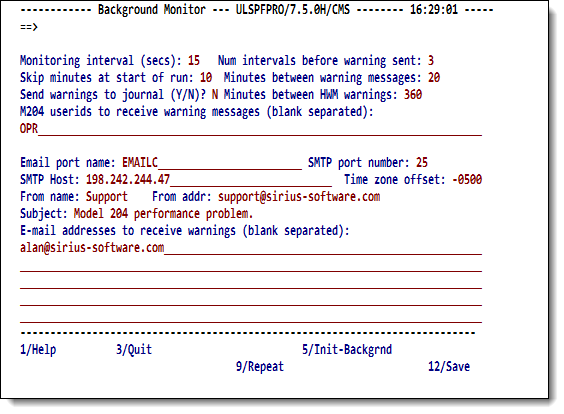SirMon background monitor: Difference between revisions
m misc cleanup |
m add email field info (from 3270 Help) |
||
| (3 intermediate revisions by the same user not shown) | |||
| Line 1: | Line 1: | ||
The Background Monitor is a SOUL application subsystem designed | The Background Monitor is a SOUL application subsystem designed | ||
to execute as a "background" process, that is, without a terminal. | to execute as a "background" process, that is, without a terminal. | ||
Once started, the Background Monitor examines <var class="product">Model 204</var> performance on a regular basis, and it generates alerts if a statistic on the [[SirMon System Overview screen|system overview]] screen exceeds its threshold for more than a user-specifiable number of monitoring intervals. | Once started, the Background Monitor examines <var class="product">Model 204</var> performance on a regular basis, and it generates alerts if a statistic on the [[SirMon System Overview screen|system overview]] screen exceeds its threshold for more than a user-specifiable number of monitoring intervals. | ||
The PF2 key from either the system overview screen or the <b>Thresholds</b> screen causes the the <b>Background Monitor</b> screen to be displayed. The <b>Background Monitor</b> screen provides control over certain characteristics of the Background Monitor, and also allows users in the [[System requirements for Application Subsystems#User Definitions screen|ADMIN subsystem class (SCLASS)]] to start the Background Monitor. | |||
The Background Monitor may also be started from the <var class="product">Model 204</var> command line, as described at the | The Background Monitor may also be started from the <var class="product">Model 204</var> command line, as described at the bottom of this page. | ||
The Background Monitor is not available in the [[RKWeb]] interface. | |||
<p class="caption" style="width:475px">Background Monitor screen</p> | <p class="caption" style="width:475px">Background Monitor screen</p> | ||
| Line 28: | Line 26: | ||
<td>Many SirMon threshold settings may be exceeded during Online initialization due to procedure compilations and other site-specific environment initialization jobs. To prevent SirMon's background task from sending excessive warnings during this time, the background task can be quiesced for up to 999 Online initial minutes. Typically you might set this to from 4 to 10 minutes. </td></tr> | <td>Many SirMon threshold settings may be exceeded during Online initialization due to procedure compilations and other site-specific environment initialization jobs. To prevent SirMon's background task from sending excessive warnings during this time, the background task can be quiesced for up to 999 Online initial minutes. Typically you might set this to from 4 to 10 minutes. </td></tr> | ||
<tr><th nowrap>Minutes between warning messages</th> | <tr><th nowrap>Minutes between warning <br>messages</th> | ||
<td>Prevents a storm of messages from being generated in response to a single problem, which could be especially annoying while you are already working on the problem. The "time of last warning" is maintained for each monitored statistic. | <td>Prevents a storm of messages from being generated in response to a single problem, which could be especially annoying while you are already working on the problem. The "time of last warning" is maintained for each monitored statistic. | ||
<p> | <p> | ||
| Line 41: | Line 39: | ||
This field lets you safely set the threshold for <var>SNAPID</var> to 1, so someone is sent a warning whenever a single snap occurs, without the risk that their in-box or cell phone will be flooded with messages until the Online is cycled. </p></td></tr> | This field lets you safely set the threshold for <var>SNAPID</var> to 1, so someone is sent a warning whenever a single snap occurs, without the risk that their in-box or cell phone will be flooded with messages until the Online is cycled. </p></td></tr> | ||
<tr><th>M204 | <tr><th>M204 user IDs to receive warning messages</th> | ||
<td>Directs the Background Monitor to send an online warning to the listed user(s) when a threshold is exceeded for the requisite number of consecutive monitoring intervals. The default, <code>OPR</code>, sends the warning message to the console operator for the <var class="product">Model 204</var> Online.</td></tr> | <td>Directs the Background Monitor to send an online warning to the listed user(s) when a threshold is exceeded for the requisite number of consecutive monitoring intervals. The default, <code>OPR</code>, sends the warning message to the console operator for the <var class="product">Model 204</var> Online.</td></tr> | ||
<tr><th></th> | |||
<td></td></tr> | |||
<tr><th>Email Port Name</th> | |||
<td>To send warnings via email, the site must have a copy of [[Janus Sockets]], and you must have defined and started a client socket port. You can use something like this for port definition and startup: <p class="code">JANUS DEFINE EMAILC * CLSOCK 5 IBSIZE 4096 OBSIZE 8192 | |||
JANUS START EMAILC </p> | |||
<p> | |||
<code>EMAILC</code> is the name of the port in this declaration, and it is the default port name SirMon will look for when email warnings are requested. </p></td></tr> | |||
<tr><th>SMTP Port Number</th> | |||
<td>Port number for the SMTP server used to send email messages on the specified SMTP server host (below). The correct setting is almost always the default, 25. </td></tr> | |||
<tr><th>SMTP Host</th> | |||
<td>Host for the STMP server. Generally this will be the IP address or host name of the machine on which Model 204 is running. </td></tr> | |||
<tr><th>Time Zone Offset</th> | |||
<td>Used in the email header, this should specify the timezone offset from Greenwich Mean Time (-0500 is Eastern Standard Time for the United States east coast, which is the default). </td></tr> | |||
<tr><th>From name</th> | |||
<td>The name for the "From:" header of warning emails. </td></tr> | |||
<tr><th>From addr</th> | |||
<td>The email address for the "From:" header of warning emails. </td></tr> | |||
<tr><th>Subject</th> | |||
<td>The content of the "Subject:" header of warning emails. </td></tr> | |||
<tr><th>E-mail addresses to receive warnings</th> | |||
<td>For the format of the address, use <code><i>user</i>@<i>domain</i>.com</code>. A site may or may not be able to fit two or more addresses in one of the available lines. Addresses are blank separated if on the same line. An address may not be split across multiple lines. </td></tr> | |||
<tr><th>Would you like to send warning messages to a cell phone?</th> | |||
<td>Most cell service providers permit sending email messages to phones | |||
via ordinary SMTP email services. Each provider uses a different | |||
domain, of course, but they should be easy to identify on their | |||
company web site. | |||
<p> | |||
The format for most of them is to use the | |||
phone number as the email address: Cingular's format is | |||
<code><i>nnnnnnnnnn</i>@cingularME.com</code>, | |||
of course). Nextel/Sprint uses <code><i>nnnnnnnnnn</i>@messaging.nextel.com</code>. | |||
Verizon, AT&T, and all other carriers have their own formats. | |||
These locations are subject to change. </p></td></tr> | |||
</table> | </table> | ||
Latest revision as of 20:40, 3 July 2017
The Background Monitor is a SOUL application subsystem designed to execute as a "background" process, that is, without a terminal. Once started, the Background Monitor examines Model 204 performance on a regular basis, and it generates alerts if a statistic on the system overview screen exceeds its threshold for more than a user-specifiable number of monitoring intervals.
The PF2 key from either the system overview screen or the Thresholds screen causes the the Background Monitor screen to be displayed. The Background Monitor screen provides control over certain characteristics of the Background Monitor, and also allows users in the ADMIN subsystem class (SCLASS) to start the Background Monitor. The Background Monitor may also be started from the Model 204 command line, as described at the bottom of this page.
The Background Monitor is not available in the RKWeb interface.
Background Monitor screen
Setting up the Background Monitor
User-defined characteristics of the Background Monitor are:
| Monitoring interval (secs) | The number of seconds between Background Monitor samples. |
|---|---|
| Num intervals before warning sent | The number of consecutive monitoring intervals during which a statistic must be above its threshold before the background monitor will send warning messages.
This setting effects only the background monitor: The system overview screen always highlights statistics that have exceeded their thresholds, in real time. |
| Skip minutes at start of run | Many SirMon threshold settings may be exceeded during Online initialization due to procedure compilations and other site-specific environment initialization jobs. To prevent SirMon's background task from sending excessive warnings during this time, the background task can be quiesced for up to 999 Online initial minutes. Typically you might set this to from 4 to 10 minutes. |
| Minutes between warning messages |
Prevents a storm of messages from being generated in response to a single problem, which could be especially annoying while you are already working on the problem. The "time of last warning" is maintained for each monitored statistic.
Once a warning is sent for a statistic, the number of minutes specified here (integer between 0 and 9999) must pass before another warning is issued for that statistic. |
| Send warnings to the journal? (Y/N) | Directs the Background Monitor to log a US line on the Model 204 journal in addition to any Online user notifications. |
| Minutes between HWM warnings | Certain statistics are never decremented, primarily High Water Mark indicators like SNAPID, CCATMHP, and SDMACTH. Once the threshold is exceeded for one of these statistics, message recipients would get a warning message about it at every sampling interval. This field setting prevents this condition by allowing the administrator to specify a number of minutes once an initial message has been sent (between 1 and 9999) to suppress warnings about these thresholds.
This field lets you safely set the threshold for SNAPID to 1, so someone is sent a warning whenever a single snap occurs, without the risk that their in-box or cell phone will be flooded with messages until the Online is cycled. |
| M204 user IDs to receive warning messages | Directs the Background Monitor to send an online warning to the listed user(s) when a threshold is exceeded for the requisite number of consecutive monitoring intervals. The default, OPR, sends the warning message to the console operator for the Model 204 Online. |
| Email Port Name | To send warnings via email, the site must have a copy of Janus Sockets, and you must have defined and started a client socket port. You can use something like this for port definition and startup: JANUS DEFINE EMAILC * CLSOCK 5 IBSIZE 4096 OBSIZE 8192 JANUS START EMAILC
|
| SMTP Port Number | Port number for the SMTP server used to send email messages on the specified SMTP server host (below). The correct setting is almost always the default, 25. |
| SMTP Host | Host for the STMP server. Generally this will be the IP address or host name of the machine on which Model 204 is running. |
| Time Zone Offset | Used in the email header, this should specify the timezone offset from Greenwich Mean Time (-0500 is Eastern Standard Time for the United States east coast, which is the default). |
| From name | The name for the "From:" header of warning emails. |
| From addr | The email address for the "From:" header of warning emails. |
| Subject | The content of the "Subject:" header of warning emails. |
| E-mail addresses to receive warnings | For the format of the address, use user@domain.com. A site may or may not be able to fit two or more addresses in one of the available lines. Addresses are blank separated if on the same line. An address may not be split across multiple lines. |
| Would you like to send warning messages to a cell phone? | Most cell service providers permit sending email messages to phones
via ordinary SMTP email services. Each provider uses a different domain, of course, but they should be easy to identify on their company web site.
The format for most of them is to use the
phone number as the email address: Cingular's format is
|
The PF12 key saves the Background Monitor characteristics. The PF5 key causes the Background Monitor to be started in an sdaemon thread. If the Background Monitor is already running in an sdaemon thread, the PF5 key bumps the previously running Background Monitor and starts a new occurrence.
Command level initiation
SirMon also provides a Model 204 command level interface for starting the Background Monitor. The following command could be inserted into the User 0 input stream or entered at a terminal to cause the SirMon Background Monitor to be started in an sdaemon thread:
SIRMON BACKGROUND
If the Background Monitor is already running in an sdaemon thread, the command bumps the previously running Background Monitor and starts a new occurrence.
The Background Monitor may also be started for execution within any Model 204 thread by issuing:
SIRMON SDAEMON
This command can be issued on a terminal thread, but the terminal will lock up the until the thread is closed by BUMP, since the background task does not perform any terminal I/O.
See also
- SirMon
- SirMon application structure
- SirMon main menu
- SirMon System Overview screen
- SirMon threshold setting
- SirMon background monitor
- SirMon System Monitor menu
- SirMon User Monitor menu
- SirMon File Monitor menu
- SirMon Subsystem Monitor menu
- SirMon Task Monitor menu
- SirMon Janus Monitor menu
- SirMon custom screens
- SirMon critical-file-resource monitoring
- SirMon user-initiated capturing of statistics
- System statistics displayed in SirMon
- User statistics displayed in SirMon
- File statistics displayed in SirMon
- Subsystem statistics displayed in SirMon
- Task statistics displayed in SirMon
- Critical File Resource statistics displayed in SirMon
- SirMon date processing