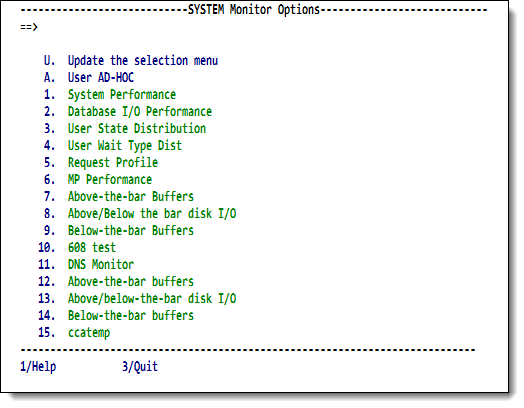SirMon System Monitor menu: Difference between revisions
Jump to navigation
Jump to search
m minor table cell completion |
m add link |
||
| (3 intermediate revisions by the same user not shown) | |||
| Line 1: | Line 1: | ||
Option 2 from the <var class="product">SirMon</var> main menu presents a menu of system statistics screens. | Option 2 from the <var class="product">SirMon</var> main menu presents a menu of system statistics screens. | ||
This menu is also accessible by entering <code>=2</code> in the | This menu is also accessible by entering <code>=2</code> in the | ||
command line of any <var class="product">SirMon</var> screen. | command line of any <var class="product">SirMon</var> screen. In [[RKWeb]], expanding the <code>Performance > System</code> menu of the <code>Monitor</code> tab displays these statistics options in a sub-menu. | ||
<p class="caption" style="width:475px">System Monitor menu</p> | <p class="caption" style="width:475px">System Monitor menu</p> | ||
<p class="figure">[[File:SmonSysMon.png|475px]]</p> | <p class="figure">[[File:SmonSysMon.png|475px]]</p> | ||
Selecting a numbered option from the menu brings you to a | |||
[[SirMon application structure#Non-scrollable screen format|non-scrollable screen]] that displays a default set of statistics for the Online. The PF1 key displays descriptions of the sets of statistics reported in the screen: | |||
<table class="thJustBold"> | <table class="thJustBold"> | ||
<tr><th nowrap>Update the selection menu</th> | <tr class="head"><th>Number</th> | ||
<th>Option</th> | |||
<th>Description</th></tr> | |||
<tr><th>U </th> | |||
<th nowrap>Update the selection menu</th> | |||
<td>Allows <var class="product">SirMon</var> administrators to customize the System Monitor menu.</td></tr> | <td>Allows <var class="product">SirMon</var> administrators to customize the System Monitor menu.</td></tr> | ||
<tr><th>User AD-HOC</th> | <tr><th>A </th> | ||
<th>User AD-HOC</th> | |||
<td>An adhoc view of system statistics specific to each <var class="product">SirMon</var> user.</td></tr> | <td>An adhoc view of system statistics specific to each <var class="product">SirMon</var> user.</td></tr> | ||
<tr><th>System Performance</th> | <tr><th>1 </th> | ||
<th>System Performance</th> | |||
<td>General view of system performance that includes CPU usage, I/O activity and other broad measures.</td></tr> | <td>General view of system performance that includes CPU usage, I/O activity and other broad measures.</td></tr> | ||
<tr><th>Database I/O Performance</th> | <tr><th>2 </th> | ||
<th>Database I/O Performance</th> | |||
<td>Overall view of physical and logical I/O for the various database files defined to the Online environment.</td></tr> | <td>Overall view of physical and logical I/O for the various database files defined to the Online environment.</td></tr> | ||
<tr><th>User State Distribution</th> | <tr><th>3 </th> | ||
<th>User State Distribution</th> | |||
<td>Reports the total number of users in the various categories of activity (running, waiting, swapping, etc.) at a given moment.</td></tr> | <td>Reports the total number of users in the various categories of activity (running, waiting, swapping, etc.) at a given moment.</td></tr> | ||
<tr><th>User Wait Type Dist</th> | <tr><th>4 </th> | ||
<th>User Wait Type Dist</th> | |||
<td>Displays counts of users by wait type (waiting for disk I/O, or file | <td>Displays counts of users by wait type (waiting for disk I/O, or file | ||
resource, etc.).</td></tr> | resource, etc.).</td></tr> | ||
<tr><th>Request Profile</th> | <tr><th>5 </th> | ||
<th>Request Profile</th> | |||
<td>Overall view of database activity up to the current moment. | <td>Overall view of database activity up to the current moment. | ||
Displays total <var>Find</var> statements and various measures of record access and update.</td></tr> | Displays total <var>Find</var> statements and various measures of record access and update.</td></tr> | ||
<tr><th>MP Performance</th> | <tr><th>6 </th> | ||
<th>MP Performance</th> | |||
<td>Measures of performance specific to a multi-processor <var class="product">Model 204</var> environment.</td></tr> | <td>Measures of performance specific to a multi-processor <var class="product">Model 204</var> environment.</td></tr> | ||
<tr><th>Above-the-bar Buffers</th> | <tr><th>7 </th> | ||
<th>Above-the-bar Buffers</th> | |||
<td>Locally defined selection.</td></tr> | <td>Locally defined selection.</td></tr> | ||
<tr><th nowrap>Above/Below the bar disk I/O </th> | <tr><th>8 </th> | ||
<th nowrap>Above/Below the bar disk I/O </th> | |||
<td>Locally defined selection.</td></tr> | <td>Locally defined selection.</td></tr> | ||
<tr><th>Below-the-bar Buffers</th> | <tr><th>9 </th> | ||
<th>Below-the-bar Buffers</th> | |||
<td>Locally defined selection.</td></tr> | <td>Locally defined selection.</td></tr> | ||
</table> | </table> | ||
Latest revision as of 21:10, 6 June 2017
Option 2 from the SirMon main menu presents a menu of system statistics screens.
This menu is also accessible by entering =2 in the
command line of any SirMon screen. In RKWeb, expanding the Performance > System menu of the Monitor tab displays these statistics options in a sub-menu.
System Monitor menu
Selecting a numbered option from the menu brings you to a non-scrollable screen that displays a default set of statistics for the Online. The PF1 key displays descriptions of the sets of statistics reported in the screen:
| Number | Option | Description |
|---|---|---|
| U | Update the selection menu | Allows SirMon administrators to customize the System Monitor menu. |
| A | User AD-HOC | An adhoc view of system statistics specific to each SirMon user. |
| 1 | System Performance | General view of system performance that includes CPU usage, I/O activity and other broad measures. |
| 2 | Database I/O Performance | Overall view of physical and logical I/O for the various database files defined to the Online environment. |
| 3 | User State Distribution | Reports the total number of users in the various categories of activity (running, waiting, swapping, etc.) at a given moment. |
| 4 | User Wait Type Dist | Displays counts of users by wait type (waiting for disk I/O, or file resource, etc.). |
| 5 | Request Profile | Overall view of database activity up to the current moment. Displays total Find statements and various measures of record access and update. |
| 6 | MP Performance | Measures of performance specific to a multi-processor Model 204 environment. |
| 7 | Above-the-bar Buffers | Locally defined selection. |
| 8 | Above/Below the bar disk I/O | Locally defined selection. |
| 9 | Below-the-bar Buffers | Locally defined selection. |
As many as 26 locally defined screens may also be accessed from the System Monitor menu. These screens are defined by a SirMon administrator, as described in SirMon custom screens.
See also
- SirMon
- SirMon application structure
- SirMon main menu
- SirMon System Overview screen
- SirMon threshold setting
- SirMon background monitor
- SirMon System Monitor menu
- SirMon User Monitor menu
- SirMon File Monitor menu
- SirMon Subsystem Monitor menu
- SirMon Task Monitor menu
- SirMon Janus Monitor menu
- SirMon custom screens
- SirMon critical-file-resource monitoring
- SirMon user-initiated capturing of statistics
- System statistics displayed in SirMon
- User statistics displayed in SirMon
- File statistics displayed in SirMon
- Subsystem statistics displayed in SirMon
- Task statistics displayed in SirMon
- Critical File Resource statistics displayed in SirMon
- SirMon date processing