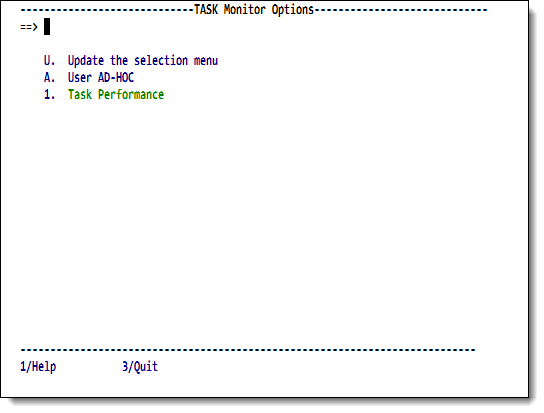SirMon Task Monitor menu: Difference between revisions
m mention RKWeb equivalents |
m add link |
||
| Line 1: | Line 1: | ||
Option 6 from the main menu presents a menu of task statistics screens. | Option 6 from the main menu presents a menu of task statistics screens. | ||
This menu is also accessible by entering <code>=6</code> in the | This menu is also accessible by entering <code>=6</code> in the | ||
command line of any <var class="product">SirMon</var> screen. In RKWeb, expanding the Performance > MP Tasks menu of the Monitor tab displays these statistics options in a sub-menu. | command line of any <var class="product">SirMon</var> screen. In [[RKWeb]], expanding the <code>Performance > MP Tasks</code> menu of the <code>Monitor</code> tab displays these statistics options in a sub-menu. | ||
<p class="caption" style="width:475px">Task Monitor menu</p> | <p class="caption" style="width:475px">Task Monitor menu</p> | ||
Latest revision as of 20:09, 6 June 2017
Option 6 from the main menu presents a menu of task statistics screens.
This menu is also accessible by entering =6 in the
command line of any SirMon screen. In RKWeb, expanding the Performance > MP Tasks menu of the Monitor tab displays these statistics options in a sub-menu.
Task Monitor menu
Selecting a numbered option from this menu opens a scrollable screen displaying specific statistics for all tasks in an Online system. If a site does not use the MP/204 feature of Model 204, then only information for "task 0" (the main task) is displayed.
The PF1 key displays definitions for the presented statistics.
| Number | Option | Description |
|---|---|---|
| U | Update the selection menu | Allows SirMon administrators to customize the Task Monitor menu. |
| A | User AD-HOC | An adhoc view of task statistics specific to each SirMon user. |
| 1 | Task Performance | Display of CPU usage, the PCPU statistic, and other statistics related to performance of Model 204 multitasking. |
As many as 31 locally defined screens may also be accessed from the Task Monitor menu. These screens are defined by a SirMon administrator, as described in SirMon custom screens.
All Task Monitor screens give the option of zooming (the PF6 key) on an individual task. The cursor must be on a valid "task" line to determine the task for which a Zoom display is requested. Zoom presents a non-scrollable screen with the same statistics as were presented on the original screen, but screen lines represent time-sliced views of the selected task's performance.
There is no Detail data available in the Task Monitor. The PF3 key from a Zoom screen returns the original Task Monitor screen.
See also
- SirMon
- SirMon application structure
- SirMon main menu
- SirMon System Overview screen
- SirMon threshold setting
- SirMon background monitor
- SirMon System Monitor menu
- SirMon User Monitor menu
- SirMon File Monitor menu
- SirMon Subsystem Monitor menu
- SirMon Task Monitor menu
- SirMon Janus Monitor menu
- SirMon custom screens
- SirMon critical-file-resource monitoring
- SirMon user-initiated capturing of statistics
- System statistics displayed in SirMon
- User statistics displayed in SirMon
- File statistics displayed in SirMon
- Subsystem statistics displayed in SirMon
- Task statistics displayed in SirMon
- Critical File Resource statistics displayed in SirMon
- SirMon date processing