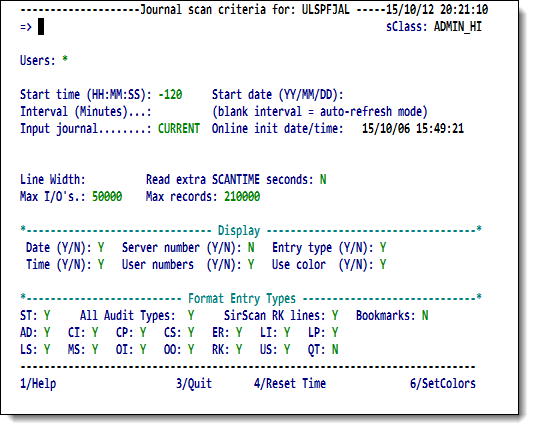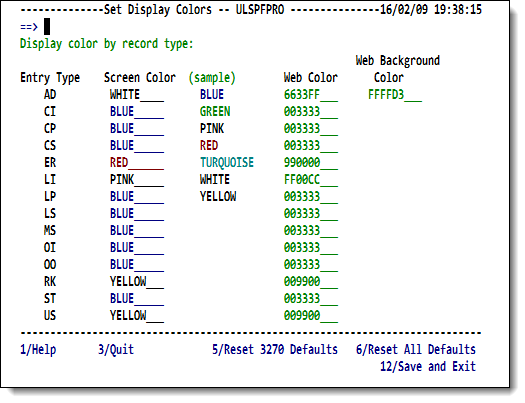SirScan scan specification: Difference between revisions
m →Commands and function keys: change tag |
m misc cleanup |
||
| Line 105: | Line 105: | ||
<tr><th>Start time</th> | <tr><th>Start time</th> | ||
<td>Formatted HH:MM:SS or -MMMMMM. The earliest audit trail entry to be formatted. The second syntax identifies the number of minutes to go back from the current time to begin formatting the journal. | <td>Formatted HH:MM:SS or -MMMMMM. The earliest audit trail entry to be formatted. The second syntax identifies the number of minutes to go back from the current time to begin formatting the journal. | ||
If <b>Start time</b> is not specified, data is formatted from the start of the run or the oldest ring journal (if using ring journals) if the requesting user is a system manager (or is in one of the [[ADMIN SCLASS]]es). Otherwise data is formatted from the logon time of the requesting user.</td></tr> | <p> | ||
If <b>Start time</b> is not specified, data is formatted from the start of the run or the oldest ring journal (if using ring journals) if the requesting user is a system manager (or is in one of the [[ADMIN SCLASS]]es). Otherwise data is formatted from the logon time of the requesting user.</p></td></tr> | |||
<tr><th>Start date</th> | <tr><th>Start date</th> | ||
<td>Formatted YY/MM/DD. The date of the earliest audit trail entry to be formatted. | <td>Formatted YY/MM/DD. The date of the earliest audit trail entry to be formatted. | ||
If | <p> | ||
If <b>Start date</b> is not specified, it is determined based on the start time. If the start time is less than the current time the current date is used; otherwise, yesterday's date is used. </p></td></tr> | |||
<tr><th>Interval</th> | <tr><th>Interval</th> | ||
<td>Valid formats are MM:SS, HH:MM:SS, or MMMMMMM, where <code>H</code> is hours, <code>M</code> is minutes, and <code>S</code> is seconds. | <td>Valid formats are MM:SS, HH:MM:SS, or MMMMMMM, where <code>H</code> is hours, <code>M</code> is minutes, and <code>S</code> is seconds. | ||
If an interval is not specified, data is formatted up to the current time (or until I/O limits are reached). In addition, by leaving this time blank, <var class="product">SirScan</var> runs in [[SirScan browsing of the journal#autoref|auto-refresh mode]], so the data being scanned is constantly refreshed to reflect any new audit trail data that was generated after the initial data was collected.</td></tr> | <p> | ||
If an interval is not specified, data is formatted up to the current time (or until I/O limits are reached). In addition, by leaving this time blank, <var class="product">SirScan</var> runs in [[SirScan browsing of the journal#autoref|auto-refresh mode]], so the data being scanned is constantly refreshed to reflect any new audit trail data that was generated after the initial data was collected.</p></td></tr> | |||
<tr><th>Input journal</th> | <tr><th>Input journal</th> | ||
| Line 127: | Line 130: | ||
<tr><th nowrap>Read extra <br>SCANTIME seconds</th> | <tr><th nowrap>Read extra <br>SCANTIME seconds</th> | ||
<td>This field only appears if the <var>[[SCANTIME parameter|SCANTIME]]</var> system parameter is set to a non-zero value.The value of this field must be either <code>Y</code> or <code>N</code>. | <td>This field only appears if the <var>[[SCANTIME parameter|SCANTIME]]</var> system parameter is set to a non-zero value. The value of this field must be either <code>Y</code> or <code>N</code>. | ||
Setting this field to <code>N</code> allows anomalous and confusing behavior on <var class="product">SirScan</var>'s part so should be avoided unless following are all true: | <blockquote class="note"> | ||
<p><b>Note:</b> Setting this field to <code>N</code> allows anomalous and confusing behavior on <var class="product">SirScan</var>'s part so should be avoided unless following are all true: </p> | |||
<ul> | <ul> | ||
<li>The <var>SCANTIME</var> parameter is set, against recommendations, to a very high value.</li> | <li>The <var>SCANTIME</var> parameter is set, against recommendations, to a very high value.</li> | ||
| Line 135: | Line 139: | ||
<li>You understand the anomalous behavior that is likely to result, and either you feel it doesn't apply to your selection criteria, or you don't care.</li> | <li>You understand the anomalous behavior that is likely to result, and either you feel it doesn't apply to your selection criteria, or you don't care.</li> | ||
</ul></td></tr> | </ul></blockquote> | ||
</td></tr> | |||
<tr><th>Max I/O's</th> | <tr><th>Max I/O's</th> | ||
<td>The maximum number of full-track journal reads <var class="product">SirScan</var> will perform when scanning the journal. The maximum value allowed for this field is determined by the user's subsystem SCLASS. | <td>The maximum number of full-track journal reads <var class="product">SirScan</var> will perform when scanning the journal. The maximum value allowed for this field is determined by the user's subsystem SCLASS. | ||
<p> | |||
In the case of very busy systems, set <b>Max I/O's</b> to a relatively small number, such as 100 or 1000, to avoid accidentally scanning too much of the journal if an inappropriate time interval is specified.</p></td></tr> | |||
<tr><th>Max records</th> | <tr><th>Max records</th> | ||
<td>The maximum number of journal records to be formatted by <var class="product">SirScan</var>. The maximum value allowed for this field is determined by the user's subsystem SCLASS. | <td>The maximum number of journal records to be formatted by <var class="product">SirScan</var>. The maximum value allowed for this field is determined by the user's subsystem SCLASS. | ||
<p> | |||
Set <b>Max records</b> to a reasonably small number, such as 10000, to avoid accidentally building an unmanageably large list of formatted records. </p></td></tr> | |||
<tr><th>Display</th> | <tr><th>Display</th> | ||
| Line 169: | Line 176: | ||
</table></tr> | </table></tr> | ||
<tr><th>Format | <tr><th>Format Entry Types</th> | ||
<td> | <td> | ||
<table> | <table> | ||
| Line 201: | Line 208: | ||
<table class="thJustBold"> | <table class="thJustBold"> | ||
<caption>Commands</caption> | <caption>Commands</caption> | ||
<tr><th nowrap><p class=" | <tr><th nowrap><p class="codeInTable">[sir]<i>prodShortName</i> [<i>num</i>]</p></th> | ||
<td><p> | <td><p> | ||
[[RKTools#Fast-pathing|Fastpath navigation of the RKTools menu system]]. For example, <code>pro 8</code> takes you to the <var class="product">SirPro</var> group definitions screen.</p></td></tr> | [[RKTools#Fast-pathing|Fastpath navigation of the RKTools menu system]]. For example, <code>pro 8</code> takes you to the <var class="product">SirPro</var> group definitions screen.</p></td></tr> | ||
Revision as of 19:24, 12 February 2016
Installation of SirScan is described in RKTools installation.
SirScan should be installed as a private APSY subsystem
in order to use the I/O limits assigned to each SCLASS.
To access the system, enter
SIRSCAN (or the name of the subsystem you have installed)
on the Model 204 command line.
A scan specification screen is presented:
Journal scan criteria screen
This screen allows the user to specify the journal data to be retrieved and the format in which it should be displayed. Input fields are:
| Users | Users to be included in the formatted output. This input field indicates which thread's/user's audit entries will be viewed.
The selection criteria can be a set of blank or comma delimited "phrases," each made up of one or more "clauses" separated by the ampersand (
Criteria can be mixed and matched using the IODEV15&LENIN 11-20 And this: TROT*&198.242.244.33 JAN:SOCIALIST&MARX PST requests information for all of the following:
Port names and user IDs can contain special wildcard characters. These characters and their meanings are:
Users in USER_HI, USER_MED or USER_LO SCLASSes, no matter what selection criteria are specified, are only able to view audit entries associated with their own user ID or, if the system SCANPARM 1 bit is set, entries for public logins on Janus Web Server threads. So if a user in the USER_MED SCLASS specifies the following for a selection criterion: IODEV15 You are able to see only IODEV 15 activity for your own user ID or perhaps for public logins to a Janus Web thread (if the SCANPARM 1 bit is set). Because the specified time interval may not include the journal entries that would allow SirScan to associate a thread's activity with a particular user ID, IP address, or port number, it is possible that entries associated with a particular user ID, IP address, or port number will not be formatted. It is also possible that many entries in a time interval for a requested user ID, IP address, or port number will not be formatted, but those after an audit entry that allows determination of all these entities (a since-last statistic or a SirScan RK line), will be. SirScan makes every effort to use all available information (current logged on userids and log times, M204.0352 messages, M204.0118 messages, since-last stat entries, etc.) to ascertain this information about each audit trail entry, but these attempts are necessarily hit and miss: While most of the time, SirScan will pick up the desired information, it is possible that information will also seem to be inexplicably missing. Often this information can still be retrieved by varying the date/time interval.
Alternatively, if the SCANTIME system parameter is set, and the "Read extra SCANTIME seconds" switch is set to If no criteria are specified for Users, only audit entries for the requesting user are displayed.
| ||||||||||||||||||||
|---|---|---|---|---|---|---|---|---|---|---|---|---|---|---|---|---|---|---|---|---|---|
| Start time | Formatted HH:MM:SS or -MMMMMM. The earliest audit trail entry to be formatted. The second syntax identifies the number of minutes to go back from the current time to begin formatting the journal.
If Start time is not specified, data is formatted from the start of the run or the oldest ring journal (if using ring journals) if the requesting user is a system manager (or is in one of the ADMIN SCLASSes). Otherwise data is formatted from the logon time of the requesting user. | ||||||||||||||||||||
| Start date | Formatted YY/MM/DD. The date of the earliest audit trail entry to be formatted.
If Start date is not specified, it is determined based on the start time. If the start time is less than the current time the current date is used; otherwise, yesterday's date is used. | ||||||||||||||||||||
| Interval | Valid formats are MM:SS, HH:MM:SS, or MMMMMMM, where H is hours, M is minutes, and S is seconds.
If an interval is not specified, data is formatted up to the current time (or until I/O limits are reached). In addition, by leaving this time blank, SirScan runs in auto-refresh mode, so the data being scanned is constantly refreshed to reflect any new audit trail data that was generated after the initial data was collected. | ||||||||||||||||||||
| Input journal | By default, this is the journal currently in use by the Online in which you are working, and it is indicated by a blank value or by the word CURRENT.
To scan a historical journal for this Online, or a current or historical journal for another Online, allocate it as a sequential file and enter the DD name in this field. If Start date and Interval cannot be accommodated by the non-default journal, you are warned and a corrected time range is displayed. | ||||||||||||||||||||
| Online init date/time | The time and date that the Online in which you are working was initialized. | ||||||||||||||||||||
| Line Width | The audit trail data can be formatted for any line width from one less than the screen width to 255. The minimum output line width is 131 for MODEL 5 terminals, and it is 79 for all other terminal types. | ||||||||||||||||||||
| Read extra SCANTIME seconds |
This field only appears if the SCANTIME system parameter is set to a non-zero value. The value of this field must be either Y or N.
| ||||||||||||||||||||
| Max I/O's | The maximum number of full-track journal reads SirScan will perform when scanning the journal. The maximum value allowed for this field is determined by the user's subsystem SCLASS.
In the case of very busy systems, set Max I/O's to a relatively small number, such as 100 or 1000, to avoid accidentally scanning too much of the journal if an inappropriate time interval is specified. | ||||||||||||||||||||
| Max records | The maximum number of journal records to be formatted by SirScan. The maximum value allowed for this field is determined by the user's subsystem SCLASS.
Set Max records to a reasonably small number, such as 10000, to avoid accidentally building an unmanageably large list of formatted records. | ||||||||||||||||||||
| Display |
| ||||||||||||||||||||
| Format Entry Types |
|
Commands and function keys
The following commands and PF keys are valid on the scan specification screen:
[sir]prodShortName [num] |
Fastpath navigation of the RKTools menu system. For example, |
|---|---|
| X | Exits to command level. |
| F1 | Accesses online Help. If the cursor is located on a screen field, the invoked Help is positioned at the Help text for that field. Otherwise, it is positioned at the start of the Help for the screen. |
|---|---|
| F3 | Quit (return to command level). |
| F4 | Resets Start time and Start date to the time and date the current journal was initialized (that is, to the value shown in this screen's Online init date/time field). |
| F6 | Set or reset the colors of the journal scan lines using the Set Display Colors screen described in the next section. |
Setting scan display colors
You can change the colors in the display of the journal scan you are defining. Pressing the F6 key invokes the Set Display Colors screen with which you can specify the colors for the various journal entry types in the SirScan output.
Set Display Colors
You can set display colors by entry type for both the 3278/3279 display and for the web version of SirScan. The sample column lists the valid 3278/3279 colors you can use. The F1 Help text describes the web-version colors you can specify and the three ways you can specify them.
The F1 Help also contains the definitions of the various entry types.