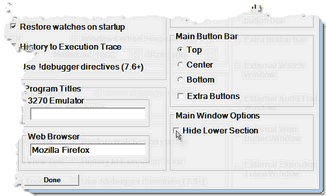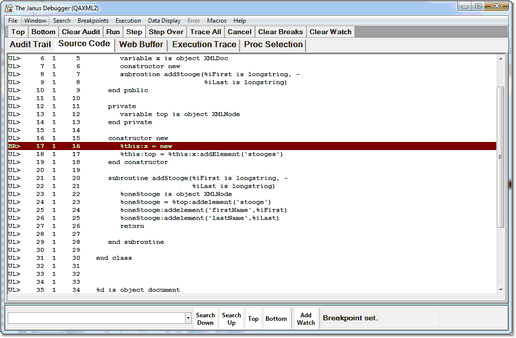Hiding the Client's lower windows
For occasions when you want more "real estate" for the main window display of the contents of one of the Client's tabbed pages, you can hide the Client's lower windows and stretch the main window to occupy nearly the entire window. This is especially useful in a multiple-monitor environment, where the Audit Trail and Watch Window can reside in separate windows on another monitor.
Probably the simplest way to hide the lower section of the Client is:
- Open the Preferences dialog box by using the CTRL-P keyboard shortcut (or by selecting Preferences from the Client's File menu, or by using the preferences mappable command).
- Main Window Options section, select the Hide Lower Section checkbox (it is clear by default), then click Done.
- The lower section of the Client is hidden immediately by an expanded main window:
The searching controls and the button for adding Watch Window items are moved to the beginning of the Status bar at the bottom of the Client. They share the single input box to the extreme left. In addition to these, you can still right click code lines to add variables to the Watch Window, and you can use the searching controls available on each external window. You can also use the Data Display and Search menus, as well as the watch commands (addWatch, addWatchOnCurrentLine) and the search commands (searchDown, searchFromBottom, searchFromTop, searchUp, top, bottom) via the Command Line tool.
- 3. To restore the lower windows at any time, simply clear the Hide Lower Section checkbox.
You can also use Client commands to hide and restore the lower section of the main window:
- hideLower hides the lower section if it is currently not hidden (and does nothing if it is already hidden)
- restoreLower restores a hidden lower section (and does nothing if it is not hidden)
- toggleLower either hides the lower section if it is not hidden or restores it if it is hidden