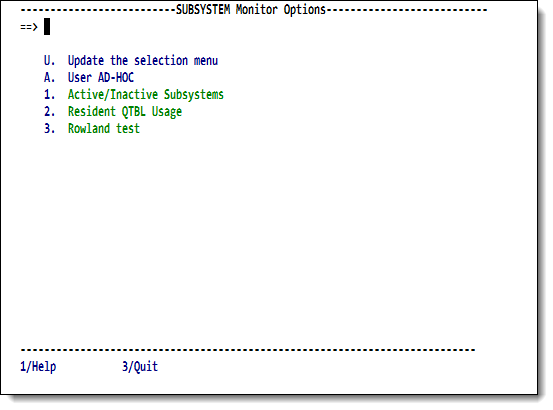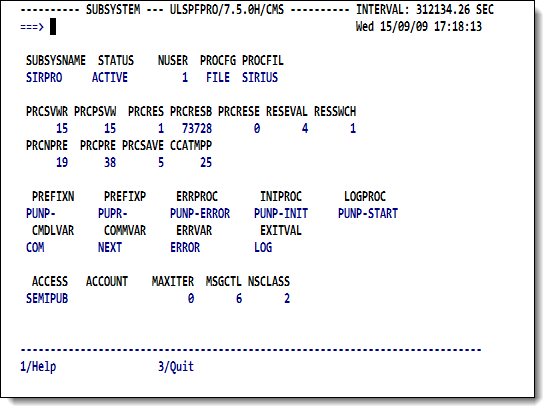SirMon Subsystem Monitor menu: Difference between revisions
m (mention RKWeb equivalents) |
m (TN prefix for 3270) |
||
| (2 intermediate revisions by the same user not shown) | |||
| Line 1: | Line 1: | ||
Option 5 from the | Option 5 from the TN3270 <var class="product">SirMon</var> main menu presents a menu of subsystem statistics screens. | ||
This menu is also accessible by entering <code>=5</code> in the | This menu is also accessible by entering <code>=5</code> in the | ||
command line of any <var class="product">SirMon</var> screen. In RKWeb, expanding the Performance > Subsystems menu of the Monitor | command line of any <var class="product">SirMon</var> screen. In [[RKWeb]], expanding the <code>Performance > Subsystems</code> menu of the <code>Monitor</code> tab displays these statistics options in a sub-menu. | ||
<p class="caption" style="width:475px">Subsystem Monitor menu</p> | <p class="caption" style="width:475px">Subsystem Monitor menu</p> | ||
<p class="figure">[[File:SmonSubsysMon.png|475px]]</p> | <p class="figure">[[File:SmonSubsysMon.png|475px]]</p> | ||
Selecting any option from the subsystem statistics menu brings you to a [[SirMon application structure#Scrollable screen format|scrollable screen]] displaying specific statistics for all defined or active subsystems in an Online system. | |||
The PF1 key displays explanatory text for the given statistics. | |||
<table class="thJustBold"> | <table class="thJustBold"> | ||
<tr><th | <tr class="head"><th>Number</th> | ||
<th>Option</th> | |||
<th>Description</th></tr> | |||
<tr><th>U </th> | |||
<th>Update the selection menu</th> | |||
<td>Allows <var class="product">SirMon</var> administrators to customize the Subsystem Monitor menu.</td></tr> | <td>Allows <var class="product">SirMon</var> administrators to customize the Subsystem Monitor menu.</td></tr> | ||
<tr><th> | <tr><th>A</th> | ||
<th>User AD-HOC</th> | |||
<td>An adhoc view of subsystem statistics specific to each <var class="product">SirMon</var> user.</td></tr> | <td>An adhoc view of subsystem statistics specific to each <var class="product">SirMon</var> user.</td></tr> | ||
<tr><th nowrap> | <tr><th>1</th> | ||
<th nowrap>Active/Inactive Subsystems</th> | |||
<td>Display of status, number of users, access (PRIVATE, PUBLIC, SEMIPUBLIC), non-precompiled prefix and precompiled prefix for all subsystems defined in the Online. | <td>Display of status, number of users, access (PRIVATE, PUBLIC, SEMIPUBLIC), non-precompiled prefix and precompiled prefix for all subsystems defined in the Online. | ||
<p> | <p> | ||
This is the only Subsystem Monitor screen from which subsystems may be STARTed or STOPped. </p></td></tr> | This is the only Subsystem Monitor screen from which subsystems may be STARTed or STOPped. </p></td></tr> | ||
<tr><th> | <tr><th>2</th> | ||
<th>Resident QTBL Usage</th> | |||
<td>Detailed breakdown of key information about each subsystem's use of resident QTBL.</td></tr> | <td>Detailed breakdown of key information about each subsystem's use of resident QTBL.</td></tr> | ||
</table> | </table> | ||
| Line 30: | Line 37: | ||
These screens are defined by a <var class="product">SirMon</var> administrator as described in [[SirMon custom screens]]. | These screens are defined by a <var class="product">SirMon</var> administrator as described in [[SirMon custom screens]]. | ||
==Subsystem Monitor commands== | |||
The displayed list of subsystems can be limited with the following commands. | The displayed list of subsystems can be limited with the following commands. | ||
| Line 43: | Line 51: | ||
</table> | </table> | ||
==Zoom and Detail views== | |||
All Subsystem Monitor screens give the option of zooming | All Subsystem Monitor screens give the option of zooming | ||
(the PF6 key) or obtaining a detail view (the PF10 key) on an | (the PF6 key) or obtaining a detail view (the PF10 key) on an individual subsystem. | ||
individual subsystem. | To determine the subsystem for which Zoom or Detail statistics are required, | ||
To determine the subsystem for which | the cursor must be on a valid "subsystem" line. | ||
the cursor must be on a valid | |||
<ul> | <ul> | ||
<li> | <li>Zoom presents a [[SirMon application structure#Non-scrollable screen format|non-scrollable screen]] of the same statistics as were presented on the original screen, but | ||
of the same statistics as were presented on the original screen, but | |||
screen lines represent time-sliced views of the selected subsystem's performance. </li> | screen lines represent time-sliced views of the selected subsystem's performance. </li> | ||
<li> | <li>Detail presents a display of most of the important statistics and information that can be displayed for any single subsystem: </li> | ||
that can be displayed for any single subsystem: </li> | |||
</ul> | </ul> | ||
| Line 60: | Line 66: | ||
<p class="figure">[[File:SmonSubsysDetail.png|475px]]</p> | <p class="figure">[[File:SmonSubsysDetail.png|475px]]</p> | ||
The PF3 key from a | The PF3 key from a Zoom or Detail screen returns the | ||
original Subsystem Monitor screen. | original Subsystem Monitor screen. | ||
Latest revision as of 21:42, 6 June 2017
Option 5 from the TN3270 SirMon main menu presents a menu of subsystem statistics screens.
This menu is also accessible by entering =5 in the
command line of any SirMon screen. In RKWeb, expanding the Performance > Subsystems menu of the Monitor tab displays these statistics options in a sub-menu.
Subsystem Monitor menu
Selecting any option from the subsystem statistics menu brings you to a scrollable screen displaying specific statistics for all defined or active subsystems in an Online system. The PF1 key displays explanatory text for the given statistics.
| Number | Option | Description |
|---|---|---|
| U | Update the selection menu | Allows SirMon administrators to customize the Subsystem Monitor menu. |
| A | User AD-HOC | An adhoc view of subsystem statistics specific to each SirMon user. |
| 1 | Active/Inactive Subsystems | Display of status, number of users, access (PRIVATE, PUBLIC, SEMIPUBLIC), non-precompiled prefix and precompiled prefix for all subsystems defined in the Online.
This is the only Subsystem Monitor screen from which subsystems may be STARTed or STOPped. |
| 2 | Resident QTBL Usage | Detailed breakdown of key information about each subsystem's use of resident QTBL. |
As many as 30 locally defined screens may also be accessed from the Subsystem Monitor menu. These screens are defined by a SirMon administrator as described in SirMon custom screens.
Subsystem Monitor commands
The displayed list of subsystems can be limited with the following commands.
| FILE xxxxxxxx | Limits the display to subsystems that have the specified file open. Wildcards are not allowed in the file specification. |
|---|---|
| SUBSYS xxxxxxxx | Limits the display to subsystem names that match the specified wildcard string. For example, SUBSYS SIR* limits the display to only those subsystems that begin with the letters "SIR". |
| ALL | Removes any restrictions on the subsystem display. All subsystems are presented. |
Zoom and Detail views
All Subsystem Monitor screens give the option of zooming (the PF6 key) or obtaining a detail view (the PF10 key) on an individual subsystem. To determine the subsystem for which Zoom or Detail statistics are required, the cursor must be on a valid "subsystem" line.
- Zoom presents a non-scrollable screen of the same statistics as were presented on the original screen, but screen lines represent time-sliced views of the selected subsystem's performance.
- Detail presents a display of most of the important statistics and information that can be displayed for any single subsystem:
Subsystem Detail screen
The PF3 key from a Zoom or Detail screen returns the original Subsystem Monitor screen.
See also
- SirMon
- SirMon application structure
- SirMon main menu
- SirMon System Overview screen
- SirMon threshold setting
- SirMon background monitor
- SirMon System Monitor menu
- SirMon User Monitor menu
- SirMon File Monitor menu
- SirMon Subsystem Monitor menu
- SirMon Task Monitor menu
- SirMon Janus Monitor menu
- SirMon custom screens
- SirMon critical-file-resource monitoring
- SirMon user-initiated capturing of statistics
- System statistics displayed in SirMon
- User statistics displayed in SirMon
- File statistics displayed in SirMon
- Subsystem statistics displayed in SirMon
- Task statistics displayed in SirMon
- Critical File Resource statistics displayed in SirMon
- SirMon date processing