Displaying temporarily the value of a program data item
While the Debugger is evaluating program code in the Source Code tab, you can view the value of a variable or field (one time), without adding it to the Watch Window for continuous watching. You do either of the following:
- Right click the Source Code line in which the variable (say, %var), is referenced or declared, then select the resulting "Display %var" menu option.
- Or:
- Type its name in the Entity name input box below the main window; then click the Value button.
Note: For some types of variables, you also need to type the name of special Client functions that produce the appropriate display. Such variables include $list, Stringlist or Arraylist object, and XmlDoc object. And for class member Variables, you select a right click option from the Watch Window.
Either of the preceding approaches displays the %var variable value in a separate Value of %var window.
Note: If you have the console open, the value is displayed there instead of in a >Value window. To override this default, use the valueDisplayOnConsole option of the Client setPreference command.
By default, any line end characters in the value are honored in the Value display window, and the value is broken into lines accordingly.
- To see a value unbroken at line ends, you click the Wrap button. From wrap mode, you can always revert to line end mode by clicking Honor Line Ends.
- To see the raw binary representation of the value (16 bytes per line), click the Binary button.
- This option is useful if the data is not printable (for example, whitespace characters), or if you simply want to see the pre translation EBCDIC values of the data (since the Debugger Client normally converts strings to ASCII for display).
- The binary display shows any printable characters to the right of the hex data, enclosed by asterisks. Unprintable characters are represented by periods.
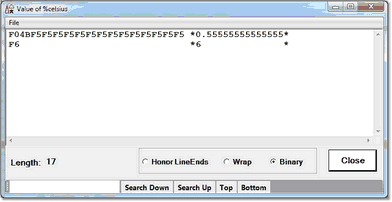
- Clicking either Honor Line Ends or Wrap restores the original ASCII representation.
- To print or save the value, use the Print or Save options of the File menu. The Save option saves the file in the Value window's current display format (ordinary text or hexadecimal digits) in the location you select. To search the value display, use the search bar controls on the bottom of the window.
Note: The valueDisplay mappable Client command has the same effect as the Value button for the value in the Watch Window text box.
See Also:
