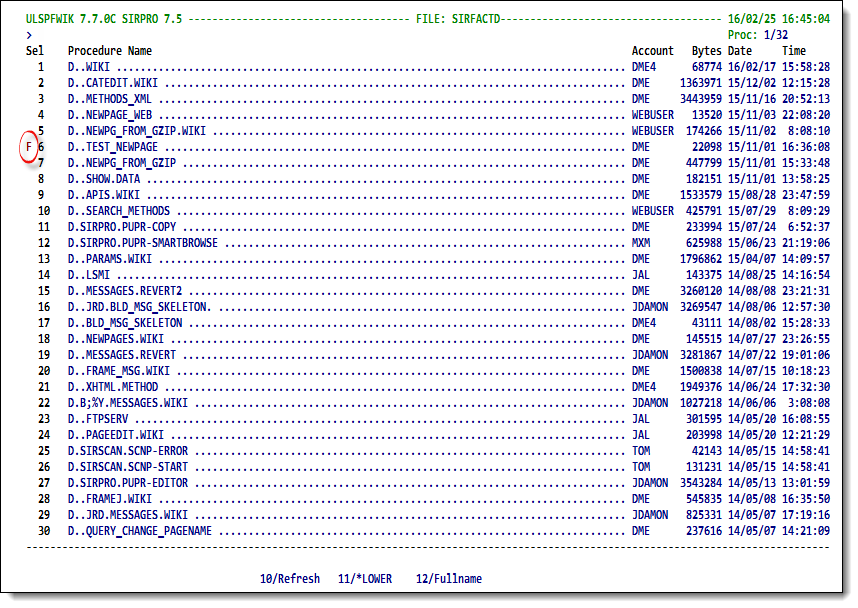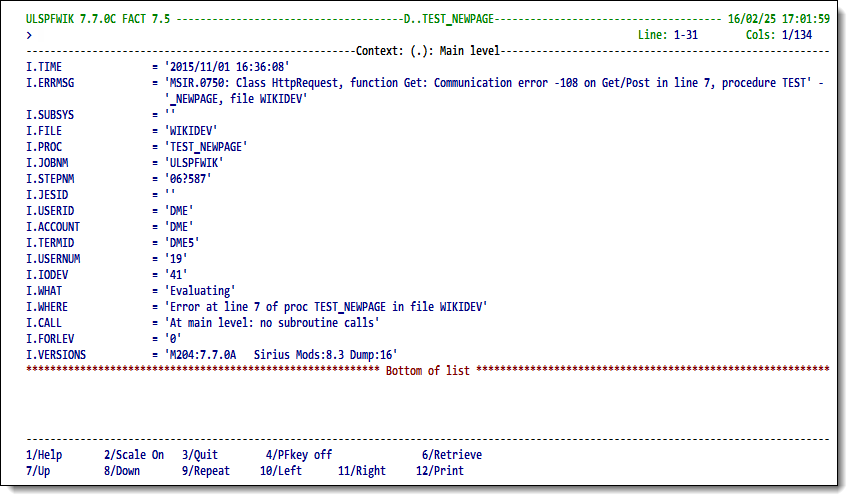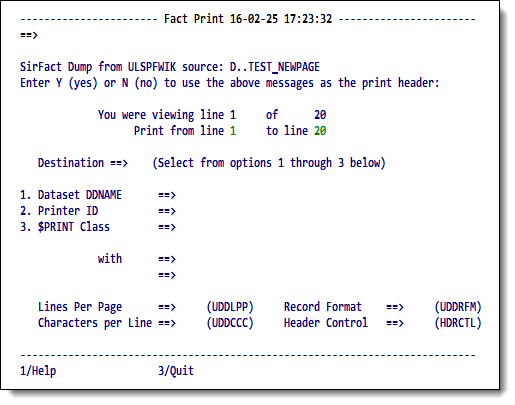SirFact FACT subsystem: Difference between revisions
m →The FACT Print screen: minor formatting |
m <code> tag for RKWeb |
||
| (7 intermediate revisions by 2 users not shown) | |||
| Line 5: | Line 5: | ||
extracted from them with the $Fact_* functions described in [[SirFact $functions]]. | extracted from them with the $Fact_* functions described in [[SirFact $functions]]. | ||
While users can write their own system using the $Fact_* functions, the <code>FACT</code> subsystem is | While users can write their own system using the $Fact_* functions, the <code>FACT</code> subsystem is a ready-to-run, full-screen interface for viewing <var class="product">SirFact</var> dumps. | ||
a ready-to-run, full-screen interface for viewing <var class="product">SirFact</var> dumps. | |||
The <code>FACT</code> subsystem can be accessed | ===Accessing the FACT subsystem=== | ||
====Using the command line==== | |||
The <code>FACT</code> subsystem can be accessed from the Model 204 command line | |||
by specifying the file and procedure names in this format: | by specifying the file and procedure names in this format: | ||
<p class="syntax">FACT <span class="term">filename</span> <span class="term">procname</span> | <p class="syntax">FACT <span class="term">filename</span> <span class="term">procname</span> | ||
| Line 14: | Line 17: | ||
<p class="code">FACT SAMPLFIL DUMP.PROC86.20040603120114 | <p class="code">FACT SAMPLFIL DUMP.PROC86.20040603120114 | ||
</p> | </p> | ||
====Using a local subsystem==== | |||
The <code>FACT</code> subsystem can also be invoked from a subsystem | The <code>FACT</code> subsystem can also be invoked from a subsystem | ||
that displays lists of procedures containing <var class="product">SirFact</var> dumps. | that displays lists of procedures containing <var class="product">SirFact</var> dumps. | ||
| Line 34: | Line 39: | ||
</nowiki></p> | </nowiki></p> | ||
The <var class="product">[[SirPro]]</var> subsystem is already configured to perform | ====Using SirPro==== | ||
when an <var>F</var> prefix command is entered on the <var class="product">SirPro</var> Procedure List screen: | The <var class="product">[[SirPro]]</var> subsystem is already configured to perform an APSY transfer (as described above) when an <var>F</var> prefix command is entered on the <var class="product">SirPro</var> Procedure List screen: | ||
<p class="caption" style="width:450px">F command in SirPro</p> | <p id="Fcmd" class="caption" style="width:450px">F command in SirPro</p> | ||
<p class="figure">[[File:SFactFcmdPro.png|450px]]</p> | <p class="figure">[[File:SFactFcmdPro.png|450px]]</p> | ||
The <var>F</var> prefix command in <var class="product">SirPro</var> only works for sites that own | The <var>F</var> prefix command in <var class="product">SirPro</var> only works for sites that own | ||
<var class="product">SirFact</var>. | <var class="product">SirFact</var>. | ||
If a non-<var class="product">SirFact</var> procedure is selected with an <var>F</var>, an | If a non-<var class="product">SirFact</var> procedure is selected with an <var>F</var>, an error message is posted to the screen. | ||
error message is posted to the screen. | |||
====Using RKWeb==== | |||
[[RKWeb]] is a web interface available as of version 7.7 of [[RKTools]]. | |||
In RKWeb, selecting the <code>Build > Fact Dump Analysis > Select</code> option lets you display a list of <var class="product">SirFact</var> dump procedures (like the one above in [[#Fcmd|F command in SirPro]]) from which you select the dump to process. | |||
Whether the <code>FACT</code> system is accessed from the command line, from <var class="product">SirPro</var> | ===The FACT context information display=== | ||
or | Whether the <code>FACT</code> system is accessed from the command line, from <var class="product">SirPro</var> or a local subsystem, or from RKWeb, the main screen displayed is the same: | ||
a scrollable display of the basic dump information, extracted from the dump. | a scrollable display of the basic dump information, extracted from the dump. | ||
As further commands are entered on the screen's command line, their output is appended to the display, | As further commands are entered on the screen's command line, their output is appended to the display, and you can scroll through the list. | ||
and you can scroll through the list. | |||
If you want a printed version of the output, the F12 key sends the list to a print device. | If you want a printed version of the output, the F12 key sends the list to a print device. | ||
< | <p id="factinfo" class="caption" style="width:450px">FACT context information</p> | ||
<p class="figure">[[File:SFactFACTinfoScrn.png|450px]]</p> | <p class="figure">[[File:SFactFACTinfoScrn.png|450px]]</p> | ||
| Line 249: | Line 256: | ||
<td>The number of records and some of the record numbers in a found set label. | <td>The number of records and some of the record numbers in a found set label. | ||
The count of records in the found set is always returned, and the number of record numbers returnedis the minimum of the number of records in the found set and the | The count of records in the found set is always returned, and the number of record numbers returnedis the minimum of the number of records in the found set and the | ||
<var>[[ | <var>[[SIRFACT command#recndmp|SIRFACT RECNDUMP]]</var> value at the time the dump was taken. | ||
<p> | <p> | ||
Wildcards are not allowed.</p></td></tr> | Wildcards are not allowed.</p></td></tr> | ||
| Line 261: | Line 268: | ||
<tr><th>TRACE</th> | <tr><th>TRACE</th> | ||
<td>All or a specified number of the entries in the <var class="product">SirFact</var> wrap-around trace table in CCATEMP (see [[SirFact SOUL statements# | <td>All or a specified number of the entries in the <var class="product">SirFact</var> wrap-around trace table in CCATEMP (see [[SirFact SOUL statements#Trace statement|Trace statement]]). | ||
<var>TRACE</var> can be followed by the number of entries to return: | <var>TRACE</var> can be followed by the number of entries to return: | ||
<code>T.*</code> and <code>TRACE</code> return all entries in the trace table; and <code>T.20</code> returns the last 20 entries.</td></tr> | <code>T.*</code> and <code>TRACE</code> return all entries in the trace table; and <code>T.20</code> returns the last 20 entries.</td></tr> | ||
| Line 493: | Line 500: | ||
</table> | </table> | ||
== | ==FACT Print screen== | ||
The <b>Print</b> screen lets you specify how to route the formatted dump extract to a print device. | |||
Most of this functionality is not available in the RKWeb interface. | |||
<p class="caption" style="width:450px">FACT Print screen</p> | <p class="caption" style="width:450px">FACT Print screen</p> | ||
<p class="figure">[[File:SFactFACTprint.png|450px]]</p> | <p class="figure">[[File:SFactFACTprint.png|450px]]</p> | ||
To print, enter the following information in the screen fields: | To print, enter the following information in the screen fields: | ||
Latest revision as of 23:31, 6 June 2017
Overview
The diagnostic dumps produced by SirFact are stored in base64 encoded format in Model 204 procedures inside Model 204 files. Not readable in raw format, the dumps must have diagnostic information extracted from them with the $Fact_* functions described in SirFact $functions.
While users can write their own system using the $Fact_* functions, the FACT subsystem is a ready-to-run, full-screen interface for viewing SirFact dumps.
Accessing the FACT subsystem
Using the command line
The FACT subsystem can be accessed from the Model 204 command line
by specifying the file and procedure names in this format:
FACT filename procname
For example:
FACT SAMPLFIL DUMP.PROC86.20040603120114
Using a local subsystem
The FACT subsystem can also be invoked from a subsystem
that displays lists of procedures containing SirFact dumps.
To transfer control from a local subsystem to FACT, use the standard
application subsystem (APSY) transfer facility (the XFER global).
Make sure to:
- Set the global variable
FACT.RETURNto the name of the APSY to whichFACTshould return control. - Set the global variable
COMto the source file and source procedure containing the SirFact dump.
An example follows:
%DUMMY = $SETG('COM',%FILENAME WITH ' ' WITH %DUMP_PROC_NAME) %DUMMY = $SETG('NEXTPROC','XFER') %DUMMY = $SETG('XFER','FACT') %DUMMY = $SETG('FACT.RETURN','MYAPSY') STOP
Using SirPro
The SirPro subsystem is already configured to perform an APSY transfer (as described above) when an F prefix command is entered on the SirPro Procedure List screen:
F command in SirPro
The F prefix command in SirPro only works for sites that own SirFact. If a non-SirFact procedure is selected with an F, an error message is posted to the screen.
Using RKWeb
RKWeb is a web interface available as of version 7.7 of RKTools.
In RKWeb, selecting the Build > Fact Dump Analysis > Select option lets you display a list of SirFact dump procedures (like the one above in F command in SirPro) from which you select the dump to process.
The FACT context information display
Whether the FACT system is accessed from the command line, from SirPro or a local subsystem, or from RKWeb, the main screen displayed is the same:
a scrollable display of the basic dump information, extracted from the dump.
As further commands are entered on the screen's command line, their output is appended to the display, and you can scroll through the list.
If you want a printed version of the output, the F12 key sends the list to a print device.
FACT context information
The initial FACT screen shows default context information for the error
condition, including a date/time stamp, source procedure and file, user ID
of the user for whom the error occurred, etc.
Additional information is extracted from the dump via Display or Context commands.
The output of each command is appended to the list of previously extracted data.
The list of all this formatted dump information is scrollable and printable from the FACT scan screen.
C[ontext] command: Setting program context for data extraction
Information in a SirFact dump is categorized by context within the program that is executing when the error occurs. The "context" is either a complex subroutine or the main body of the executing program. You can switch contexts within the dump file with the Context command. The Display output (described below in D[isplay] command) is sensitive to the context set by the Context command for the values and attributes of %variables, screen items, and image items.
Valid information contexts are the same as those documented for the $Fact_Context function:
| * (asterisk) | Switches FACT context to the mainline of the executing program. |
|---|---|
| . (period) | Switches to whichever context the program was in at the time of the SirFact error. |
| subroutine-name | Switches to the context of the named complex subroutine. Simple subroutines are not valid contexts, as they share the same context as the main body of the program. |
The Context command adds a dividing line to the output list, and any Display information that follows applies to the current context until the context is switched again.
D[isplay] command: Displaying data from the SirFact dump
The Display command requests for specific kinds of data to be extracted from the current context in the SirFact dump.
The Display command specifies a series of data items. It is formatted as follows:
D[isplay] [X.]c[.s] [X.]c[.s] ...
Where:
| X | An optional flag specifying that the requested data should be displayed in hexadecimal format |
|---|---|
| c | The class of data requested. |
| s | An optional selection pattern for data of class c. |
For example:
- To display global variables beginning with the string
STR:DISPLAY G.STR* - To display context information (user, job, program, error, etc.):
D I - To display the value of
%bin hexadecimal:D X.%b
The valid c values are described in the following list.
They are the same as for the Fact_Data function.
All can be abbreviated to a single letter, except for RIN and
ROUT, which require two letters.
So V.%JUNK is the same as VALUE.%JUNK, and G.X*
is the same as GLOBAL.X*.
You can enter the Display command and c values in any case: all non-quoted values are translated to uppercase before being processed.
| ATTRIBUTE | Attributes of a %variable, image item, or screen item. For %variables, wildcards are not allowed, and the percent character (%) must be present in the variable name (as in A.%I).
ATTRIBUTE returns information like variable type, variable length and DP value, and, for object %variables, the object class name. | ||||||||||||||||||||||||||||||||||||
|---|---|---|---|---|---|---|---|---|---|---|---|---|---|---|---|---|---|---|---|---|---|---|---|---|---|---|---|---|---|---|---|---|---|---|---|---|---|
| FIELD | Value of one or more fields in active For Each Record loops. FIELD can befollowed by a For Each Record loops nesting level, where 0 is the innermost nesting level, -1 is the next innermost, and so on.
FIELD, or the nesting level, or both, can then be followed by a field name, which can contain wildcards. The nesting level is only necessary to distinguish like-named fields in different For Each Record loops, though they will be distinguished on display anyway. Examples of FIELD specifications follow:
| ||||||||||||||||||||||||||||||||||||
| GLOBAL | Value of one or more global variables. Wildcards are allowed.
The selection pattern can be left off, so | ||||||||||||||||||||||||||||||||||||
| INFO | The following informational entities are available from the dump, displaying values that were in effect at the time the dump was taken.
Although they are displayed by default at the beginning of the
Wildcards are allowed for the entities ( Each entity returns one or more informational strings.
| ||||||||||||||||||||||||||||||||||||
| LIST | Value of one or more $list items. LIST must be followed by a %variable that contains the list identifier.
For specific list items, the list identifier can be followed by a parenthesis and an indication of the range of item numbers and columns required. Example LIST specifications follow:
If a list identifier is in an array, the array item number must be specified and cannot be a range. For example, to
request list item 10 in the list identified by
An asterisk wildcard is not allowed ( | ||||||||||||||||||||||||||||||||||||
| RIN | The number of records and some of the record numbers in a found set label.
The count of records in the found set is always returned, and the number of record numbers returnedis the minimum of the number of records in the found set and the SIRFACT RECNDUMP value at the time the dump was taken. Wildcards are not allowed. | ||||||||||||||||||||||||||||||||||||
| RON | The number of records and some of the record numbers on a LIST.
The count of records in the LIST is always returned, and the number of record numbers returned is the minimum of the number of records in the LIST and the SIRFACT RECNDUMP value at the time the dump was taken. Wildcards are not allowed. | ||||||||||||||||||||||||||||||||||||
| TRACE | All or a specified number of the entries in the SirFact wrap-around trace table in CCATEMP (see Trace statement).
TRACE can be followed by the number of entries to return: T.* and TRACE return all entries in the trace table; and T.20 returns the last 20 entries. | ||||||||||||||||||||||||||||||||||||
| VALUE | Value of a %variable, image item, or screen item. For %variables, wildcards are not allowed, and the percent character (%) must be present in the variable name (as in VALUE.%I).
The term
See Additional syntax for VALUE and LIST for additional syntax that can be used for arrays and objects. |
After the D command is executed, a separator line is output
to the screen, and the output of the command is appended to any previous output.
FACT automatically scrolls the screen to the top of the new information.
The returned values from the D command contain the requested data item followed by the value.
The class requested is shown in its minimum abbreviated form,
except for the VALUE class, which is omitted.
Additional syntax for VALUE and LIST
In addition to simply specifying a %variable in a VALUE or LIST display, there is syntax that can (or must) be used for arrays, structures, $lists, and objects. This section explains that syntax.
| Arrays | Array variables must be followed (in parentheses) by as many subscript indicators as the dimension of the array. You specify a single digit or a range for each subscript; you can use the following:
For example:
These range qualifiers can be used in multiple dimensions as in | ||||||||||||
|---|---|---|---|---|---|---|---|---|---|---|---|---|---|
| $lists | $List items use a similar range and item number specification as that used for %variables. Currently you can only display information about $lists whose identifiers are stored in %variables:
D L.%LIST(1-5) D L.%LIST(20.2) If D L.%LIST(5)(1-5) D L.%LIST(2)(20.2) SirFact currently doesn't support range for the array items in this case. To see only specific columns of $list items, add a second range as in: D L.%LIST(1-5, 1.20) D L.%LIST(20.2 100-110) To see the number of $list items, use a single "subscript" of a number sign: D L.%LIST(#)
For a single $list item, without a column restriction, you can also use a colon and the item numberas a suffix; to see the number of items, you can use the D L.%LIST:3 D L.%LIST:# | ||||||||||||
| Structures | You display the value of structure variables by specifying the name of the variable after the structure. For example, to display the value of structure variable VAR in structure %STRUCT, you can use the following:
D %STRUCT:VAR If the structure variable is an array, use the array syntax described earlier. For example, the following displays the value of items 7 through 11 in array variable D %STRUCT:DATA(7-11) | ||||||||||||
| Objects | The format for displaying the contents of a Janus SOAP system or user class member (variable or method) is as follows:
D %object:member[(parms)] This format is very nearly the same as the format used in a SOUL program to access the objects. Some examples follow:
Although object contents can be accessed from SirFact very much the same as they are accessed in SOUL, the following restrictions apply:
|
The command descriptions follow:
| PFKEYS ON | OFF | Toggles the display of the PF key labels. |
|---|---|
| SCALE ON | OFF | Toggles the display of a scale line. |
| RIGHT n | Shifts the display to the right n columns. |
| LEFT n | Shifts the display to the left n columns. |
| F xxxx or | F /xxxx | Finds the string xxxx in the formattted audit trail data, beginning on the current line. |
| -F | -/ | Same as above, but performs the search backwards from the current line. |
| M (with PF7,8,10,11) | Moves the screen to the top, bottom, first column or last, depending upon PF key pressed. |
| L xxx | Moves the current line to the requested line number xxx. |
Program function keys
The key descriptions follow:
| F1 | Display help information for the current screen. |
|---|---|
| F2 | Toggle on/off the horizontal scale. |
| F3 | Exit the current screen and return to the previous screen or menu. |
| F4 | Toggle on/off the display of pfkeys - when pfkeys are not displayed the extra two lines are used to display data. |
| F7 | Scroll back to the previous page. |
| F8 | Scroll forward to the next page. |
| F9 | Repeat the last valid command entered in the command window. |
| F10 | Scroll left. |
| F11 | Scroll right. |
| F12 | Print the extracted data. This key passes the list of retrieved diagnostic data to an internal print routine and presents a print option screen to the user. |
FACT Print screen
The Print screen lets you specify how to route the formatted dump extract to a print device.
Most of this functionality is not available in the RKWeb interface.
FACT Print screen
To print, enter the following information in the screen fields:
| Print from ... to line | The starting and ending lines within the SirFact extract to be printed. |
|---|---|
| Destination | The destination of the procedure. Select 1 to output the procedures to the file named in the Dataset DDNAME field, 2 to print to a the printer named in the Printer ID field, and 3 to invoke a USE $PRINT command, to the specified Class and Printer. |
| Printer ID | A valid predefined printer name. If this field is blank or invalid when a 1 is specified in the Destination field, the print comes to the user's terminal. |
| Dataset DDNAME | A valid preallocated sequential file. |
| $PRINT Class | The job class to use for USE $PRINT requests. This job class should be a valid class at your site. USE $PRINT is an obsolete method of printing, and its use is discouraged.
If Printer ID is blank or invalid when a USE $PRINT is invoked, the print is routed to PRINTER=LOCAL by Model 204. |
| with | Enter in these two fields any print routing criteria normally placed in the WITH clause of a Use statement (such as COPIES=xx, TAG or ID statements). |
| Lines Per Page | The number of lines to be printed or displayed per page (UDDLPP parameter). The default is 60 lines per page. |
| Characters per Line | The number of characters to be printed or displayed per line (UDDCCC parameter). The default is 133 characters per line. |
| Record Format | The number of characters to be printed or displayed per line (UDDRFM parameter). The default is 133 characters per line. |
| Header Control | Header control settings let you suppress various levels of automatic print headers (HDRCTL parameter). |
Function keys active on the Print screen:
| F1 | Display Help information for the current screen. |
|---|---|
| F2 | Toggle on/off the horizontal scale. |
| F3 | Exit the current screen and return to the previous screen or menu. |