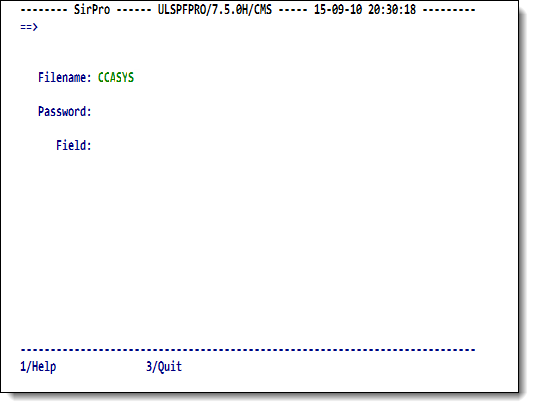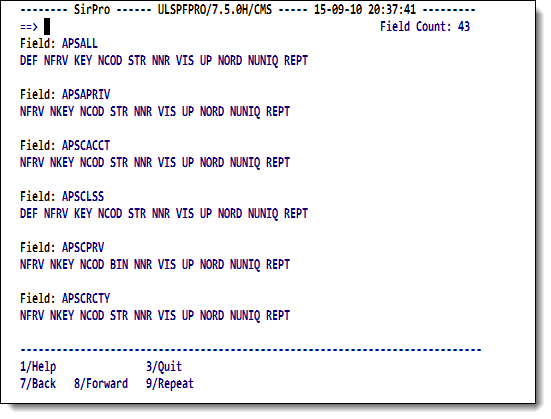SirPro field definition display: Difference between revisions
m minor cleanup |
m mention RKWeb equivalents |
||
| (3 intermediate revisions by the same user not shown) | |||
| Line 1: | Line 1: | ||
Option 4 on the SirPro [[SirPro#SirPro main menu|main menu]] lets you scan the field definitions | Option 4 on the SirPro [[SirPro#SirPro main menu|main menu]] lets you scan the field definitions | ||
of a selected file. The scan is taken directly from Table A of the selected file. | of a selected file. The scan is taken directly from Table A of the selected file. | ||
As with other <var class="product"> | <p> | ||
No equivalent screen and result is directly available in the [[RKWeb]] interface except by issuing an equivalent command using the command processor. | |||
</p> | |||
As with other <var class="product">[[RKTools]]</var> screens, you may request a list of | |||
available file names or explicitly enter one. | available file names or explicitly enter one. | ||
If you are only interested in a select set of field names that start with, contain, or | If you are only interested in a select set of field names that start with, contain, or | ||
end with a particular character string, you can use | end with a particular character string, you can use wildcard search | ||
strings to narrow your selected set of field names. | strings to narrow your selected set of field names. | ||
| Line 12: | Line 15: | ||
This input screen is displayed in the figure that follows. | This input screen is displayed in the figure that follows. | ||
<p class="caption" style="width: | <p class="caption" style="width:450px">Display field definitions from target file</p> | ||
<p class="figure">[[File:SProDispFieldDef.png|450px]]</p> | |||
The display screen for field definitions shows the field name (as many as 70 | The display screen for field definitions shows the field name (as many as 70 | ||
| Line 23: | Line 27: | ||
field name or attribute line. | field name or attribute line. | ||
<p class="caption" style="width: | <p class="caption" style="width:450px">Display Field definitions (output)</p> | ||
<p class="figure">[[File:SProDispFieldDefOut.png|450px]]</p> | |||
<p class="note"><b>Note:</b> Line movement in this panel is by field name. | <p class="note"><b>Note:</b> Line movement in this panel is by field name. | ||
Field names and attributes are always paired in the screen and never split across | Field names and attributes are always paired in the screen and never split across | ||
Latest revision as of 00:38, 22 June 2017
Option 4 on the SirPro main menu lets you scan the field definitions of a selected file. The scan is taken directly from Table A of the selected file.
No equivalent screen and result is directly available in the RKWeb interface except by issuing an equivalent command using the command processor.
As with other RKTools screens, you may request a list of available file names or explicitly enter one. If you are only interested in a select set of field names that start with, contain, or end with a particular character string, you can use wildcard search strings to narrow your selected set of field names.
You must provide a valid password that grants authority to view the field definitions. If you do not open the file correctly, an error occurs, and you will be unable to view the field definitions. This input screen is displayed in the figure that follows.
Display field definitions from target file
The display screen for field definitions shows the field name (as many as 70
characters) with its associated attributes displayed on the line below.
You can search for a selected string by entering a search command in
the command window.
If you search for a string that is both an
attribute and part of a field name (for example, KEY), the search process will
find each instance of the string value whether it is contained in a
field name or attribute line.
Display Field definitions (output)
Note: Line movement in this panel is by field name. Field names and attributes are always paired in the screen and never split across screen boundaries.
See also
- SirPro
- SirPro procedure-list selection
- SirPro procedure-list operations
- SirPro command processor
- SirPro Print All Information facility
- SirPro field definition display
- SirPro CCASTAT password maintenance
- SirPro file-group maintenance
- SirPro change management tools and functions
- SirPro date processing