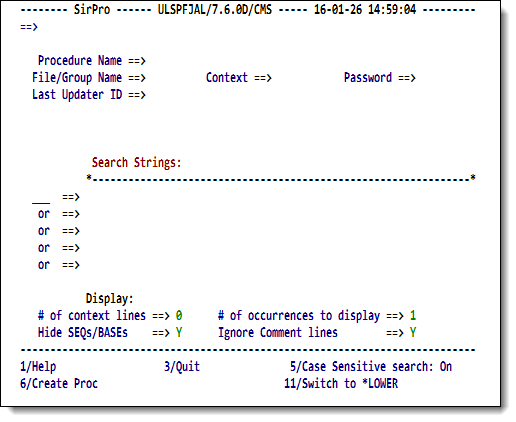SirPro procedure-list selection: Difference between revisions
m RKTools replaces UL/SPF |
m misc cleanup |
||
| Line 9: | Line 9: | ||
Supply values in the fields shown, as described below: | Supply values in the fields shown, as described below: | ||
<table class="thJustBold"> | <table class="thJustBold"> | ||
<tr><th> | <tr><th>Procedure Name</th> | ||
<td> | <td>The name of the procedure to be edited. To display a list of all procedures for a given file, enter a question mark (<tt>?</tt>) in this field, or leave it blank. To display a partial list of procedures, use the asterisk (<tt>*</tt>) wild card character, for example: <code>*XYZ</code>, <code>XYZ*</code>, or <code>*XYZ*</code>. | ||
<p> | |||
If a single procedure name is specified, a <var class="product">Model 204</var> edit session is immediately invoked on the procedure. If the procedure name field is left blank, or if a wild card selection was entered, a list of procedures is presented (described in [[SirPro procedure-list operations]]).</p> </td></tr> | |||
<tr><th nowrap>File/Group Name</th> | <tr><th nowrap>File/Group Name</th> | ||
<td>The name of a procedure file or file group. If a file, the file must be allocated to the Online <var class="product">Model 204</var> region. | <td>The name of a procedure file or file group. If a file, the file must be allocated to the Online <var class="product">Model 204</var> region. | ||
<p> | <p> | ||
To display a list of all available files, enter a question mark (< | To display a list of all available files, enter a question mark (<tt>?</tt>), or leave this field blank. When you press the Enter key, <var class="product">RKTools</var> shows a list of all available files. | ||
You select a file from this list by typing <code>S</code> in the selection column to the left of the desired file. The < | You select a file from this list by typing <code>S</code> in the selection column to the left of the desired file. The <b>Password</b> field, below, lets you open a file from this screen.</p> | ||
<p> | <p> | ||
If your site's <code>METADATA</code> is not populated, this screen is not displayed.</p> </td></tr> | If your site's <code>METADATA</code> is not populated, this screen is not displayed.</p> | ||
<table> | |||
<tr><th>Context</th> | |||
<td>Valid input values are <code>File</code>, <code>GROUP</code>, <code>TEMP GROUP</code>, <code>PERM GROUP</code>, and blank. <var class="product">SirPro</var> attempts to open only in the specified context. | |||
<p> | |||
If you input a blank, <var class="product">SirPro</var> searches for an entity (using the value specified in <code>File/Group Name</code>) in the default <var class="product">Model 204</var> search order, that is, it looks for a temporary group, then a permanent group, and then a file.</p></td></tr> | |||
<tr><th>Password</th> | <tr><th>Password</th> | ||
<td>The password for the file or group, if needed.</td></tr> | <td>The password for the file or group, if needed.</td></tr> | ||
</table></td></tr> | |||
<tr><th>Last Updater ID</th> | <tr><th>Last Updater ID</th> | ||
<td>Optional entry that will narrow the set of procedures from a selected file to only those that were last updated by the specified account (user ID). | <td>Optional entry that will narrow the set of procedures from a selected file to only those that were last updated by the specified account (user ID). The asterisk (<tt>*</tt>) wild card character is also supported in this field.</td></tr> | ||
The asterisk (< | |||
<tr><th>Search Strings</th> | <tr><th>Search Strings</th> | ||
<td>As many as five optional search strings may be entered in these fields. The procedures that match the other selection criteria (file, procedure wild card, and account) are scanned, and only those that contain any of the requested string(s) appear on the list of procedure names. If there are more than 100 procedures to be scanned, you are warned about the possibility of a long search. | <td>As many as five optional search strings may be entered in these fields. The procedures that match the other selection criteria (file, procedure wild card, and account) are scanned, and only those that contain any of the requested string(s) appear on the list of procedure names. If there are more than 100 procedures to be scanned, you are warned about the possibility of a long search. To override this warning, press the PF12 key when prompted by the warning message. | ||
To override this warning, press the PF12 key when prompted by the warning message. | |||
<p> | <p> | ||
The string search is done in mixed case if you are currently in <code>*LOWER</code> mode, and it is done in uppercase if you are currently in <code>*UPPER</code> mode. | The string search is done in mixed case if you are currently in <code>*LOWER</code> mode, and it is done in uppercase if you are currently in <code>*UPPER</code> mode. Case mode can be determined by the setting of the "Switch" PF key at the bottom of the screen. (If you are in <code>*LOWER</code> mode, <b>Switch to *UPPER</b> is shown as the PF key prompt).</p> | ||
Case mode can be determined by the setting of the "Switch" PF key at the bottom of the screen. (If | |||
<p> | <p> | ||
The <b>Search Strings</b> fields <b><i>do not</i></b> strip blanks before searching. <var class="product">SirPro</var> will distinguish between all of the following searches:</p> | The <b>Search Strings</b> fields <b><i>do not</i></b> strip blanks before searching. <var class="product">SirPro</var> will distinguish between all of the following searches:</p> | ||
| Line 47: | Line 45: | ||
</nowiki></p> | </nowiki></p> | ||
<p> | <p> | ||
Judicious use of the | Judicious use of the Delete key should prevent confusion when trailing blanks might be present.</p> </td></tr> | ||
<tr><th>Display</th> | |||
<td> | |||
<table> | |||
<tr><th># of context lines</th> | |||
<td>The number (0 through 9) of lines of code to display before and after the line containing the search string. </td></tr> | |||
<tr><th nowrap># of occurrences to find</th> | |||
<td>The number (from 0 to 999) of occurrences within a procedure that will be displayed. </td></tr> | |||
<tr><th>Hide SEQs/BASEs</th> | |||
<td><code>SEQ.</code> and <code>BASE.</code> procedures are used in code management functions but are not intended to be edited directly. Entering <code>Y</code> prevents their display, while <code>N</code> displays them. </td></tr> | |||
<tr><th>Ignore Comment lines</th> | |||
<td>Enter <code>Y</code> to ignore any SOUL-formatted comment lines. | |||
Enter <code>N</code> to display all found lines.</td></tr> | |||
</table></td></tr> | |||
</table> | </table> | ||
| Line 54: | Line 69: | ||
<table class="thJustBold"> | <table class="thJustBold"> | ||
<tr><th>F1</th> | <tr><th>F1</th> | ||
<td> | <td>Invokes Help.</td></tr> | ||
<tr><th>F3</th> | <tr><th>F3</th> | ||
<td> | <td>Quits the SirPro main menu.</td></tr> | ||
<tr><th>F5</th> | |||
<td>Toggles case-sensitivity of search. In Case-Sensitive mode, a search for "html" finds only the lowercase version of that string. In Case-Insensitive mode, the same search finds procedures containing either | |||
"html" or "HTML". </td></tr> | |||
<tr><th>F6</th> | |||
<td>Invokes an empty procedure skeleton for you to populate.</td></tr> | |||
<tr><th>F11</th> | <tr><th>F11</th> | ||
<td> | <td>Toggles between <code>*LOWER</code> (mixed case edit) and <code>*UPPER</code> case mode.</td></tr> | ||
</table> | </table> | ||
<p> | <p> | ||
When the Enter key | When you press the Enter key, <var class="product">SirPro</var> invokes an Edit session on the selected procedure, or it passes you to a list of procedures for further selection.</p> | ||
<p> | <p> | ||
The command line at the top of the screen allows fastpath transfer to | The command line at the top of the screen allows fastpath transfer to | ||
Revision as of 00:29, 30 October 2015
Procedure-level commands are accessed through Option 1 on the SirPro main menu. SirPro displays a screen that allows selection of a procedure file and criteria for specifying the procedure(s) to be displayed.
Procedure file selection screen
Using the procedure file selection screen
Supply values in the fields shown, as described below:
| Procedure Name | The name of the procedure to be edited. To display a list of all procedures for a given file, enter a question mark (?) in this field, or leave it blank. To display a partial list of procedures, use the asterisk (*) wild card character, for example: *XYZ, XYZ*, or *XYZ*.
If a single procedure name is specified, a Model 204 edit session is immediately invoked on the procedure. If the procedure name field is left blank, or if a wild card selection was entered, a list of procedures is presented (described in SirPro procedure-list operations). | ||||||||
|---|---|---|---|---|---|---|---|---|---|
| File/Group Name | The name of a procedure file or file group. If a file, the file must be allocated to the Online Model 204 region.
To display a list of all available files, enter a question mark (?), or leave this field blank. When you press the Enter key, RKTools shows a list of all available files.
You select a file from this list by typing
If your site's
| ||||||||
| Last Updater ID | Optional entry that will narrow the set of procedures from a selected file to only those that were last updated by the specified account (user ID). The asterisk (*) wild card character is also supported in this field. | ||||||||
| Search Strings | As many as five optional search strings may be entered in these fields. The procedures that match the other selection criteria (file, procedure wild card, and account) are scanned, and only those that contain any of the requested string(s) appear on the list of procedure names. If there are more than 100 procedures to be scanned, you are warned about the possibility of a long search. To override this warning, press the PF12 key when prompted by the warning message.
The string search is done in mixed case if you are currently in The Search Strings fields do not strip blanks before searching. SirPro will distinguish between all of the following searches: '%X=$GETG('SNOPES')' '%X = $GETG('SNOPES')' '%X=$GETG('SNOPES') ' Judicious use of the Delete key should prevent confusion when trailing blanks might be present. | ||||||||
| Display |
|
Function keys for this panel are:
| F1 | Invokes Help. |
|---|---|
| F3 | Quits the SirPro main menu. |
| F5 | Toggles case-sensitivity of search. In Case-Sensitive mode, a search for "html" finds only the lowercase version of that string. In Case-Insensitive mode, the same search finds procedures containing either "html" or "HTML". |
| F6 | Invokes an empty procedure skeleton for you to populate. |
| F11 | Toggles between *LOWER (mixed case edit) and *UPPER case mode. |
When you press the Enter key, SirPro invokes an Edit session on the selected procedure, or it passes you to a list of procedures for further selection.
The command line at the top of the screen allows fastpath transfer to
other RKTools options, and it allows CLOSE xxxx commands to close the specified file or group.
See also
- SirPro
- SirPro procedure-list selection
- SirPro procedure-list operations
- SirPro command processor
- SirPro Print All Information facility
- SirPro field definition display
- SirPro CCASTAT password maintenance
- SirPro file-group maintenance
- SirPro change management tools and functions
- SirPro date processing