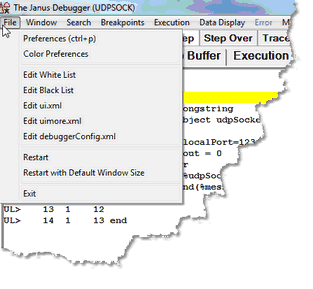File menu options: Difference between revisions
No edit summary |
No edit summary |
||
| Line 25: | Line 25: | ||
* <span class="term">Break after READ SCREEN</span><span class="f_ListBul1"> </span> | * <span class="term">Break after READ SCREEN</span><span class="f_ListBul1"> </span> | ||
: Whether the TN3270 Debugger automatically breaks execution after READ SCREEN or READ MENU statements (see [[ | : Whether the TN3270 Debugger automatically breaks execution after READ SCREEN or READ MENU statements (see [[Breaking after READ SCREEN or READ MENU statements|Breaking at the end of READ SCREEN or READ MENU statements]]). | ||
* <span class="term">Source Preview</span><span class="f_ListBul1"> </span> | * <span class="term">Source Preview</span><span class="f_ListBul1"> </span> | ||
| Line 35: | Line 35: | ||
*<span class="term">Windows When Suspended</span><span class="f_ListBul2"> </span> | *<span class="term">Windows When Suspended</span><span class="f_ListBul2"> </span> | ||
<span class="f_ListBul1"> Displays the </span><span class="f_ListBul2">[[ | <span class="f_ListBul1"> Displays the </span><span class="f_ListBul2">[[Breaking after READ SCREEN or READ MENU statements|3270 Emulator window]] or [[debug_web_persistent.html#browser_to_top|browser window]] for code not being debugged</span><span class="f_ListContinue"> </span> | ||
|} | |} | ||
| Line 102: | Line 102: | ||
==== Web Server Selection: ==== | ==== Web Server Selection: ==== | ||
|* <span class="f_ListBul1">Which of the Onlines specified in the Client configuration file </span><var>(debuggerconfig.xml)</var><span class="f_ListBul1"> are to have their web requests debugged. For more information, see [[ | |* <span class="f_ListBul1">Which of the Onlines specified in the Client configuration file </span><var>(debuggerconfig.xml)</var><span class="f_ListBul1"> are to have their web requests debugged. For more information, see [[Debugging multiple Web Servers|Debugging multiple Web Servers]]. </span> | ||
|} | |} | ||
| Line 116: | Line 116: | ||
==== Program Titles: ==== | ==== Program Titles: ==== | ||
|* <span class="term">3270 Emulator, Web Browser</span> | |* <span class="term">3270 Emulator, Web Browser</span> | ||
: Whether to bring to the top of the screen (when the Client pauses for user to provide input) the [[ | : Whether to bring to the top of the screen (when the Client pauses for user to provide input) the [[Breaking after READ SCREEN or READ MENU statements|3270]] or [[Debugging Web Server persistent sessions|browser]] window whose title is matched by the text specified in the corresponding box. | ||
|} | |} | ||
Revision as of 03:22, 19 November 2022
The File menu options are identified below:
Preferences |
Also accessible (by default) by using the CTRL-P keyboard shortcut, this option opens a dialog box that lets you control certain Debugger Client operating options:
| ||||||||
Color Preferences |
Lets you change the color of text and highlighting in the various Client windows and pages. | ||||||||
Edit White List |
Lets you create or edit an existing whitelist.txt file. This file contains a list of the Model 204 procedures that you want to debug. When white listing is activated and the Debugger runs your source code, it filters procedures automatically, stopping to interactively debug only the requests that are on the white list. Other procedures execute normally, but they are not interactively debugged. | ||||||||
Edit Black List |
Lets you create or edit an existing blacklist.txt file. This file contains a list of the Model 204 procedures that you want 'not' to debug. When black listing is activated and the Debugger runs your source code, it filters procedures automatically, stopping to interactively debug only the requests that are not on the black list. Other procedures execute normally, but they are not interactively debugged. | ||||||||
Edit ui.xml |
Lets you create or edit an existing ui.xml file. This file specifies modifications to the Client's default operational buttons and keyboard shortcuts. You can set the buttons to perform actions (commands), or you can set hot keys to commands. | ||||||||
Edit uimore.xml |
Lets you create or edit an existing uimore.xml file. This file provides the same kind of functionality as, but entirely overrides the ui.xml file. | ||||||||
Edit debuggerConfig.xml |
Opens the debuggerConfig.xml file for viewing and editing its elements (which define Online connection parameters, filetype filtering, and local editors, among other things). | ||||||||
Restart |
Restarts the Debugger Client. Same as the restart command. | ||||||||
Restart with Default Window Size |
Restarts the Debugger Client with the default size (as when initially installed) for the main window instead of the size at last exit. Same as the [restartDefault command|restartDefault]] command. | ||||||||
Exit |
Does no further processing and immediately closes the Client. |