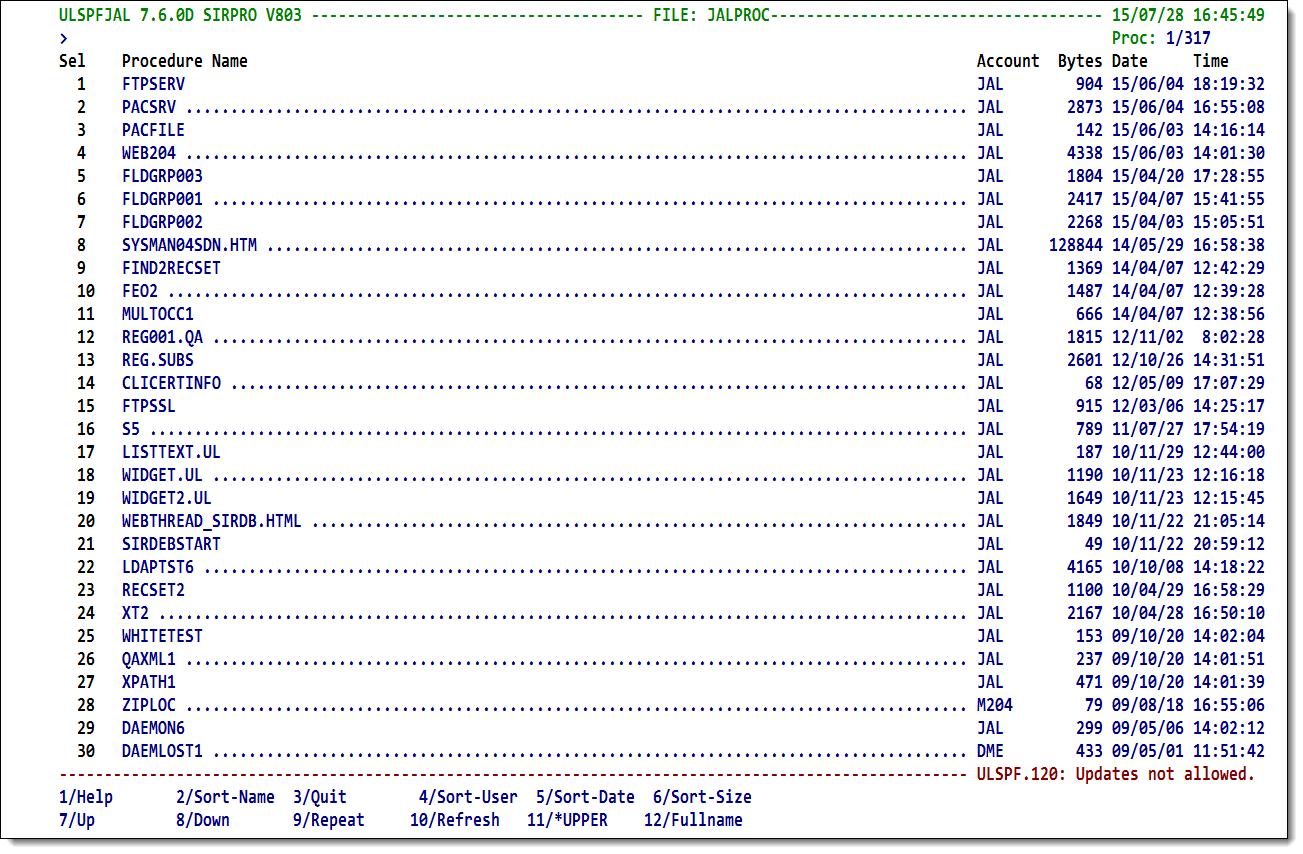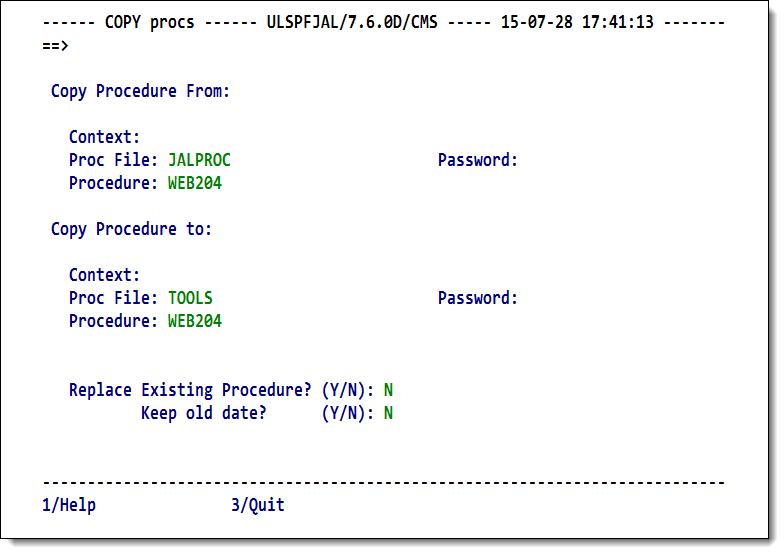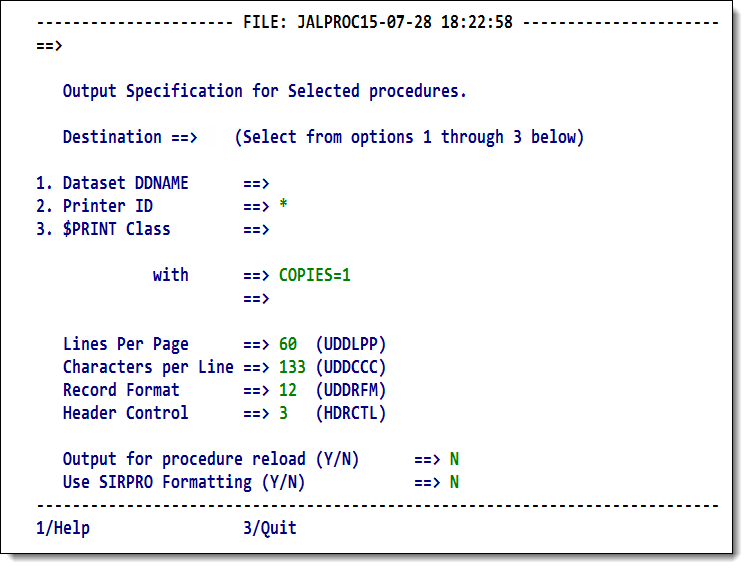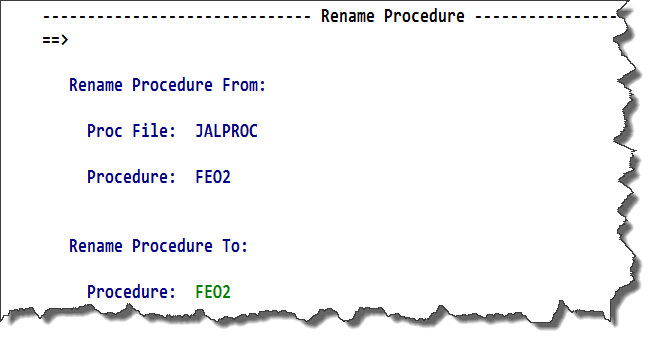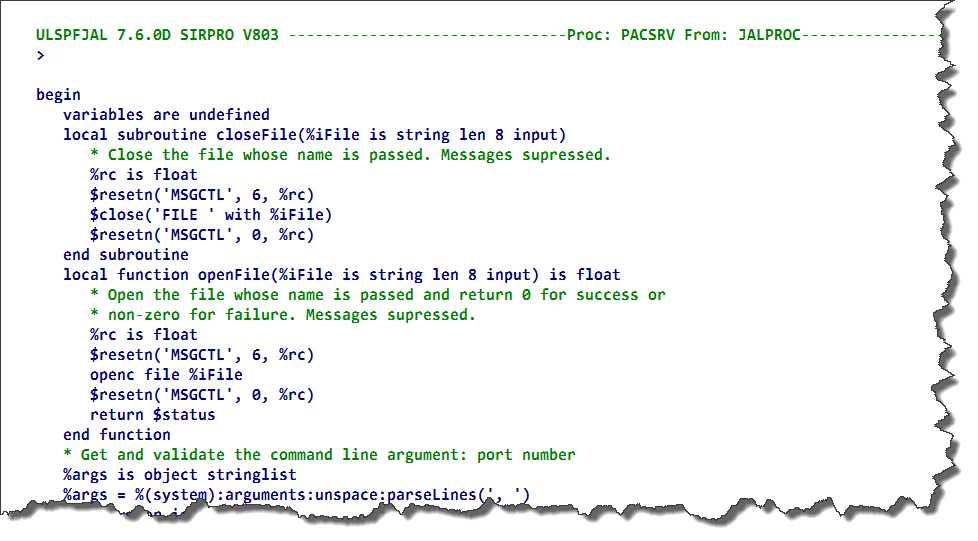SirPro procedure-list operations
Overview
The procedure list shows the procedures that fit the criteria you specified on the selection screen.
Procedure List screen
To act on individual procedures in the list, you specify single-character procedure commands in the select field (Sel) in the prefix area to the left of a procedure name. These commands are described below:
| B | Browse |
|---|---|
| C | Copy |
| D | Delete |
| E or S | Edit |
| I | Include |
| M | Move |
| P | |
| R | Rename |
| V | Variable analysis |
| # | Expanded Browse |
In addition, the following managed-update commands are provided for users of the SirLib change management system.
| X | Xcompare |
|---|---|
| Q | seQuence |
| N | New |
| K | Klobber |
| Z | resequence (or ReSequence or resequenZ) |
The managed-update commands are described in SirPro change management tools and functions.
You may enter any number and combination of prefix commands, none of which will execute until the Enter key is pressed. Deletes and Prints are done for all procedures at once. Processing for other commands is performed one procedure at a time, but with all same-type commands processed sequentially (that is, all Edits are performed, then all Browses, then all Prints, etc.) in the order in which commands are encountered from the top of the procedure list.
Display fields and function keys
The display area of the screen, described below, can be toggled between a set of views. The DLIST view, similar to the view of procedures most commonly seen by User Language developers at the command level, contains the following information:
| Procedure Name | The name of a procedure available for editing. Procedure names longer than 25 characters are truncated. An asterisk is added as the last character of the truncated procedure name to indicate that the full name is not displayed, and the procedure name is highlighted. These procedures can still be selected from the list, and the full procedure name is used in all functions. |
|---|---|
| Account | The account (user id) of the last user to update the procedure. |
| Bytes | Number of bytes stored in Table D for the procedure. |
| Date/Time | The date and time the procedure was last updated. |
The following function keys invoke actions as described:
| F1 | Full screen help. |
|---|---|
| F2 | Sort the displayed list by procedure name. |
| F3 | Quit (return to previous screen). |
| F4 | Sort the displayed list by last updating user. |
| F5 | Sort the displayed list by last date updated. |
| F6 | Sort the displayed list by size of procedure. |
| F7 | Scroll backward (up). |
| F8 | Scroll forward (down). |
| F9 | Repeat last command-line command. |
| F10 | Refresh the list. Use this key to clear any prefix selections and to recheck the file for procedure information that may have changed (for instance, if another user is deleting procedures in the same file, your list may be out-of-date). |
| F11 | Toggles between upper and mixed case Edit when the editor is invoked. The key label indicates the case to which you will switch when the key is pressed. |
| F12 | Toggle the display between a "D LIST" format and a "FULLNAME" format. In DLIST format, the display shows the traditional Model 204 procedure list information with long procedure names truncated at 25 characters (for display only). In FULLNAME format, long procedure names overlay their corresponding procedure information. |
Command-line commands
The following commands are valid on the command-line of this screen:
| L n | Locate line number n. |
|---|---|
| n or -n | Scroll n or -n lines from the top line of the display. |
| F string or /string | Find a specific "string," starting the search from the top line of the display. This string can be any part of the procedure name. That is, it is not a prefix search. |
| -F string or -/string | Find a specific string, searching backward from the top line of the display. |
| TOP | Moves the display to the top of the procedure list. |
| BOTTOM | Moves the display to the bottom of the procedure list. |
| M | When using F7 or F8, scroll up or down to the top or bottom of the list of procedures. |
| CLOSE xxxx | Closes the specified file or group. SirPro subsystem files, and the file(s) from which the current procedure list was taken, cannot be closed. |
| END or QUIT | Same as F3, returns to previous screen. |
In addition, any of the prefix commands may be typed on the command line, followed by either a procedure name, or the number of that procedure in the displayed list. If the procedures selected in this manner is the first procedure selected, processing is initiated immediately. If other prefix commands have already been entered, the procedure is added to the selected list.
Include and Edit (E or S) are not documented further, as they merely invoke a Model 204 edit or include. The other prefix commands invoke special screens and processing, which are documented in the sections that follow.
Move/Copy
The destination screen is displayed once for each procedure selected for Copy or Move. The screen requires entry of destination file and procedure name, and allows the procedure to be edited on the way to the new location. The source information is protected.
Move/Copy procedure screen
The copy screen requires input in the following fields:
| Copy Procedure From: Proc File |
The name of the file from which you are moving/copying. This field is protected. Provide the file password, if needed. |
|---|---|
| Copy Procedure From: Procedure |
The name of the procedure from which you are moving/copying. This field is protected. |
| Copy Procedure To: Context |
FILE or GROUP are the only valid input values. |
| Copy Procedure To: Proc File |
The name of the file to which you want to move/copy the file. Provide the file password, if needed. |
| Copy Procedure To: Procedure |
The procedure can be renamed during Copy/Move operation. If the file is being copied or moved to the same file, it must be renamed. |
| Replace Existing Procedure? | Type Y to replace if the procedure already exists. The default is N. |
| Keep Old Date? | Y transfers the existing date (last update) of the source procedure to the destination procedure. The default is Y.
|
Function keys
The following keys invoke actions as described:
| F1 | Full screen help. |
|---|---|
| F3 | Cancel the request to copy or move this procedure. If this is one of a list of selected procedures, the next procedure is presented; if this is the only procedure, or if it is the last procedure in a list, you are returned to the procedure list display. |
Deleting procedures
Procedures selected for deletion are presented in a single scrollable list, from which you press the F3 key to cancel (and return to the list where the selections can be changed), or F12 to confirm the deletions.
Confirming procedure deletion
Function keys are the same as on the procedure selection list, except that F10 is not active (the user must return to the previous screen to refresh the procedure list), and F12 is used as a confirmation key for the delete.
On returning to the original list, procedure information lines are overwritten with a success or failure message for the delete operation.
Printing procedures
A variety of options are provided for printing procedures.
Procedures may be routed to an output file, or to a printer via a USE
printer.id command or a USE $PRINT command.
No confirmation is performed for print operations. The user is routed directly to the Print Destination screen for routing.
The Print destination screen controls output routing of the procedures, and various characteristics of the print job:
Print destination screen
Enter the following information:
| Destination | The destination of the procedure. Select 1 to print to a the printer named in the PRINTER field, 2 to output the procedures to the file named in the FILE field, and 3 to invoke a USE $PRINT, to the specified CLASS and PRINTER. |
|---|---|
| Printer ID | A valid predefined printer name. If this field is blank or invalid when a 1 is specified in the OUTPUT DESTINATION field, the print comes to the user's terminal. |
| $PRINT Class | The job class to use for USE $PRINT requests. This must be a valid class at your site. USE $PRINT is an obsolete method of printing, and its use is discouraged.
If Printer ID is blank or invalid when a USE $PRINT is invoked, the print is routed to PRINTER=LOCAL by Model 204 |
| with | Enter in these two fields any print routing criteria normally placed in the WITH clause of a USE statement (such as COPIES=xx, TAG or ID statements). |
| Lines Per Page (UDDLPP) | The number of lines to be printed or displayed per page. The default is 60 lines per page. |
| Characters Per Line (UDDCCC) | The number of characters to be printed or displayed per line. The default is 133 characters per line. |
| Record Format (UDDRFM) | The number of characters to be printed or displayed per line. The default is 133 characters per line. |
| Header Control (HDRCTL) | Header control settings let you suppress various levels of automatic print headers. |
| Output for procedure reload (Y/N) | Specifying Y to this prompt prints procedures beginning in column 1 and placing PROCEDURE procname and END PROCEDURE procname statements around each output procedure.
This allows later uploading of the output stream directly back into a Model 204 procedure file.
Specifying |
| Use SIRPRO Formatting (Y/N) | Specifying N to this prompt prints procedures as they are in the procedure file. Specifying Y forces a page break at the beginning of each procedure,
numbers the lines of the procedure, and produces a header at the top of each page, indicating the procedure file, procedure name, date, and time of the print. |
Function keys are the same as on the procedure selection list, except that F10 is not active (the user must return to the previous screen to refresh their selected list), and F12 is used as a confirmation key for the print.
If either Option 1 or Option 2 is selected, SirPro executes a simple USE command. If Option 3 is selected, a command of the following format is executed:
USE $PRINT PRINTER=printer.id CLASS=print.class
If the specified printer is invalid, PRINTER=LOCAL is substituted.
All user entries on the print screen are saved in the user profile except the destination.
Renaming procedures
Procedures selected for Renaming are presented one at a time.
Rename Procedure screen
On returning to the original list, procedure information lines are overwritten with a success message for renamed procedures, and they are protected from update until the user's procedure list is refreshed.
Function keys
The following keys invoke actions as described:
| F1 | Full screen help for this screen. |
|---|---|
| F3 | Cancel the request to rename this procedure. |
SmartBrowse: Browse, Variable and (#) Expand
Browse, Variable and # (Expand) prefix commands all invoke SmartBrowse sessions.
- Browse displays the procedure in a scrollable list (which does not invoke an edit session).
- Expand (#) brings inline all INCLUDEd code, and presents the fully expanded procedure in a scrollable list (INCLUDEs of temporary procedures are ignored).
- Variable scans the fully expanded procedure and presents a list of undeclared %variables.
SmartBrowse: Browsing a procedure
The following command-line commands are also valid, depending on the SmartBrowse session context:
| BOTTOM | Moves the display to the bottom of the procedure list. |
|---|---|
| BROWSE | Convert the display to a simple browse session. |
| EXPAND | Expand all include statements. |
| F string or /string | Find a specific "string," starting the search from the top line of the display. This string can be any part of the procedure name. That is, it is not a prefix search. |
| -F string or -/string | Find a specific string, searching backward from the top line of the display. |
| L n | Locate line number n. |
| n or -n | Scroll n or -n lines from the top line of the display. |
| M | When using F7 or F8, scroll up or down to the top or bottom of the list of procedures. |
| TOP | Moves the display to the top of the procedure list. |
| UNDECL or VARIABLE | Display undeclared variable names only. |
Function keys
The following keys invoke actions as described:
| F1 | Full screen help for this screen. |
|---|---|
| F3 | Exit from SmartBrowse of this procedure. |
| F7 | Scroll up. |
| F8 | Scroll down. |
| F9 | Repeat last command-line command. |
See also
- SirPro
- SirPro procedure-list selection
- SirPro procedure-list operations
- SirPro command processor
- SirPro Print All Information facility
- SirPro field definition display
- SirPro CCASTAT password maintenance
- SirPro file-group maintenance
- SirPro change management tools and functions
- SirPro date processing