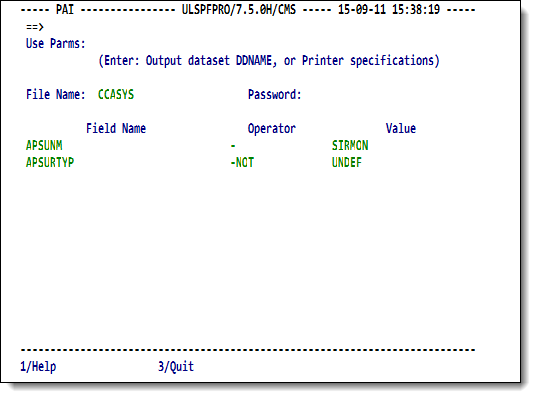SirPro Print All Information facility: Difference between revisions
m (RKTools replaces UL/SPF) |
m (misc cleanup) |
||
| Line 16: | Line 16: | ||
Supply values in the fields shown, as described below: | Supply values in the fields shown, as described below: | ||
<table class="thJustBold"> | <table class="thJustBold"> | ||
<tr><th nowrap> | <tr><th nowrap>Use Parms</th> | ||
<td>The default directs the output to the terminal. To direct the output elsewhere, specify the output destination DDNAME or the printer ID. Use the following syntax: | <td>The default directs the output to the terminal. To direct the output elsewhere, specify the output destination DDNAME or the printer ID. Use the following syntax: | ||
| Line 30: | Line 30: | ||
</table></td></tr> | </table></td></tr> | ||
<tr><th> | <tr><th>File Name</th> | ||
<td>The name of the file (as many as eight characters) to be searched.</td></tr> | <td>The name of the file (as many as eight characters) to be searched.</td></tr> | ||
<tr><th> | <tr><th>Password</th> | ||
<td>The password for the file, if needed.</td></tr> | <td>The password for the file, if needed.</td></tr> | ||
<tr><th> | <tr><th nowrap>Field Name</th> | ||
<td>The field name to search for.</td></tr> | <td>The field name to search for.</td></tr> | ||
<tr><th> | <tr><th>Operator</th> | ||
<td>A standard <var class="product">Model 204</var> operator command; for example, <code>=</code>, <code>IS GT</code>, <code>IS LT</code>.</td></tr> | <td>A standard <var class="product">Model 204</var> operator command; for example, <code>=</code>, <code>IS GT</code>, <code>IS LT</code>.</td></tr> | ||
<tr><th> | <tr><th>Value</th> | ||
<td>The value of the field to search for.</td></tr> | <td>The value of the field to search for.</td></tr> | ||
</table> | </table> | ||
Press F11 to toggle between < | Press F11 to toggle between <var>CHECKON</var> and <var>CHECKOFF</var>. | ||
< | <var>CHECKON</var> checks whether the field names are defined to the file before execution by looking in the <var class="product">Model 204</var> dictionary for the file/field combination. | ||
<var>CHECKOFF</var> executes without first checking the field names against METADATA entries. Use <var>CHECKOFF</var> when editing is not required or the file data are not available from METADATA. | |||
< | |||
Use < | |||
are not available from | |||
As long as you remain in <var class="product">RKTools</var>, the <b>PAI</b> input screen will retain your latest input. | As long as you remain in <var class="product">RKTools</var>, the <b>PAI</b> input screen will retain your latest input. | ||
Revision as of 19:52, 30 October 2015
The programmer's PAI facility helps SOUL developers by running an extract of records in order to:
- View a sample of the record structure stored in the Model 204 file.
- Extract a sample of the data for reloading into a test data base.
Using the PAI screen
To use the PAI facility, select option 3 from the SirPro main menu. RKTools displays the Print All Information (PAI) screen.
PAI facility
Supply values in the fields shown, as described below:
| Use Parms | The default directs the output to the terminal. To direct the output elsewhere, specify the output destination DDNAME or the printer ID. Use the following syntax:
| ||||||
|---|---|---|---|---|---|---|---|
| File Name | The name of the file (as many as eight characters) to be searched. | ||||||
| Password | The password for the file, if needed. | ||||||
| Field Name | The field name to search for. | ||||||
| Operator | A standard Model 204 operator command; for example, =, IS GT, IS LT. | ||||||
| Value | The value of the field to search for. |
Press F11 to toggle between CHECKON and CHECKOFF. CHECKON checks whether the field names are defined to the file before execution by looking in the Model 204 dictionary for the file/field combination. CHECKOFF executes without first checking the field names against METADATA entries. Use CHECKOFF when editing is not required or the file data are not available from METADATA.
As long as you remain in RKTools, the PAI input screen will retain your latest input. If you leave RKTools, you lose the contents of the screen.
See also
- SirPro
- SirPro procedure-list selection
- SirPro procedure-list operations
- SirPro command processor
- SirPro Print All Information facility
- SirPro field definition display
- SirPro CCASTAT password maintenance
- SirPro file-group maintenance
- SirPro change management tools and functions
- SirPro date processing